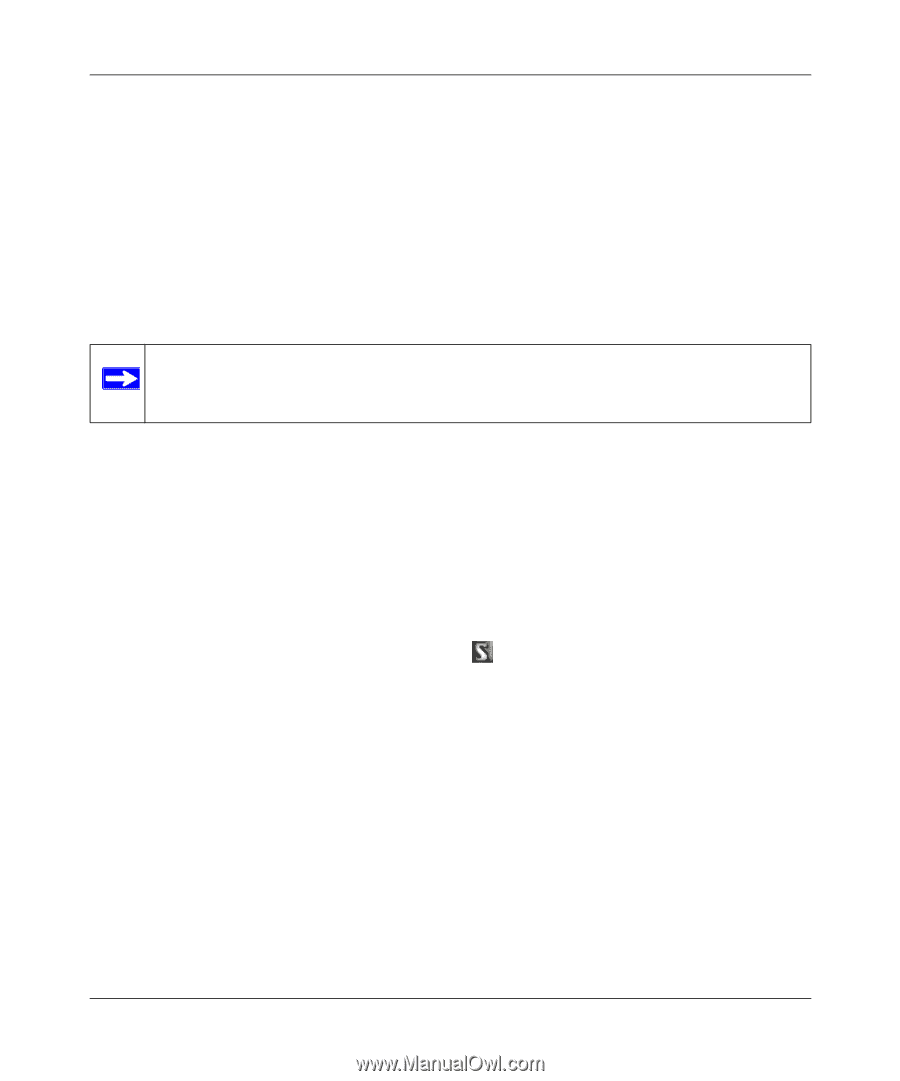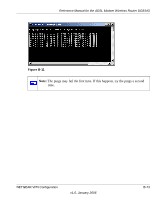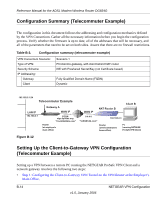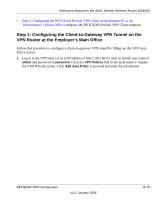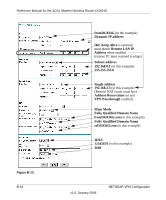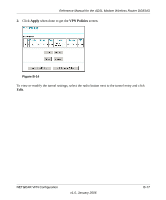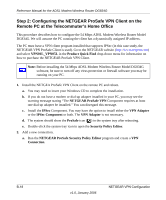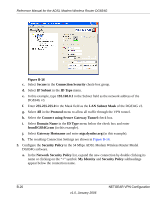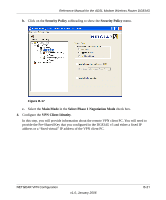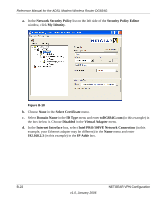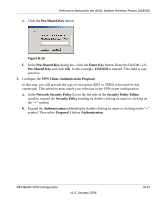Netgear DG834Gv3 DG834Gv3 Reference Manual - Page 174
Step 2: Configuring the NETGEAR ProSafe VPN Client on the Remote PC at the Telecommuter’s Home Office
 |
View all Netgear DG834Gv3 manuals
Add to My Manuals
Save this manual to your list of manuals |
Page 174 highlights
Reference Manual for the ADSL Modem Wireless Router DG834G Step 2: Configuring the NETGEAR ProSafe VPN Client on the Remote PC at the Telecommuter's Home Office This procedure describes how to configure the 54 Mbps ADSL Modem Wireless Router Model DG834G. We will assume the PC running the client has a dynamically assigned IP address. The PC must have a VPN client program installed that supports IPSec (in this case study, the NETGEAR VPN ProSafe Client is used). Go to the NETGEAR website (http://www.netgear.com) and select VPN01L_VPN05L in the Product Quick Find drop-down menu for information on how to purchase the NETGEAR ProSafe VPN Client. Note: Before installing the 54 Mbps ADSL Modem Wireless Router Model DG834G software, be sure to turn off any virus protection or firewall software you may be running on your PC. 1. Install the NETGEA ProSafe VPN Client on the remote PC and reboot. a. You may need to insert your Windows CD to complete the installation. b. If you do not have a modem or dial-up adapter installed in your PC, you may see the warning message stating "The NETGEAR ProSafe VPN Component requires at least one dial-up adapter be installed." You can disregard this message. c. Install the IPSec Component. You may have the option to install either the VPN Adapter or the IPSec Component or both. The VPN Adapter is not necessary. d. The system should show the ProSafe icon ( ) in the system tray after rebooting. e. Double-click the system tray icon to open the Security Policy Editor. 2. Add a new connection. a. Run the NETGEAR ProSafe Security Policy Editor program and create a VPN Connection. B-18 v1.0, January 2006 NETGEAR VPN Configuration