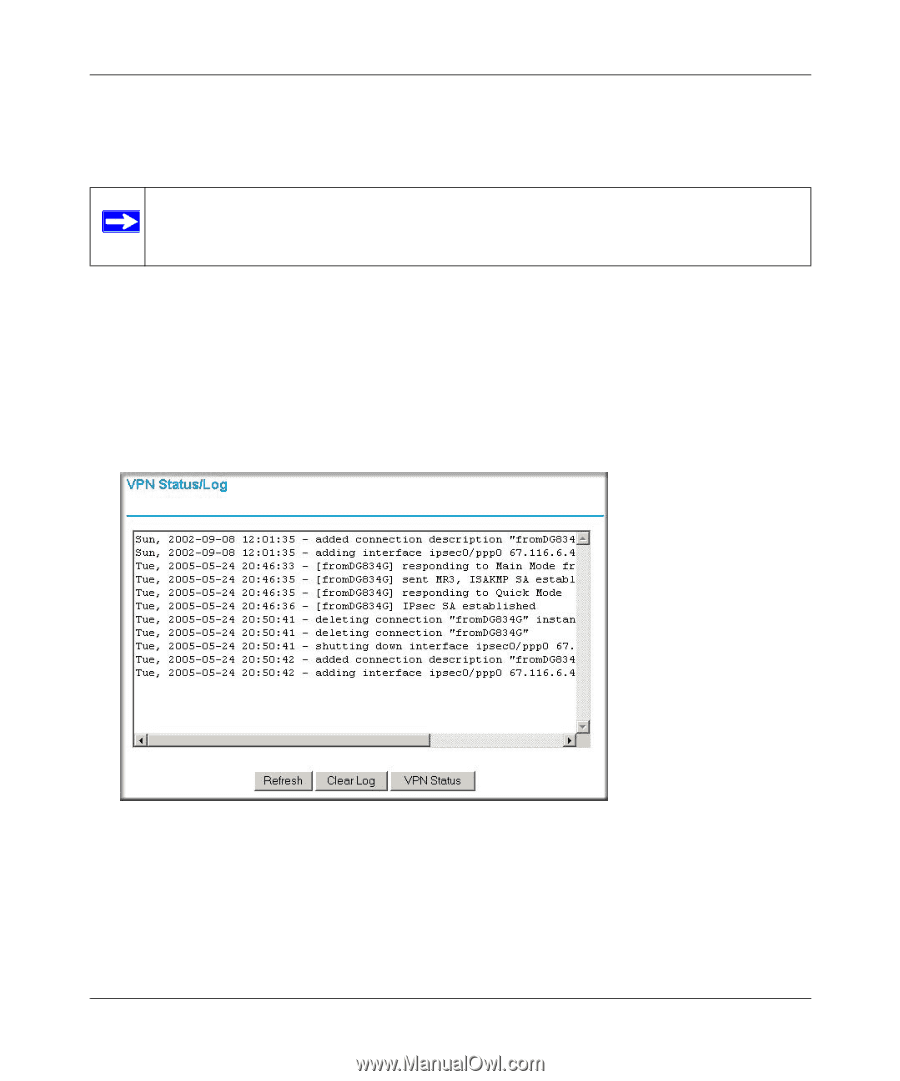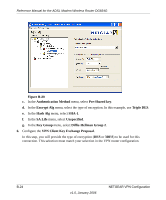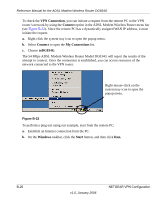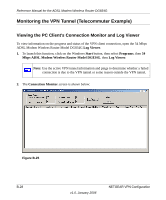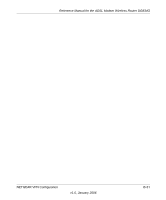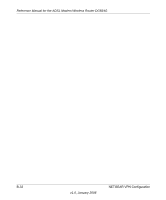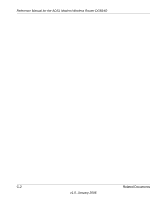Netgear DG834Gv3 DG834Gv3 Reference Manual - Page 185
Viewing the VPN Router’s VPN Status and Log Information, Connection Name, Router Status, VPN Status
 |
View all Netgear DG834Gv3 manuals
Add to My Manuals
Save this manual to your list of manuals |
Page 185 highlights
Reference Manual for the ADSL Modem Wireless Router DG834G While the connection is being established, the Connection Name field in this menu will show SA before the name of the connection. When the connection is successful, the SA will change to the yellow key symbol. Note: While your PC is connected to a remote LAN through a VPN, you might not have normal Internet access. If this is the case, you will need to close the VPN connection in order to have normal Internet access. Viewing the VPN Router's VPN Status and Log Information To view information on the status of the VPN client connection, open the VPN router's VPN Status screen by following the steps below: 1. To view this screen, click the Router Status link of the VPN router's main menu, then click the VPN Status button. The VPN Status/Log screen for a connection is shown below: Figure B-26 NETGEAR VPN Configuration v1.0, January 2006 B-29