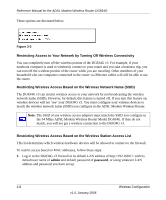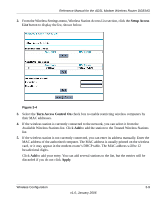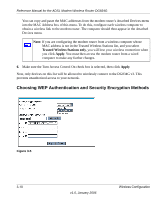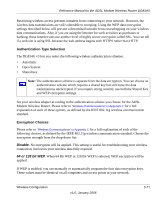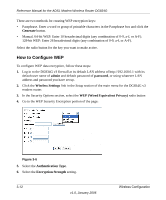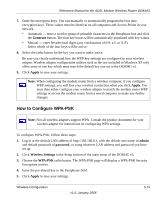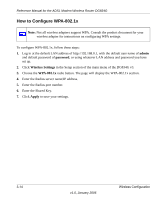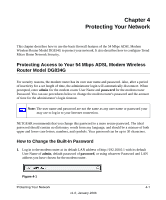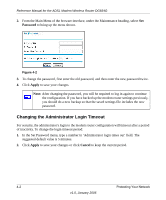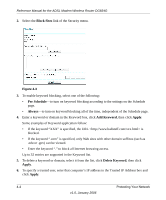Netgear DG834Gv3 DG834Gv3 Reference Manual - Page 39
How to Con WPA-PSK, Generate, Apply, admin, password, Wireless Settings, WPA-PSK
 |
View all Netgear DG834Gv3 manuals
Add to My Manuals
Save this manual to your list of manuals |
Page 39 highlights
Reference Manual for the ADSL Modem Wireless Router DG834G 7. Enter the encryption keys. You can manually or automatically program the four data encryption keys. These values must be identical on all computers and Access Points in your network. • Automatic - enter a word or group of printable characters in the Passphrase box and click the Generate button. The four key boxes will be automatically populated with key values. • Manual - enter hexadecimal digits (any combination of 0-9, a-f, or A-F). Select which of the four keys will be active. 8. Select the radio button for the key you want to make active. Be sure you clearly understand how the WEP key settings are configured in your wireless adapter. Wireless adapter configuration utilities such as the one included in Windows XP only allow entry of one key which must match the default key you set in the DG834G v3. 9. Click Apply to save your settings. Note: When configuring the modem router from a wireless computer, if you configure WEP settings, you will lose your wireless connection when you click Apply. You must then either configure your wireless adapter to match the modem router WEP settings or access the modem router from a wired computer to make any further changes. How to Configure WPA-PSK Note: Not all wireless adapters support WPA. Consult the product document for your wireless adapter for instructions on configuring WPA settings. To configure WPA-PSK, follow these steps: 1. Log in at the default LAN address of http://192.168.0.1, with the default user name of admin and default password of password, or using whatever LAN address and password you have set up. 2. Click Wireless Settings in the Setup section of the main menu of the DG834G v3. 3. Choose the WPA-PSK radio button. The WPA-PSK page will display a WPA-PSK Security Encryption section. 4. Enter the pre-shared key in the Passphrase field. 5. Click Apply to save your settings. Wireless Configuration v1.0, January 2006 3-13