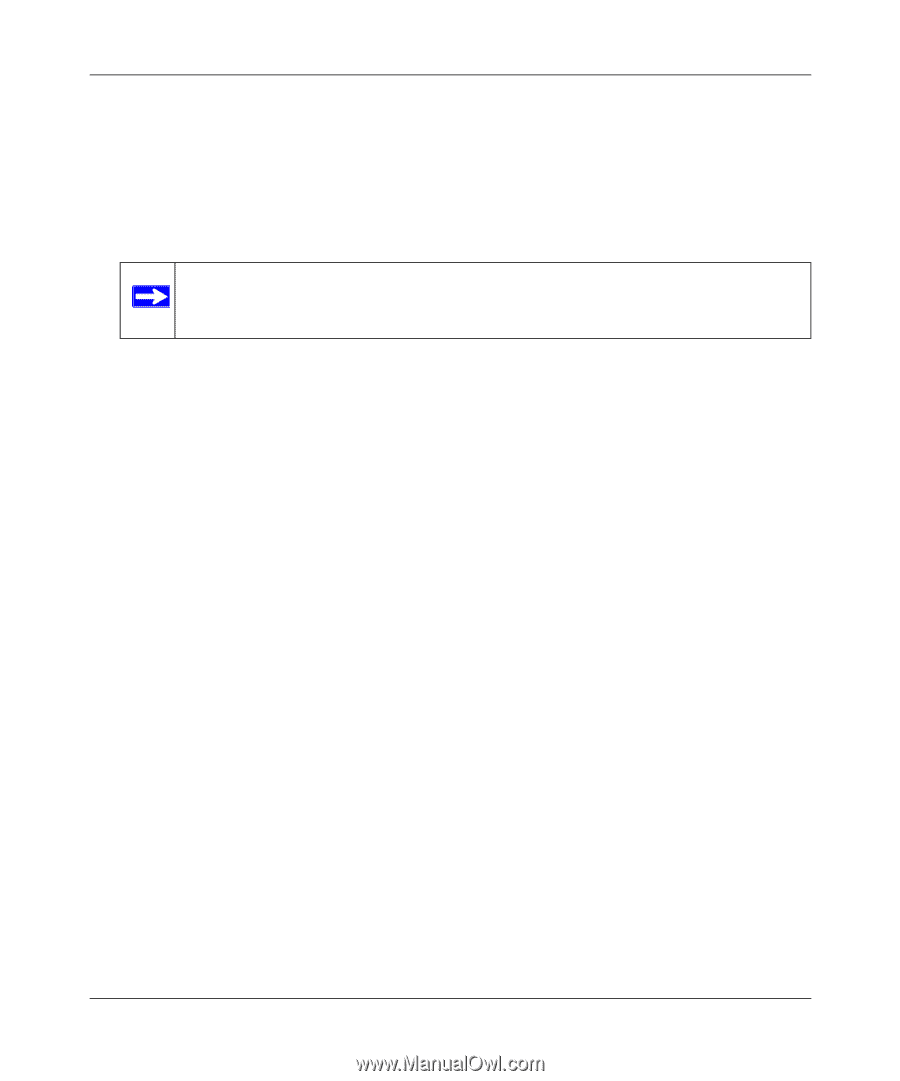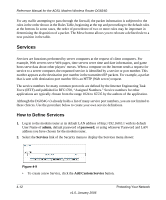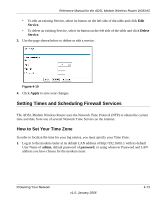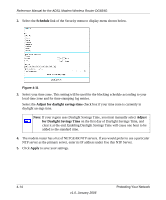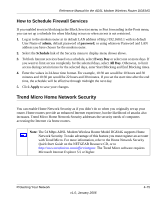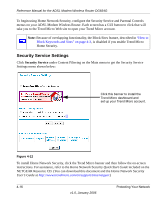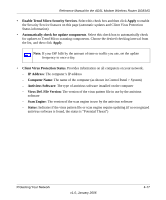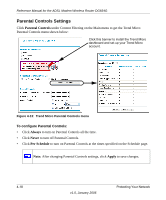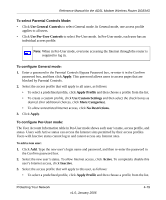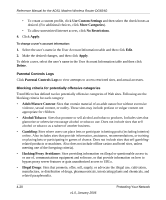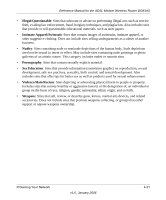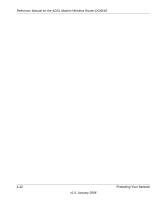Netgear DG834Gv3 DG834Gv3 Reference Manual - Page 57
Enable Trend Micro Security Services, Client Virus Protection Status
 |
View all Netgear DG834Gv3 manuals
Add to My Manuals
Save this manual to your list of manuals |
Page 57 highlights
Reference Manual for the ADSL Modem Wireless Router DG834G • Enable Trend Micro Security Services. Select this check box and then click Apply to enable the Security Service features on this page (automatic updates and Client Virus Protection Status information). • Automatically check for update components. Select this check box to automatically check for updates to Trend Micro scanning components. Choose the desired checking interval from the list, and then click Apply. Note: If your ISP bills by the amount of time or traffic you use, set the update frequency to once a day. • Client Virus Protection Status. Provides information on all computers on your network. - IP Address: The computer's IP address - Computer Name: The name of the computer (as shown in Control Panel > System) - Antivirus Software: The type of antivirus software installed on the computer - Virus Def. File Version: The version of the virus pattern file in use by the antivirus software - Scan Engine: The version of the scan engine in use by the antivirus software - Status: Indicates if the virus pattern file or scan engine require updating (if no recognized antivirus software is found, the status is "Potential Threat") Protecting Your Network v1.0, January 2006 4-17