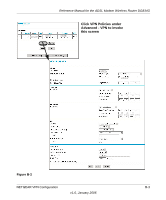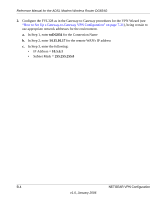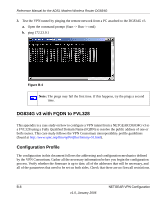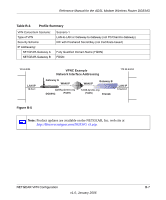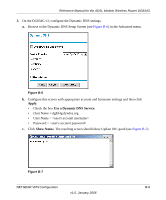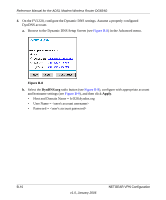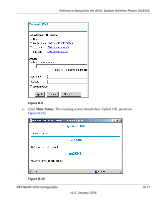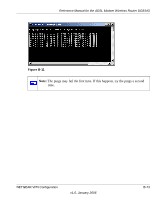Netgear DG834Gv3 DG834Gv3 Reference Manual - Page 164
Step-By-Step Configuration, dg834g.dyndns.org, Dynamic DNS
 |
View all Netgear DG834Gv3 manuals
Add to My Manuals
Save this manual to your list of manuals |
Page 164 highlights
Reference Manual for the ADSL Modem Wireless Router DG834G The Use of a Fully Qualified Domain Name (FQDN) Many ISPs (Internet Service Providers) provide connectivity to their customers using dynamic instead of static IP addressing. This means that a user's IP address does not remain constant over time which presents a challenge for gateways attempting to establish VPN connectivity. A Dynamic DNS (DDNS) service allows a user whose public IP address is dynamically assigned to be located by a host or domain name. It provides a central public database where information (such as email addresses, host names and IP addresses) can be stored and retrieved. Now, a gateway can be configured to use a 3rd party service in lieu of a permanent and unchanging IP address to establish bi-directional VPN connectivity. To use DDNS, you must register with a DDNS service provider. Example DDNS Service Providers include: • DynDNS: www.dyndns.org • TZO.com: netgear.tzo.com • ngDDNS: ngddns.iego.net In this example, Gateway A is configured using an example FQDN provided by a DDNS Service provider. In this case we established the hostname dg834g.dyndns.org for gateway A using the DynDNS service. Gateway B will use the DDNS Service Provider when establishing a VPN tunnel. In order to establish VPN connectivity Gateway A must be configured to use Dynamic DNS, and Gateway B must be configured to use a DNS hostname to find Gateway A provided by a DDNS Service Provider. Again, the following step-by-step procedures assume that you have already registered with a DDNS Service Provider and have the configuration information necessary to set up the gateways. Step-By-Step Configuration 1. Log in to the DG834G v3 labeled Gateway A as in the illustration. Out of the box, the DG834G v3 is set for its default LAN address of http://192.168.0.1 with its default user name of admin and default password of password. For this example we will assume you have set the local LAN address as 10.5.6.1 for Gateway A and have set your own password. 2. Click on the Dynamic DNS link on the left side of the Settings management GUI. This will take you to the Dynamic DNS Menu. B-8 NETGEAR VPN Configuration v1.0, January 2006