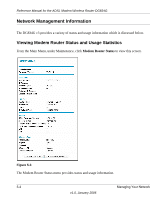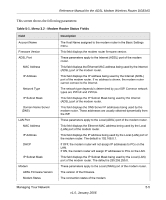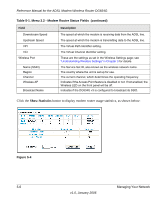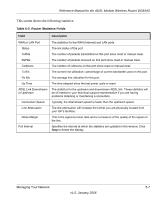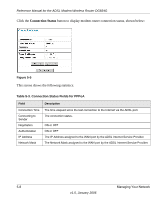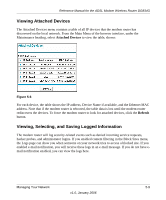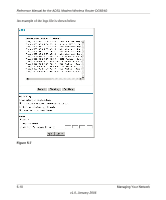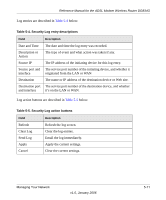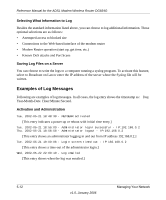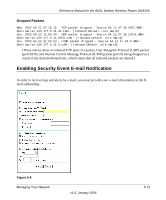Netgear DG834Gv3 DG834Gv3 Reference Manual - Page 71
Viewing Attached Devices, Viewing, Selecting, and Saving Logged Information, Attached Devices, Refresh
 |
View all Netgear DG834Gv3 manuals
Add to My Manuals
Save this manual to your list of manuals |
Page 71 highlights
Reference Manual for the ADSL Modem Wireless Router DG834G Viewing Attached Devices The Attached Devices menu contains a table of all IP devices that the modem router has discovered on the local network. From the Main Menu of the browser interface, under the Maintenance heading, select Attached Devices to view the table, shown: Figure 5-6 For each device, the table shows the IP address, Device Name if available, and the Ethernet MAC address. Note that if the modem router is rebooted, the table data is lost until the modem router rediscovers the devices. To force the modem router to look for attached devices, click the Refresh button. Viewing, Selecting, and Saving Logged Information The modem router will log security-related events such as denied incoming service requests, hacker probes, and administrator logins. If you enabled content filtering in the Block Sites menu, the Logs page can show you when someone on your network tries to access a blocked site. If you enabled e-mail notification, you will receive these logs in an e-mail message. If you do not have email notification enabled, you can view the logs here. Managing Your Network 5-9 v1.0, January 2006