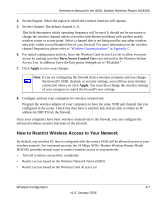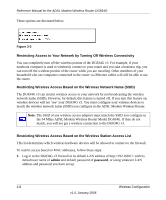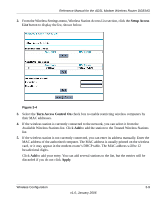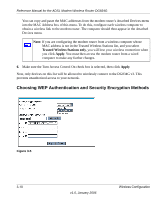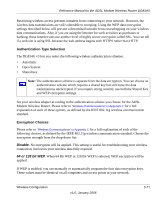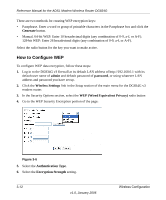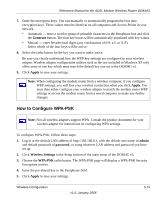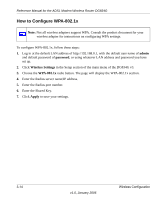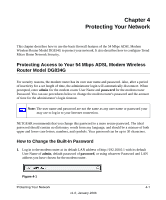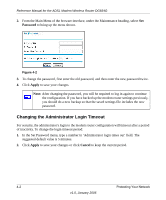Netgear DG834Gv3 DG834Gv3 Reference Manual - Page 38
How to Con WEP, Generate, admin, password, Wireless Settings, WEP Wired Equivalent Privacy
 |
View all Netgear DG834Gv3 manuals
Add to My Manuals
Save this manual to your list of manuals |
Page 38 highlights
Reference Manual for the ADSL Modem Wireless Router DG834G There are two methods for creating WEP encryption keys: • Passphrase. Enter a word or group of printable characters in the Passphrase box and click the Generate button. • Manual. 64-bit WEP: Enter 10 hexadecimal digits (any combination of 0-9, a-f, or A-F). 128-bit WEP: Enter 26 hexadecimal digits (any combination of 0-9, a-f, or A-F). Select the radio button for the key you want to make active. How to Configure WEP To configure WEP data encryption, follow these steps: 1. Log in to the DG834G v3 firewall at its default LAN address of http://192.168.0.1 with its default user name of admin and default password of password, or using whatever LAN address and password you have set up. 2. Click the Wireless Settings link in the Setup section of the main menu for the DG834G v3 modem router. 3. In the Security Options section, select the WEP (Wired Equivalent Privacy) radio button 4. Go to the WEP Security Encryption portion of the page: Figure 3-6 5. Select the Authentication Type. 6. Select the Encryption Strength setting. 3-12 v1.0, January 2006 Wireless Configuration