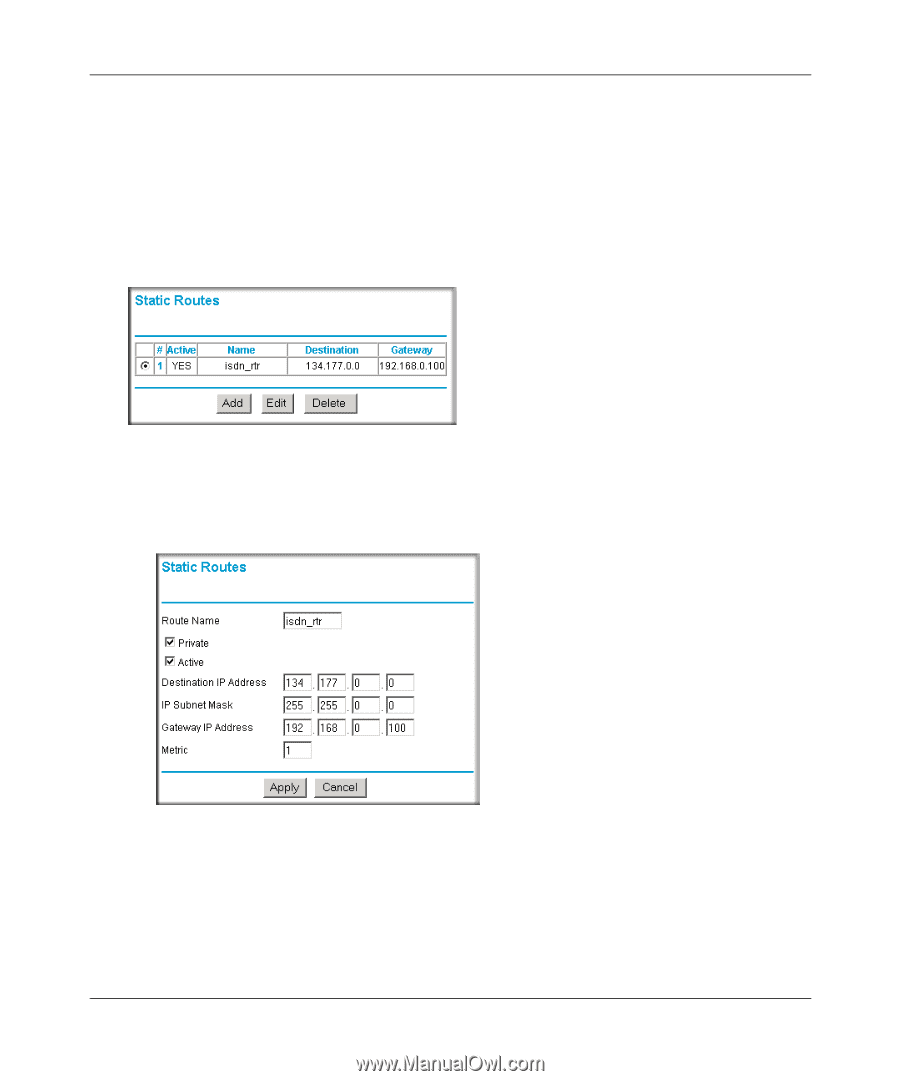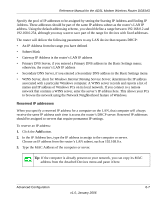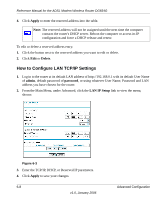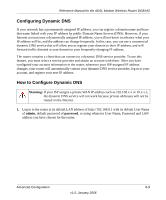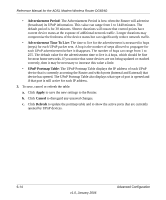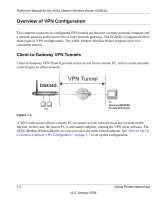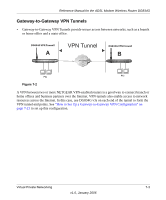Netgear DG834Gv3 DG834Gv3 Reference Manual - Page 92
How to Con Static Routes, admin, password, Static Routes, Private
 |
View all Netgear DG834Gv3 manuals
Add to My Manuals
Save this manual to your list of manuals |
Page 92 highlights
Reference Manual for the ADSL Modem Wireless Router DG834G How to Configure Static Routes 1. Log in to the router at its default LAN address of http://192.168.0.1 with its default User Name of admin, default password of password, or using whatever User Name, Password and LAN address you have chosen for the router. 2. From the Main Menu of the browser interface, under Advanced, click Static Routes to view the Static Routes menu, shown in Figure 6-5. Figure 6-5 3. To add or edit a Static Route: a. Click the Edit button to open the Edit Menu, shown in Figure 6-6. Figure 6-6 b. Type a route name for this static route in the Route Name box under the table. This is for identification purpose only. c. Select Private if you want to limit access to the LAN only. The static route will not be reported in RIP. 6-12 v1.0, January 2006 Advanced Configuration