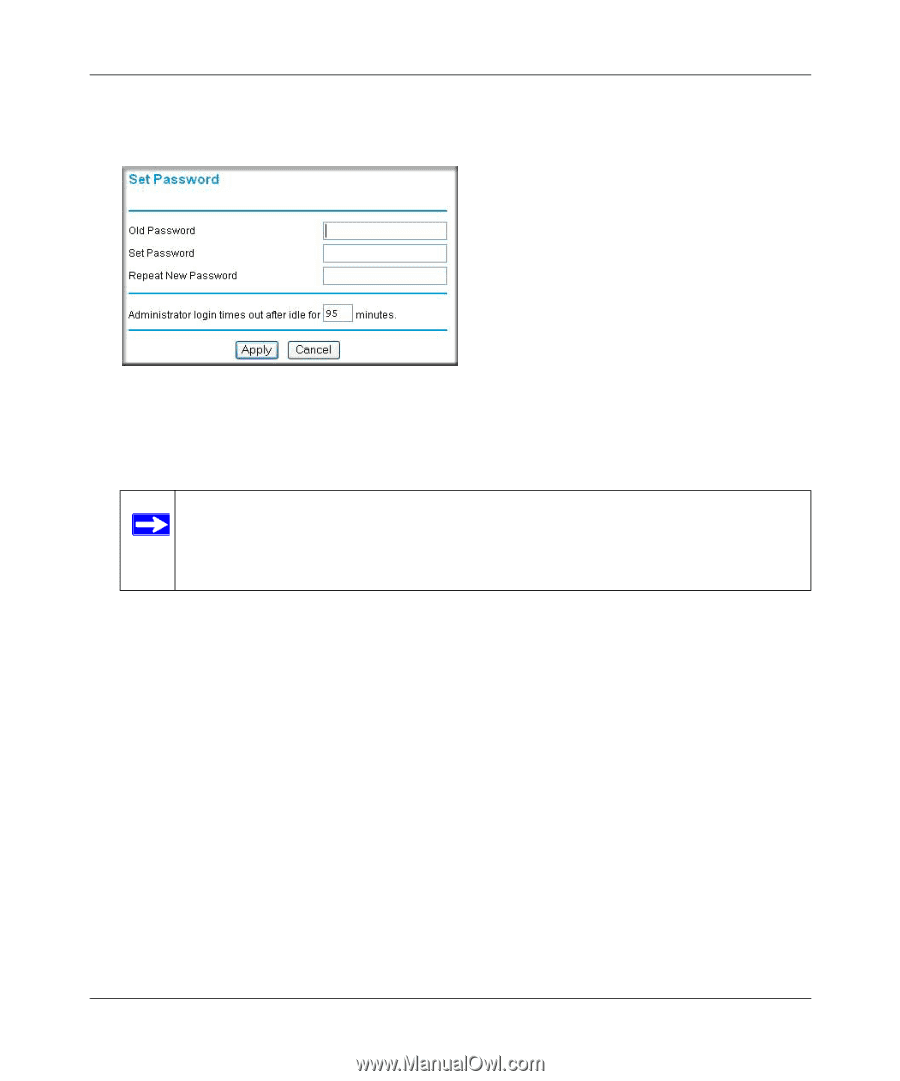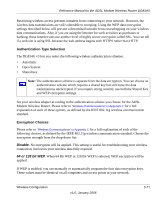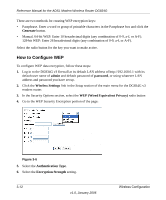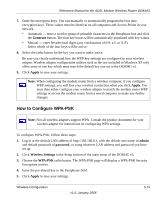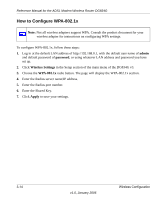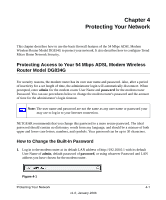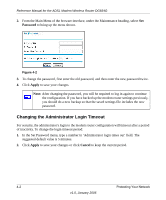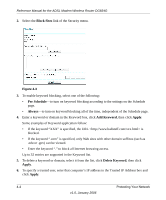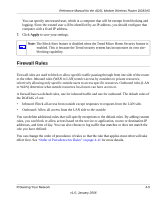Netgear DG834Gv3 DG834Gv3 Reference Manual - Page 42
Changing the Administrator Login Timeout, Password, Apply, Cancel
 |
View all Netgear DG834Gv3 manuals
Add to My Manuals
Save this manual to your list of manuals |
Page 42 highlights
Reference Manual for the ADSL Modem Wireless Router DG834G 2. From the Main Menu of the browser interface, under the Maintenance heading, select Set Password to bring up the menu shown. Figure 4-2 3. To change the password, first enter the old password, and then enter the new password twice. 4. Click Apply to save your changes. Note: After changing the password, you will be required to log in again to continue the configuration. If you have backed up the modem router settings previously, you should do a new backup so that the saved settings file includes the new password. Changing the Administrator Login Timeout For security, the administrator's login to the modem router configuration will timeout after a period of inactivity. To change the login timeout period: 1. In the Set Password menu, type a number in 'Administrator login times out' field. The suggested default value is 5 minutes. 2. Click Apply to save your changes or click Cancel to keep the current period. 4-2 Protecting Your Network v1.0, January 2006