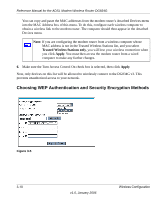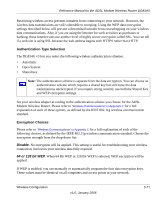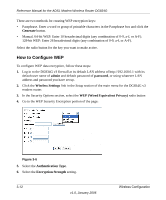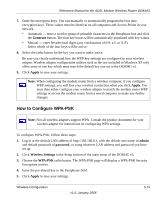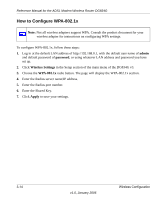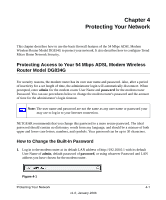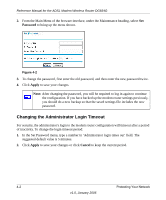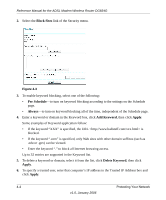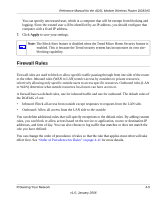Netgear DG834Gv3 DG834Gv3 Reference Manual - Page 41
Protecting Your Network
 |
View all Netgear DG834Gv3 manuals
Add to My Manuals
Save this manual to your list of manuals |
Page 41 highlights
Chapter 4 Protecting Your Network This chapter describes how to use the basic firewall features of the 54 Mbps ADSL Modem Wireless Router Model DG834G to protect your network. It also describes how to configure Trend Micro Home Network Security. Protecting Access to Your 54 Mbps ADSL Modem Wireless Router Model DG834G For security reasons, the modem router has its own user name and password. Also, after a period of inactivity for a set length of time, the administrator login will automatically disconnect. When prompted, enter admin for the modem router User Name and password for the modem router Password. You can use procedures below to change the modem router's password and the amount of time for the administrator's login timeout. Note: The user name and password are not the same as any user name or password your may use to log in to your Internet connection. NETGEAR recommends that you change this password to a more secure password. The ideal password should contain no dictionary words from any language, and should be a mixture of both upper and lower case letters, numbers, and symbols. Your password can be up to 30 characters. How to Change the Built-In Password 1. Log in to the modem router at its default LAN address of http://192.168.0.1 with its default User Name of admin, default password of password, or using whatever Password and LAN address you have chosen for the modem router. Figure 4-1 Protecting Your Network 4-1 v1.0, January 2006