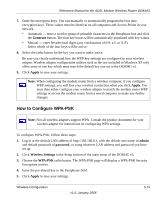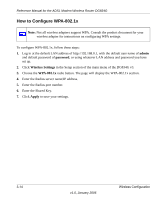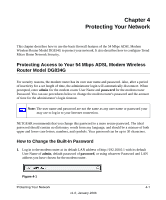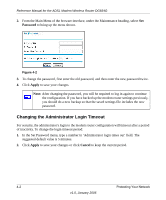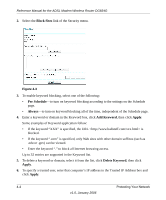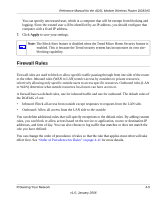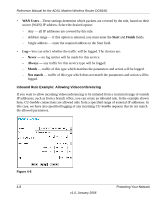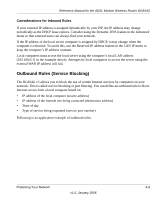Netgear DG834Gv3 DG834Gv3 Reference Manual - Page 44
Block Sites, Per Schedule, Always, Add Keyword, Apply, Delete Keyword
 |
View all Netgear DG834Gv3 manuals
Add to My Manuals
Save this manual to your list of manuals |
Page 44 highlights
Reference Manual for the ADSL Modem Wireless Router DG834G 2. Select the Block Sites link of the Security menu. Figure 4-3 3. To enable keyword blocking, select one of the following: • Per Schedule-to turn on keyword blocking according to the settings on the Schedule page. • Always-to turn on keyword blocking all of the time, independent of the Schedule page. 4. Enter a keyword or domain in the Keyword box, click Add Keyword, then click Apply. Some examples of Keyword application follow: • If the keyword "XXX" is specified, the URL is blocked. • If the keyword ".com" is specified, only Web sites with other domain suffixes (such as .edu or .gov) can be viewed. • Enter the keyword "." to block all Internet browsing access. Up to 32 entries are supported in the Keyword list. 5. To delete a keyword or domain, select it from the list, click Delete Keyword, then click Apply. 6. To specify a trusted user, enter that computer's IP address in the Trusted IP Address box and click Apply. 4-4 Protecting Your Network v1.0, January 2006