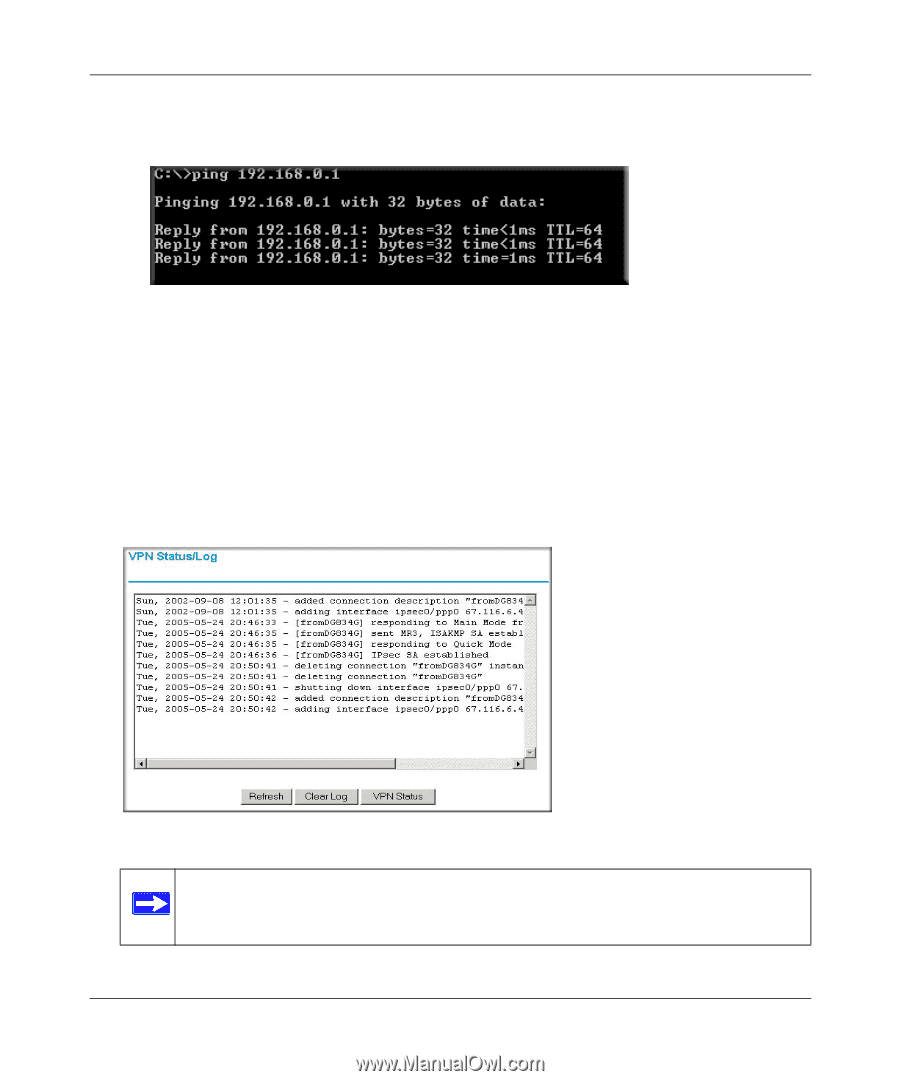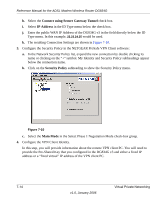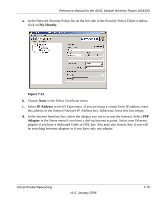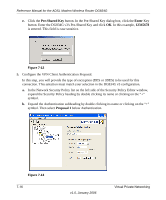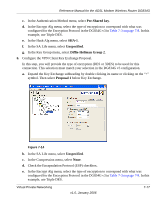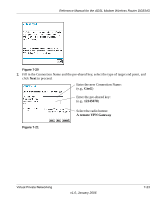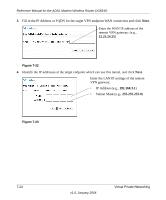Netgear DG834Gv3 DG834Gv3 Reference Manual - Page 113
Windows Start, Programs, NETGEAR ProSafe VPN Client
 |
View all Netgear DG834Gv3 manuals
Add to My Manuals
Save this manual to your list of manuals |
Page 113 highlights
Reference Manual for the ADSL Modem Wireless Router DG834G This will cause a continuous ping to be sent to the first DG834G v3. After between several seconds and two minutes, the ping response should change from "timed out" to "reply." Figure 7-16 Once the connection is established, you can open the browser of the PC and enter the LAN IP address of the remote DG834G v3. After a short wait, you should see the login screen of the Modem Router (unless another PC already has the DG834G v3 management interface open). Information on the progress and status of the VPN client connection can be viewed by opening the NETGEAR ProSafe Log Viewer. To launch this function, click on the Windows Start button, then select Programs, then NETGEAR ProSafe VPN Client, then Log Viewer. The Log Viewer screen for a successful connection is shown below: Figure 7-17 Note: Use the active VPN tunnel information and pings to determine whether a failed connection is due to the VPN tunnel or some reason outside the VPN tunnel. Virtual Private Networking v1.0, January 2006 7-19