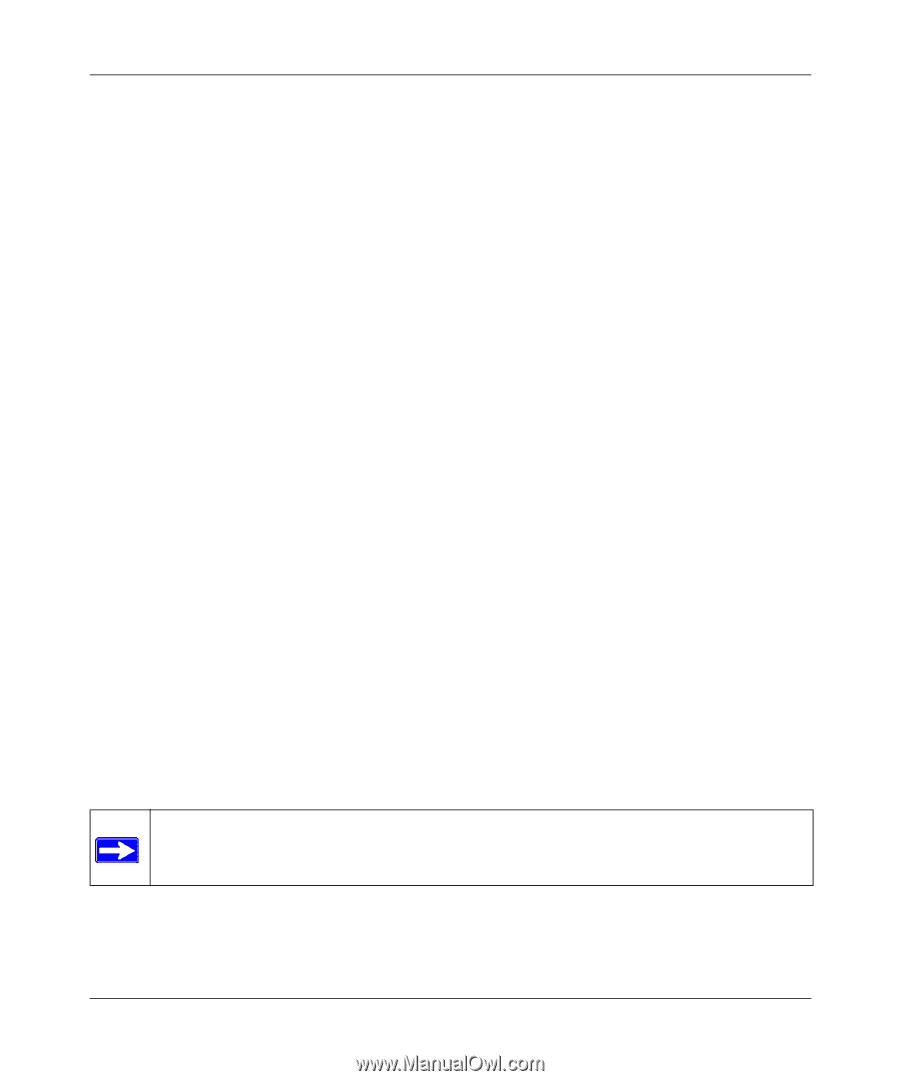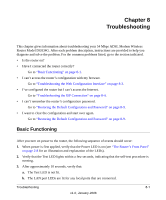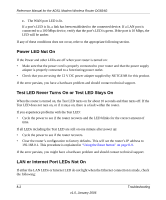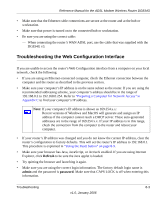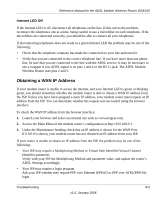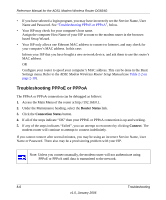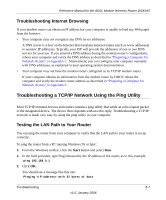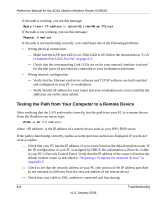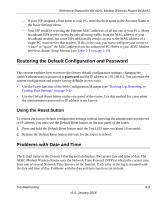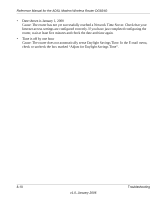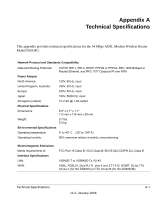Netgear DG834Gv3 DG834Gv3 Reference Manual - Page 150
Troubleshooting PPPoE or PPPoA, Router Status, Connection Statu, Connect
 |
View all Netgear DG834Gv3 manuals
Add to My Manuals
Save this manual to your list of manuals |
Page 150 highlights
Reference Manual for the ADSL Modem Wireless Router DG834G • If you have selected a login program, you may have incorrectly set the Service Name, User Name and Password. See "Troubleshooting PPPoE or PPPoA", below. • Your ISP may check for your computer's host name. Assign the computer Host Name of your ISP account to the modem router in the browserbased Setup Wizard. • Your ISP only allows one Ethernet MAC address to connect to Internet, and may check for your computer's MAC address. In this case: Inform your ISP that you have bought a new network device, and ask them to use the router's MAC address. OR Configure your router to spoof your computer's MAC address. This can be done in the Basic Settings menu. Refer to the ADSL Modem Wirelesss Router Setup Manual (see Table 2-2 on page 2-10). Troubleshooting PPPoE or PPPoA The PPPoA or PPPoA connection can be debugged as follows: 1. Access the Main Menu of the router at http://192.168.0.1. 2. Under the Maintenance heading, select the Router Status link. 3. Click the Connection Status button. 4. If all of the steps indicate "OK" then your PPPoE or PPPoA connection is up and working. 5. If any of the steps indicates "Failed", you can attempt to reconnect by clicking Connect. The modem router will continue to attempt to connect indefinitely. If you cannot connect after several minutes, you may be using an incorrect Service Name, User Name or Password. There also may be a provisioning problem with your ISP. Note: Unless you connect manually, the modem router will not authenticate using PPPoE or PPPoA until data is transmitted to the network. 8-6 Troubleshooting v1.0, January 2006