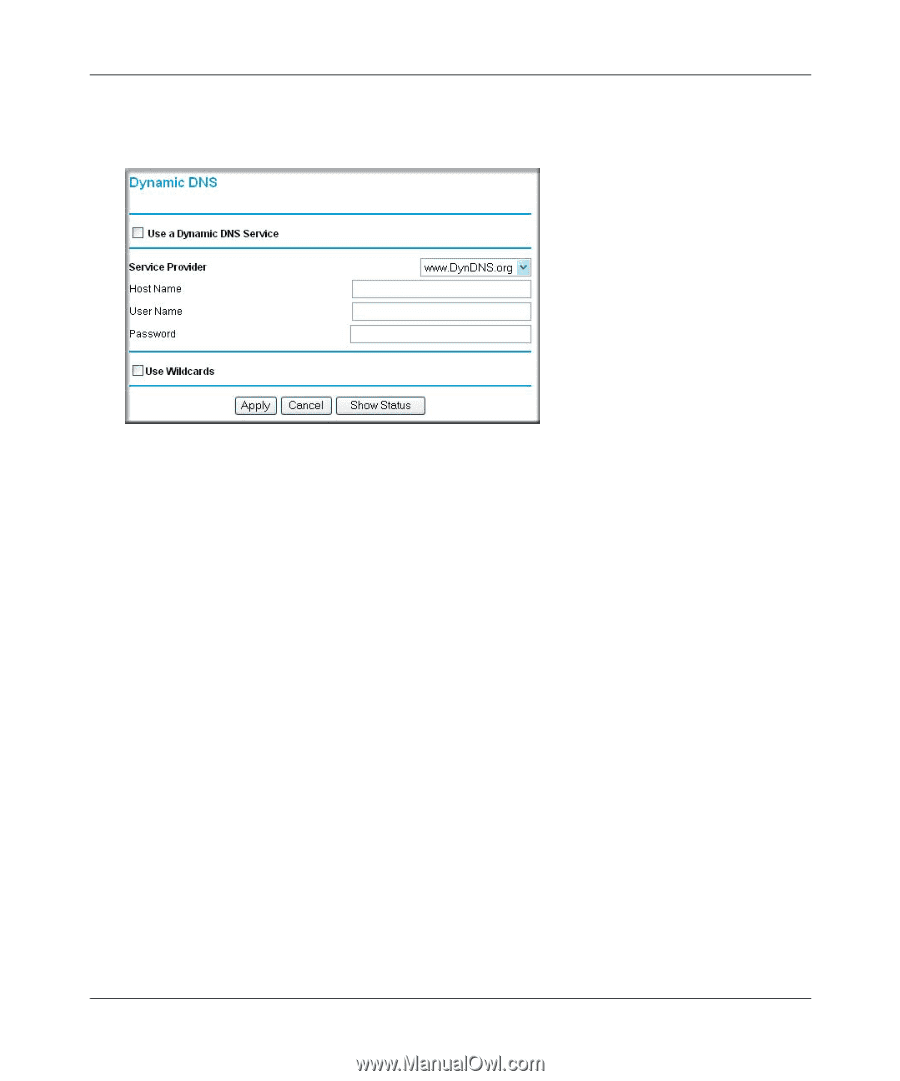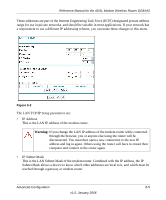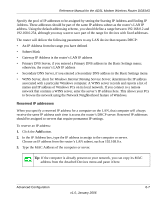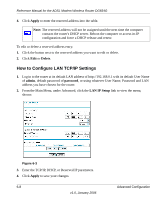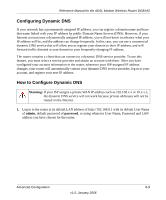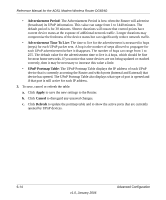Netgear DG834Gv3 DG834Gv3 Reference Manual - Page 90
Dynamic DNS, Use a dynamic DNS service, Use wildcards, Apply
 |
View all Netgear DG834Gv3 manuals
Add to My Manuals
Save this manual to your list of manuals |
Page 90 highlights
Reference Manual for the ADSL Modem Wireless Router DG834G 2. From the Main Menu of the browser interface, under Advanced, select Dynamic DNS to display the page below. Figure 6-4 3. Access the Web site of one of the dynamic DNS service providers whose names appear in the 'Service Provider' box, and register for an account. For example, for dyndns.org, go to www.dyndns.org. 4. Select the Use a dynamic DNS service check box. 5. Select the name of your dynamic DNS Service Provider. 6. Type the Host Name that your dynamic DNS service provider gave you. The dynamic DNS service provider may call this the domain name. If your URL is myName.dyndns.org, then your Host Name is "myName." 7. Type the User Name for your dynamic DNS account. 8. Type the Password (or key) for your dynamic DNS account. 9. If your dynamic DNS provider allows the use of wildcards in resolving your URL, you can select the Use wildcards check box to activate this feature. For example, the wildcard feature will cause *.yourhost.dyndns.org to be aliased to the same IP address as yourhost.dyndns.org 10. Click Apply to save your configuration. 6-10 v1.0, January 2006 Advanced Configuration