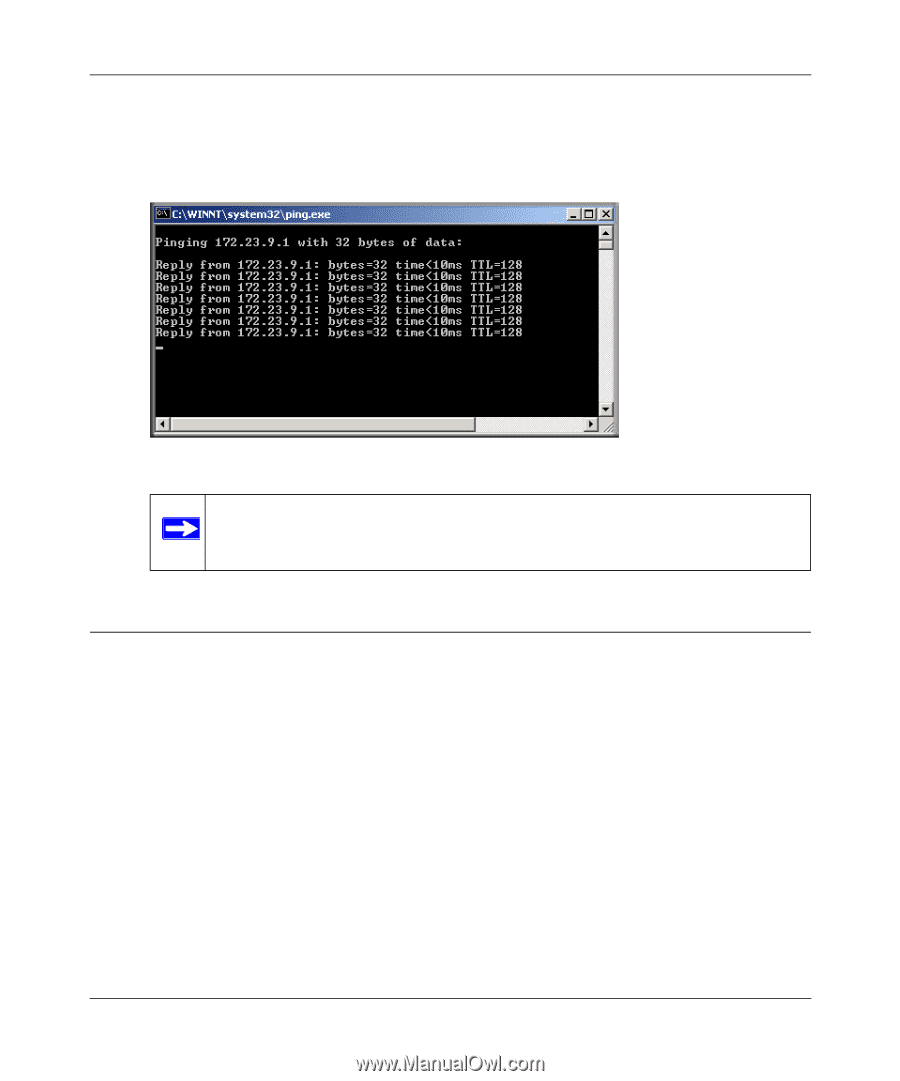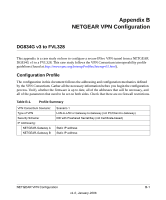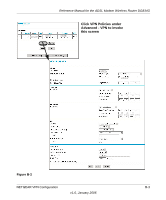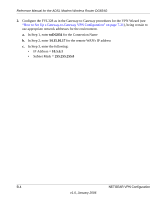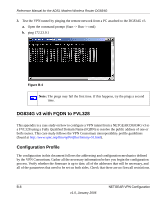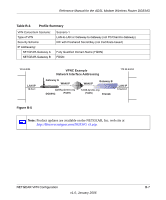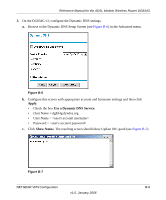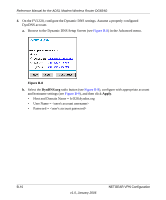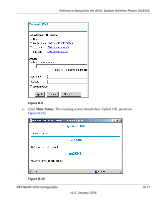Netgear DG834Gv3 DG834Gv3 Reference Manual - Page 162
DG834G v3 with FQDN to FVL328, Configuration Profile
 |
View all Netgear DG834Gv3 manuals
Add to My Manuals
Save this manual to your list of manuals |
Page 162 highlights
Reference Manual for the ADSL Modem Wireless Router DG834G 3. Test the VPN tunnel by pinging the remote network from a PC attached to the DG834G v3. a. Open the command prompt (Start -> Run -> cmd) b. ping 172.23.9.1 Figure B-4 Note: The pings may fail the first time. If this happens, try the pings a second time. DG834G v3 with FQDN to FVL328 This appendix is a case study on how to configure a VPN tunnel from a NETGEAR DG834G v3 to a FVL328 using a Fully Qualified Domain Name (FQDN) to resolve the public address of one or both routers. This case study follows the VPN Consortium interoperability profile guidelines (found at http://www.vpnc.org/InteropProfiles/Interop-01.html). Configuration Profile The configuration in this document follows the addressing and configuration mechanics defined by the VPN Consortium. Gather all the necessary information before you begin the configuration process. Verify whether the firmware is up to date, all of the addresses that will be necessary, and all of the parameters that need to be set on both sides. Check that there are no firewall restrictions. B-6 NETGEAR VPN Configuration v1.0, January 2006