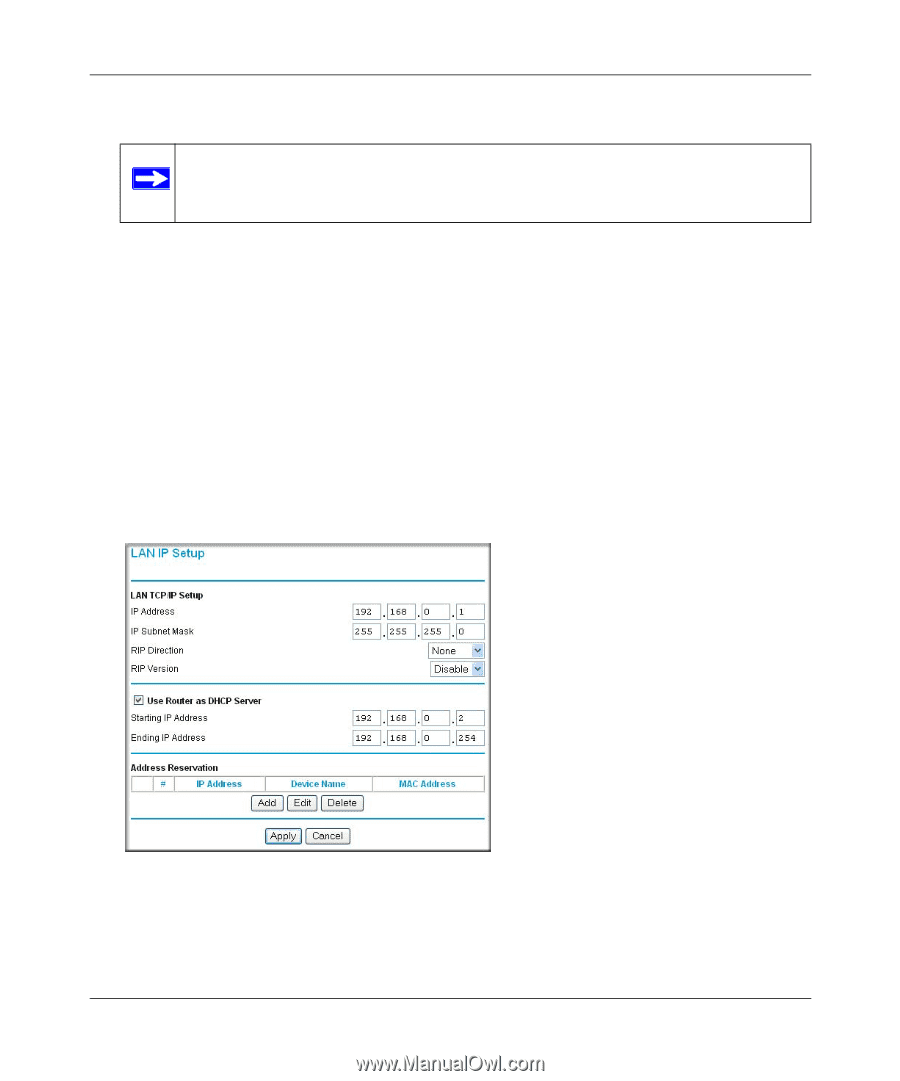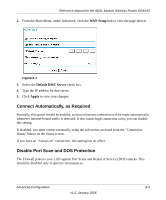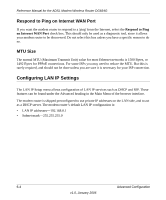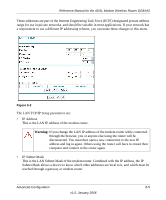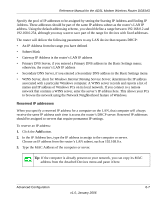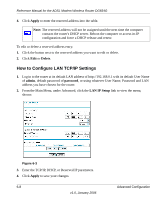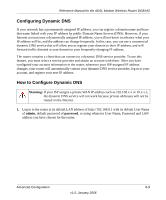Netgear DG834Gv3 DG834Gv3 Reference Manual - Page 88
How to Con LAN TCP/IP Settings, Apply, Delete, admin, password, LAN IP Setup
 |
View all Netgear DG834Gv3 manuals
Add to My Manuals
Save this manual to your list of manuals |
Page 88 highlights
Reference Manual for the ADSL Modem Wireless Router DG834G 4. Click Apply to enter the reserved address into the table. Note: The reserved address will not be assigned until the next time the computer contacts the router's DHCP server. Reboot the computer or access its IP configuration and force a DHCP release and renew. To edit or delete a reserved address entry: 1. Click the button next to the reserved address you want to edit or delete. 2. Click Edit or Delete. How to Configure LAN TCP/IP Settings 1. Log in to the router at its default LAN address of http://192.168.0.1 with its default User Name of admin, default password of password, or using whatever User Name, Password and LAN address you have chosen for the router. 2. From the Main Menu, under Advanced, click the LAN IP Setup link to view the menu, shown: Figure 6-3 3. Enter the TCP/IP, DHCP, or Reserved IP parameters. 4. Click Apply to save your changes. 6-8 v1.0, January 2006 Advanced Configuration