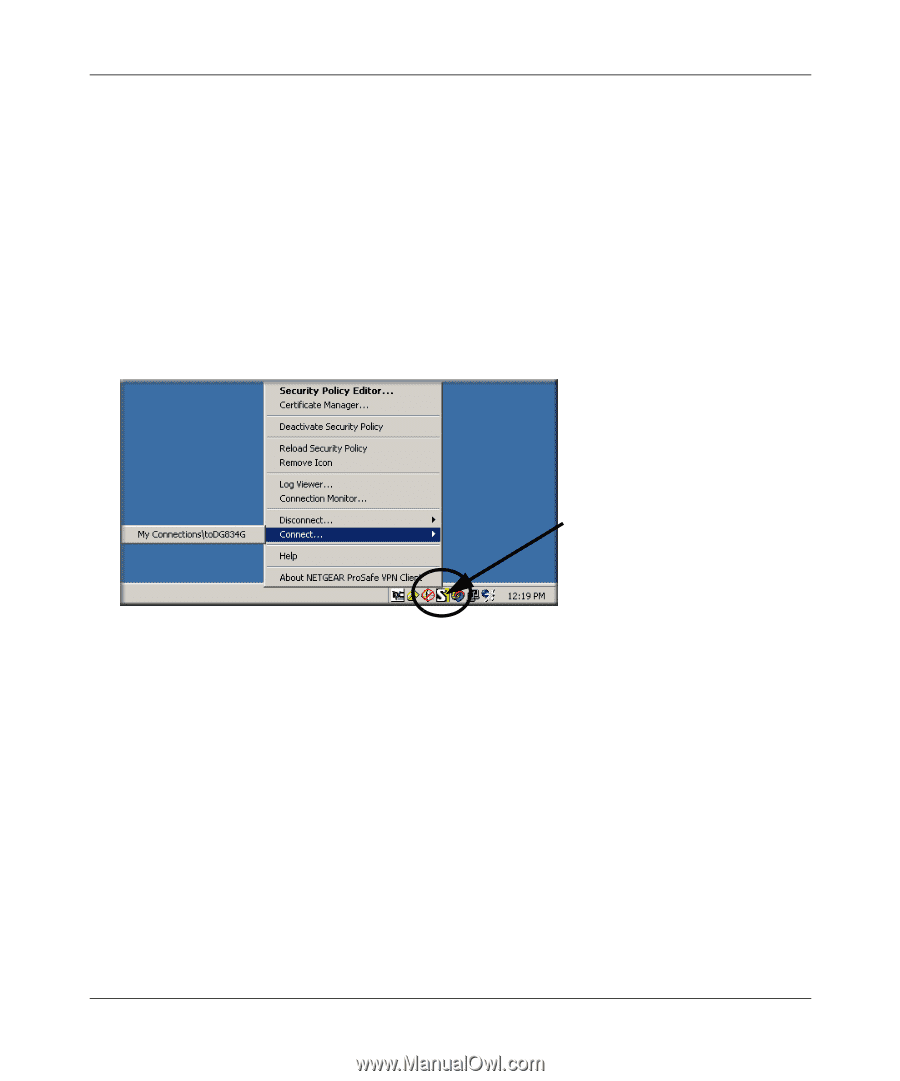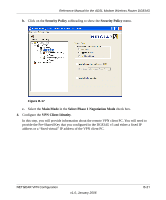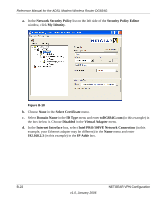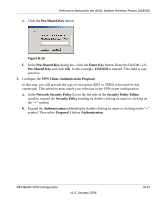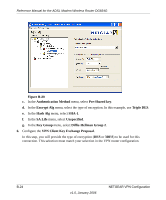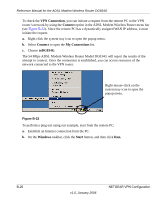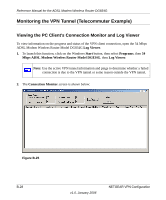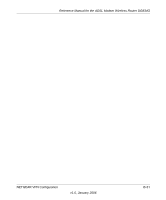Netgear DG834Gv3 DG834Gv3 Reference Manual - Page 182
VPN Connection, Connect, toDG834G, Windows, Start
 |
View all Netgear DG834Gv3 manuals
Add to My Manuals
Save this manual to your list of manuals |
Page 182 highlights
Reference Manual for the ADSL Modem Wireless Router DG834G To check the VPN Connection, you can initiate a request from the remote PC to the VPN router's network by using the Connect option in the ADSL Modem Wireless Router menu bar (see Figure B-22). Since the remote PC has a dynamically assigned WAN IP address, it must initiate the request. a. Right-click the system tray icon to open the popup menu. b. Select Connect to open the My Connections list. c. Choose toDG834G. The 54 Mbps ADSL Modem Wireless Router Model DG834G will report the results of the attempt to connect. Once the connection is established, you can access resources of the network connected to the VPN router. Right-mouse-click on the system tray icon to open the popup menu. Figure B-22 To perform a ping test using our example, start from the remote PC: a. Establish an Internet connection from the PC. b. On the Windows taskbar, click the Start button, and then click Run. B-26 v1.0, January 2006 NETGEAR VPN Configuration