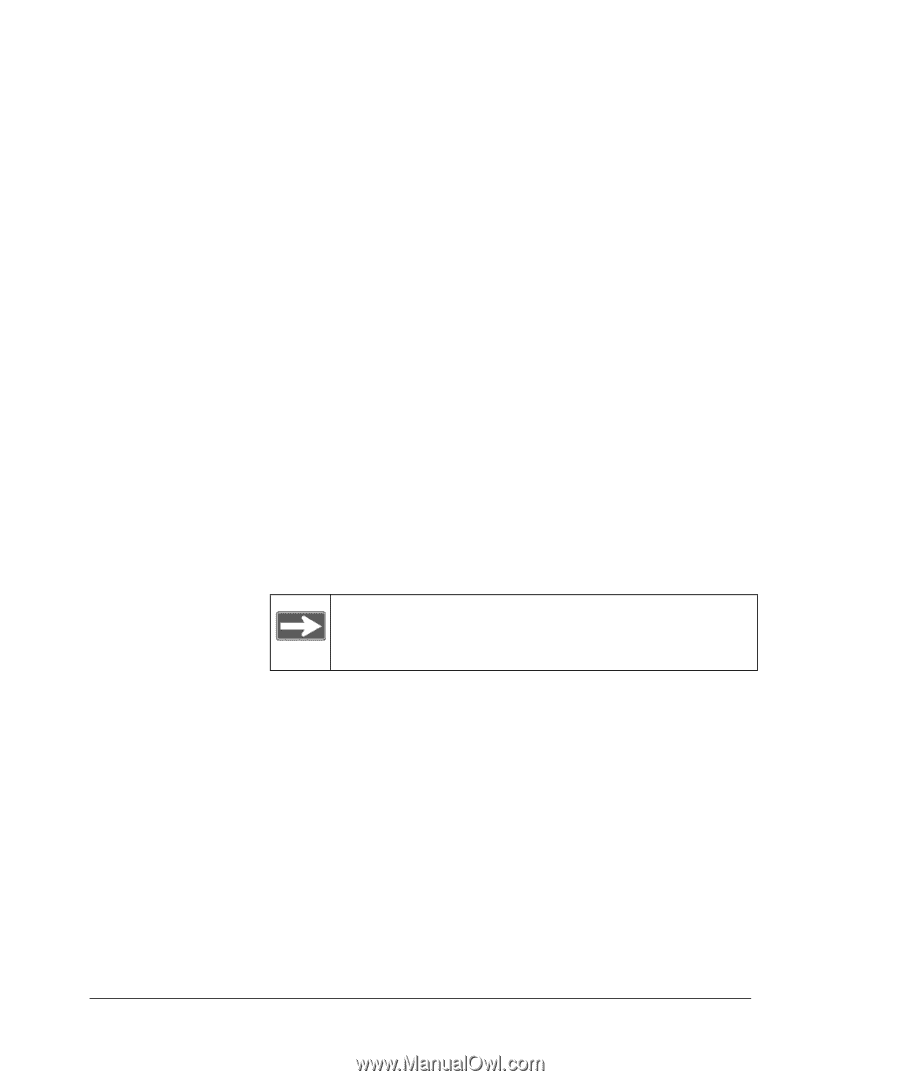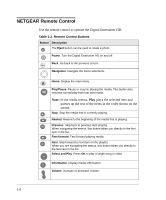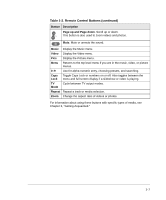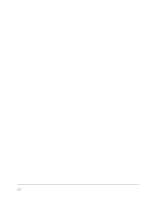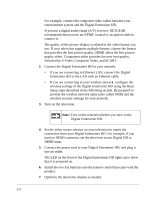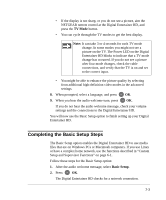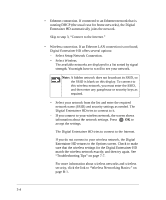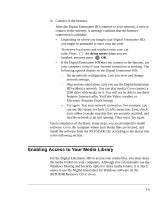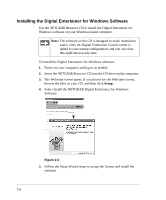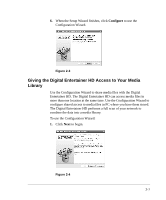Netgear EVA8000 EVA8000 User Manual - Page 18
followed by S-Video, Composite Video, and SCART., Digital Entertainer HD. - remote control
 |
UPC - 606449049787
View all Netgear EVA8000 manuals
Add to My Manuals
Save this manual to your list of manuals |
Page 18 highlights
For example, connect the composite video cables between your entertainment system and the Digital Entertainer HD. If you use a digital audio/visual (A/V) receiver, NETGEAR recommends that you use an S/PDIF coaxial or an optical cable to connect it. The quality of the picture display is related to the video format you use. If your television supports multiple formats, choose the format that provides the best picture quality. HDMI offers the best picture quality video. Component video provides the next best quality, followed by S-Video, Composite Video, and SCART. 2. Connect the Digital Entertainer HD to your network. • If you are connecting to Ethernet LAN, connect the Digital Entertainer HD to the LAN with an Ethernet cable. • If you are connecting to your wireless network, configure the wireless settings of the Digital Entertainer HD using the Basic Setup steps described in the following section. Be prepared to provide the wireless network name (also called SSID) and the wireless security settings for your network. 3. Turn on the television. Note: Turn on the television before you turn on the Digital Entertainer HD. 4. Set the video source selector on your television to match the connection from your Digital Entertainer HD. For example, if you used an HDMI connector, set the television to use Digital HD or HDMI input. 5. Connect the power cord to your Digital Entertainer HD, and plug it into an outlet. The LED on the front of the Digital Entertainer HD lights up to show that it is powered on. 6. Install the two AA batteries into the remote control that came with the product. 7. Optimize the television display as needed. 2-2