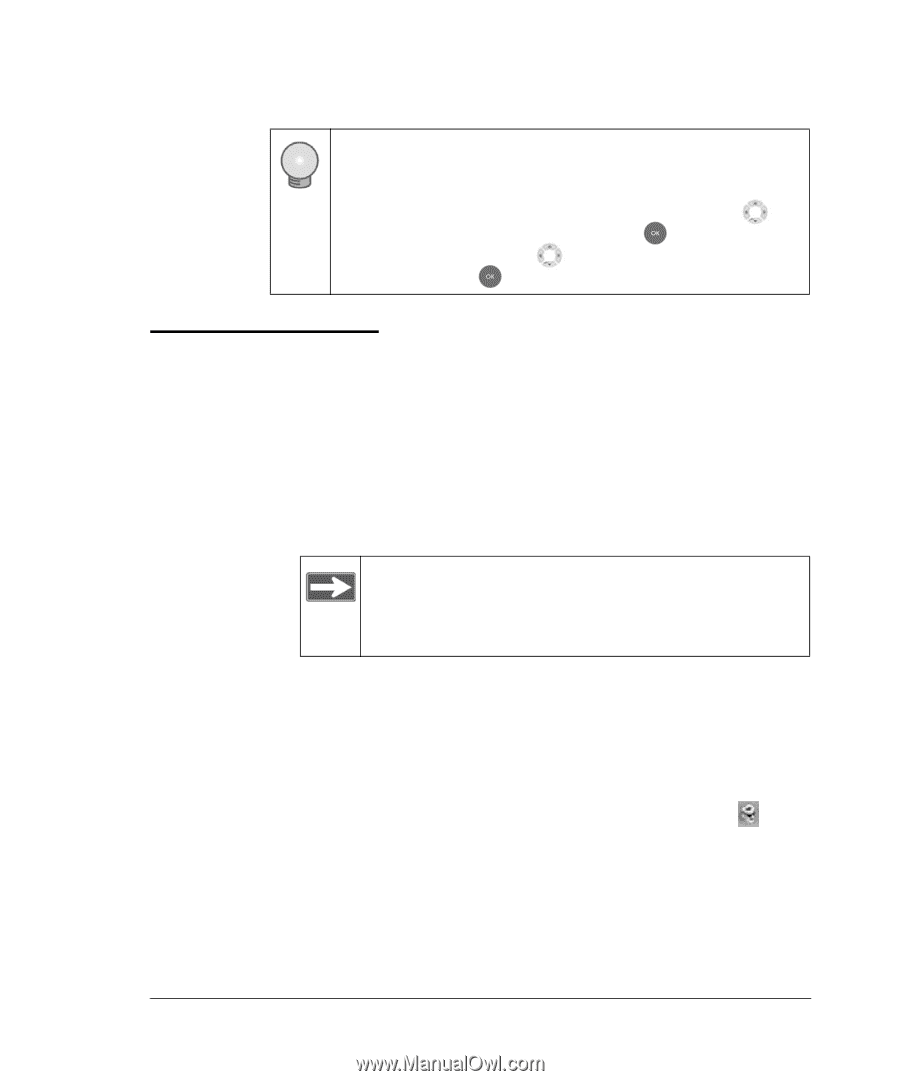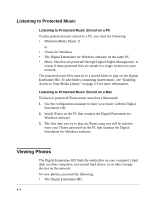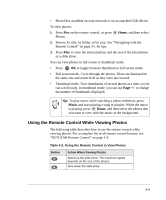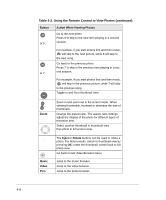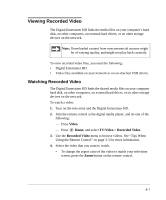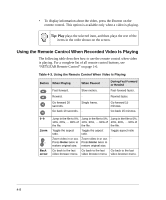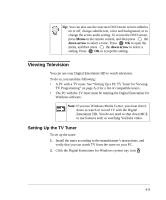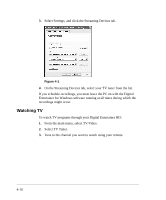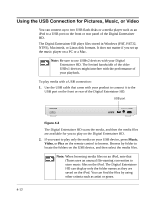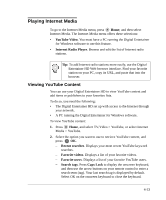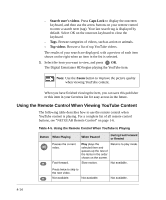Netgear EVA8000 EVA8000 User Manual - Page 41
Viewing Television, Setting Up the TV Tuner
 |
UPC - 606449049787
View all Netgear EVA8000 manuals
Add to My Manuals
Save this manual to your list of manuals |
Page 41 highlights
Tip: You can also use the onscreen DVD menu to turn subtitles on or off, change subtitle text, color and background, or to change the active audio setting. To access the DVD screen, press Menu on the remote control, and then press the down arrow to select a topic. Press OK to open the menu, and then press the down arrow to select a setting. Press OK to accept the setting. Viewing Television You can use your Digital Entertainer HD to watch television. To do so, you need the following: • A PC with a TV tuner. See "Setting Up a PC TV Tuner for Viewing TV Programming" on page A-3 for a list of compatible tuners. • The PC with the TV tuner must be running the Digital Entertainer for Windows software. Note: If you use Windows Media Center, you must shut it down to watch or record TV with the Digital Entertainer HD. You do not need to shut down MCE to use features such as watching YouTube video. Setting Up the TV Tuner To set up the tuner: 1. Install the tuner according to the manufacturer's instructions, and verify that you can watch TV from the tuner on your PC. 2. Click the Digital Entertainer for Windows system tray icon . 4-9