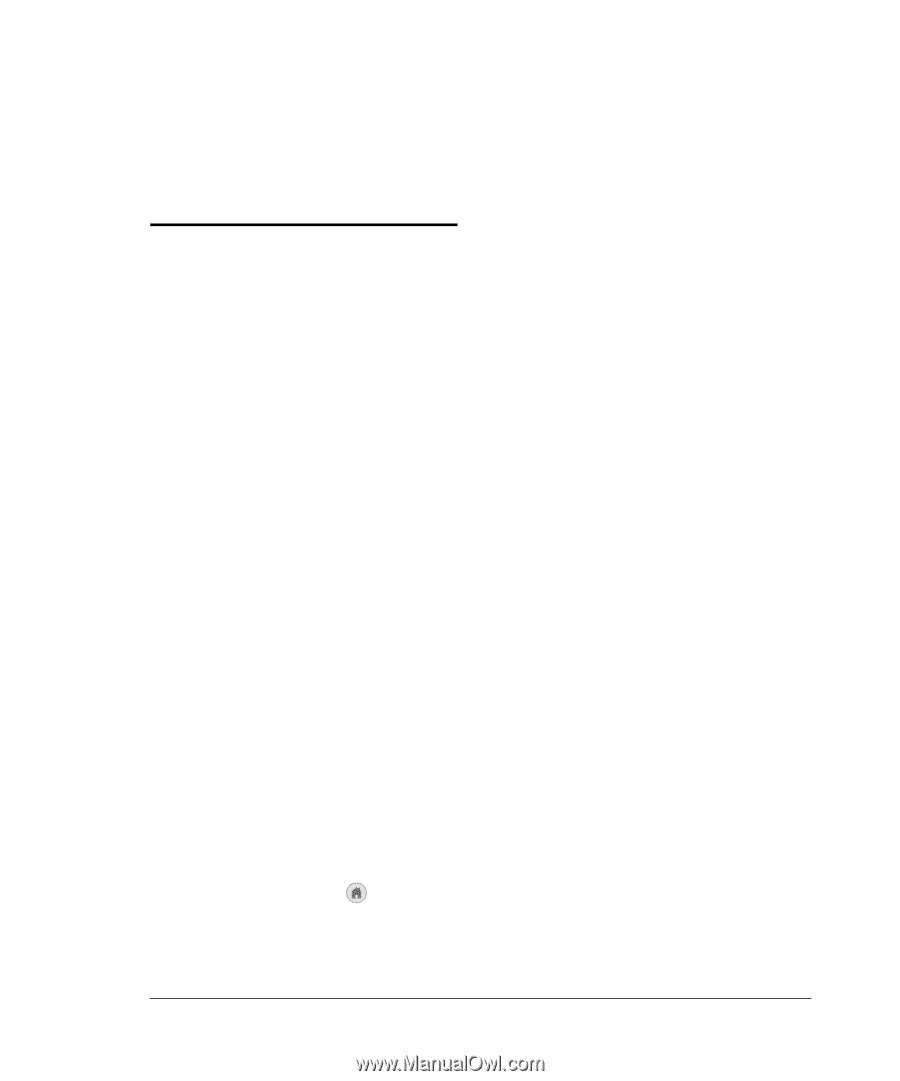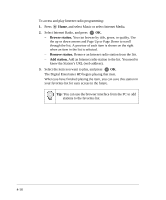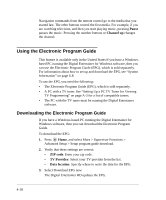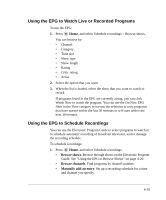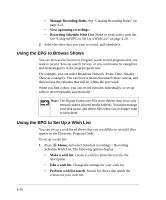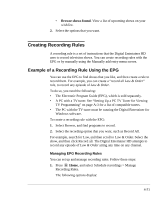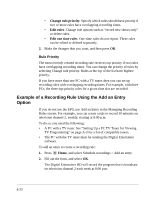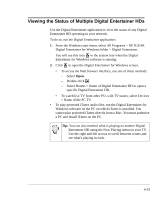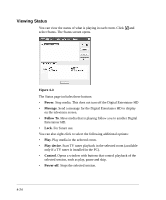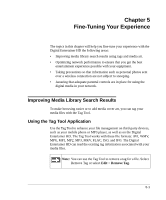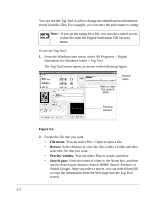Netgear EVA8000 EVA8000 User Manual - Page 53
Creating Recording Rules, Example of a Recording Rule Using the EPG
 |
UPC - 606449049787
View all Netgear EVA8000 manuals
Add to My Manuals
Save this manual to your list of manuals |
Page 53 highlights
• Browse shows found. View a list of upcoming shows on your wish list. 2. Select the options that you want. Creating Recording Rules A recording rule is a set of instructions that the Digital Entertainer HD uses to record television shows. You can create recording rules with the EPG or by manually using the Manually add entry menu screen. Example of a Recording Rule Using the EPG You can use the EPG to find shows that you like, and then create a rule to record them. For example, you can create a "record all Law & Order" rule, to record any episode of Law & Order. To do so, you need the following: • The Electronic Program Guide (EPG), which is sold separately. • A PC with a TV tuner. See "Setting Up a PC TV Tuner for Viewing TV Programming" on page A-3 for a list of compatible tuners. • The PC with the TV tuner must be running the Digital Entertainer for Windows software. To create a recording rule with the EPG: 1. Select Browse, and find programs to record. 2. Select the recording option that you want, such as Record All. For example, search for Law, and then scroll to Law & Order. Select the show, and then click Record all. The Digital Entertainer HD attempts to record any episode of Law & Order airing any time on any channel. Managing EPG Recording Rules You can set up and manage recording rules. Follow these steps: 1. Press Home, and select Schedule recordings > Manage Recording Rules. The following options display: 4-21