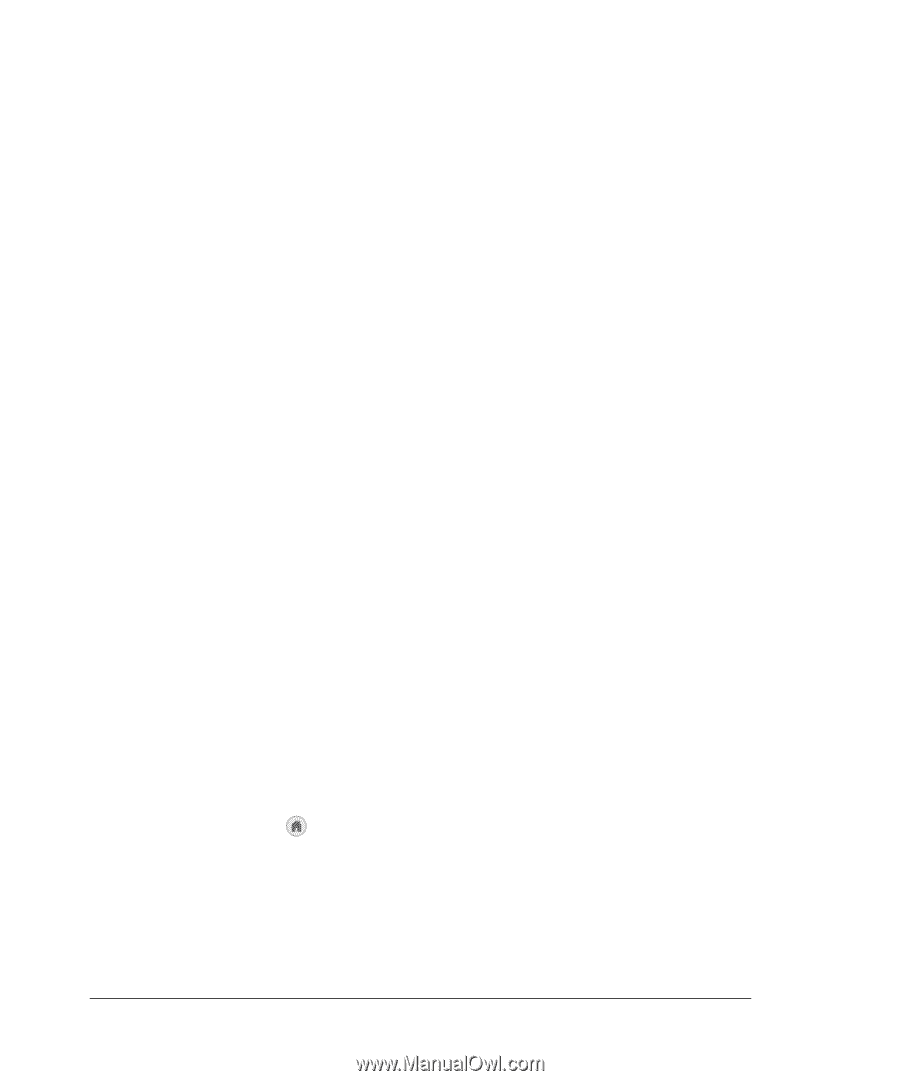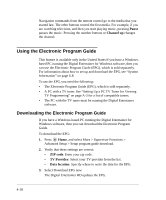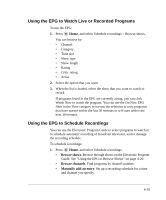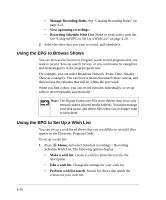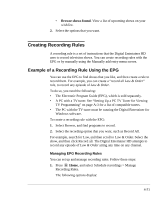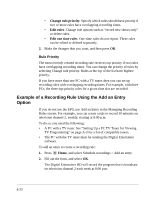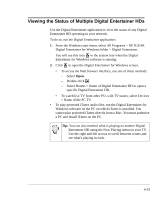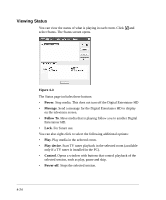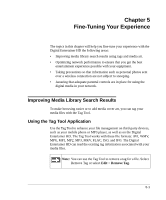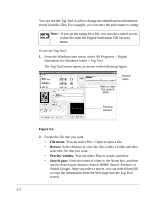Netgear EVA8000 EVA8000 User Manual - Page 54
Example of a Recording Rule Using the Add an Entry Option
 |
UPC - 606449049787
View all Netgear EVA8000 manuals
Add to My Manuals
Save this manual to your list of manuals |
Page 54 highlights
• Change rule priority. Specify which rules should have priority if two or more rules have overlapping recording times. • Edit rules. Change rule options such as "record new shows only" or delete rules. • Edit one time rules. One-time rules do not repeat. These rules can be edited or deleted separately. 2. Make the changes that you want, and then press OK. Rule Priority The most recently created recording rule receives top priority if two rules have overlapping recording times. You can change the priority of rules by selecting Change rule priority. Rules at the top of the list have highest priority. If you have more than one PC with a TV tuner, then you can set up recording rules with overlapping recording times. For example, with three PCs, the three top-priority rules for a given time slot are recorded. Example of a Recording Rule Using the Add an Entry Option If you do not use the EPG, use Add an Entry in the Managing Recording Rules screen. For example, you can create a rule to record 30 minutes on television channel 2, weekly, starting at 8:00 p.m. To do so, you need the following: • A PC with a TV tuner. See "Setting Up a PC TV Tuner for Viewing TV Programming" on page A-3 for a list of compatible tuners. • The PC with the TV tuner must be running the Digital Entertainer software. To add an entry to create a recording rule: 1. Press Home, and select Schedule recordings > Add an entry. 2. Fill out the form, and select OK. The Digital Entertainer HD will record the program that is broadcast on television channel 2 each week at 8:00 p.m. 4-22