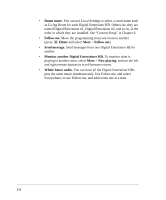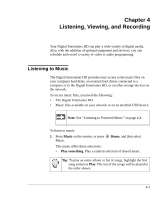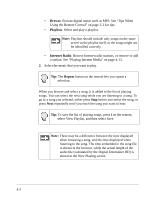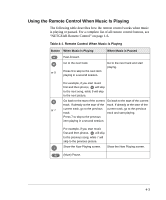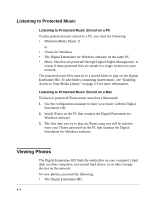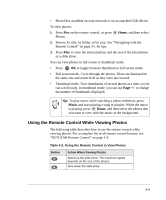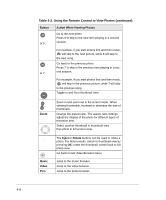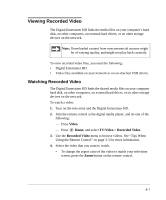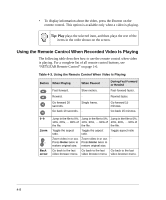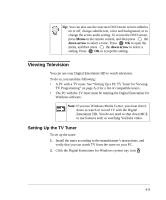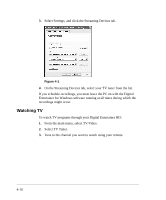Netgear EVA8000 EVA8000 User Manual - Page 37
Using the Remote Control While Viewing Photos, Table 4-2. Using the Remote Control to View Photos
 |
UPC - 606449049787
View all Netgear EVA8000 manuals
Add to My Manuals
Save this manual to your list of manuals |
Page 37 highlights
• Photo files available on your network or on an attached USB device. To view photos: 1. Press Pics on the remote control, or press Home, and then select Photos. 2. Browse by title, by folder, or by year. See "Navigating with the Remote Control" on page 3-1 for tips. 3. Press Play to view the selected photo and the rest of the listed photo as a slide show. You can view photos in full screen or thumbnail mode. • Press OK to toggle between thumbnail or full screen mode. • Full screen mode. Cycle through the photos. These are displayed in the same size and zoom level as they were last viewed. • Thumbnail mode. View thumbnails of several photos at a time, so you can scroll easily. In thumbnail mode, you can use Page +/- to change the number of thumbnails displayed. Tip: To play music while watching a photo slideshow, press Music and start playing a song or playlist. While the music is playing, press Home, and then select the photos that you want to view with the music in the background. Using the Remote Control While Viewing Photos The following table describes how to use the remote control while viewing photos. For a complete list of all remote control buttons, see "NETGEAR Remote Control" on page 1-6. Table 4-2. Using the Remote Control to View Photos Button Action When Viewing Photos Speed up the slide show. The maximum speed depends on the size of the photos. Slow down the slide show. 4-5