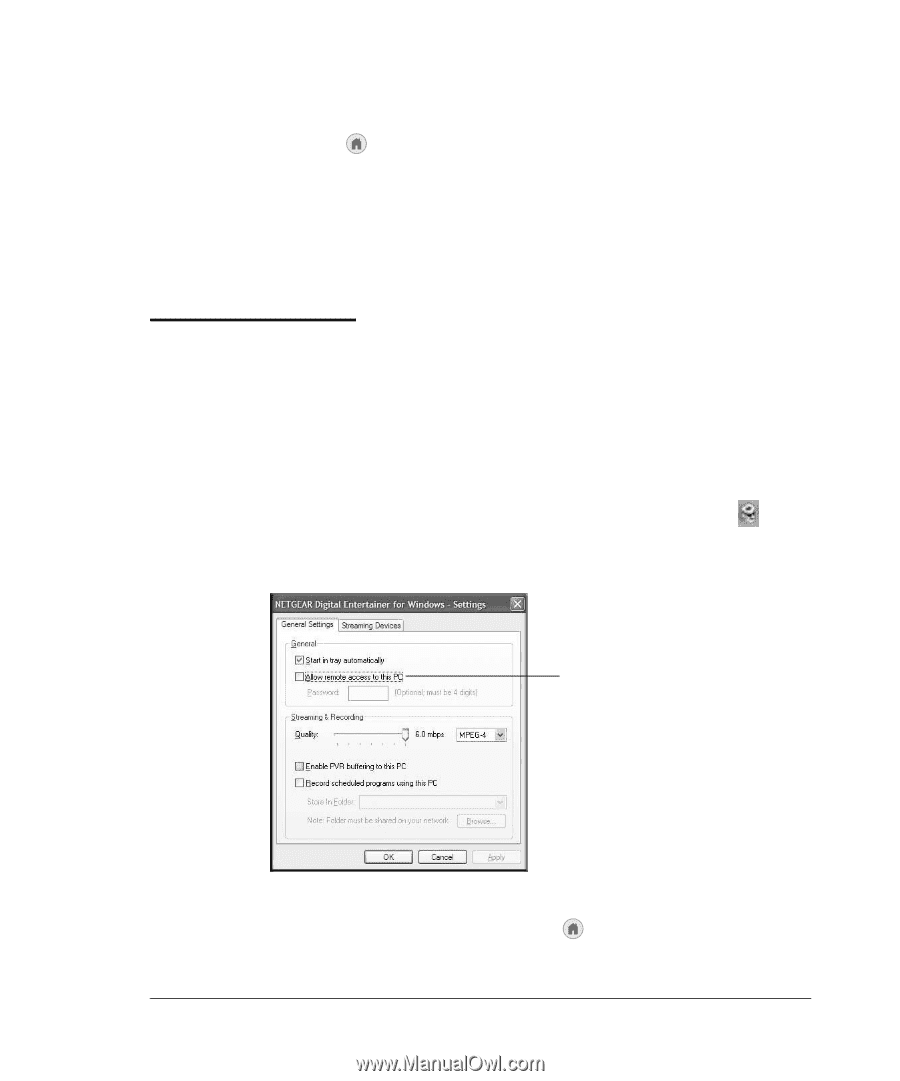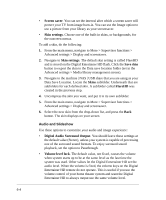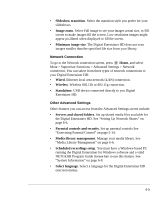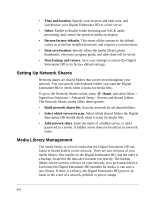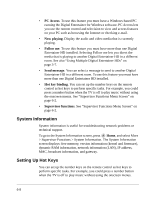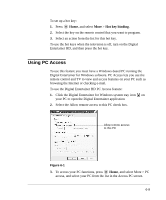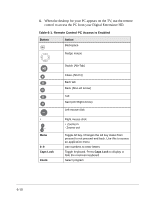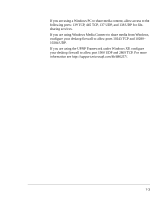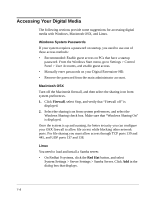Netgear EVA8000 EVA8000 User Manual - Page 81
Using PC Access, To use the Digital Entertainer HD PC Access feature
 |
UPC - 606449049787
View all Netgear EVA8000 manuals
Add to My Manuals
Save this manual to your list of manuals |
Page 81 highlights
To set up a hot key: 1. Press Home, and select More > Hot key binding. 2. Select the key on the remote control that you want to program. 3. Select an action from the list for this hot key. To use the hot keys when the television is off, turn on the Digital Entertainer HD, and then press the hot key. Using PC Access To use this feature you must have a Windows-based PC running the Digital Entertainer for Windows software. PC Access lets you use the remote control and TV to view and access features on your PC such as browsing the Internet or checking e-mail. To use the Digital Entertainer HD PC Access feature: 1. Click the Digital Entertainer for Windows system tray icon on your PC to open the Digital Entertainer application 2. Select the Allow remote access to this PC check box. Allow remote access to this PC Figure 6-1 3. To access your PC functions, press Home, and select More > PC access, and select your PC from the list in the Access PC screen. 6-9