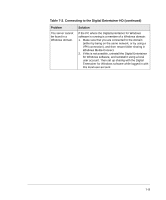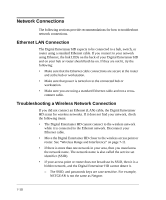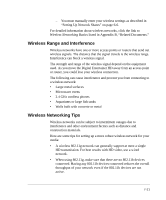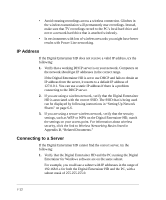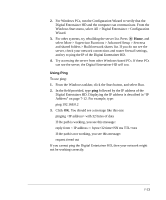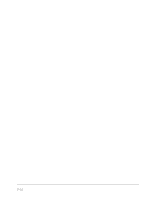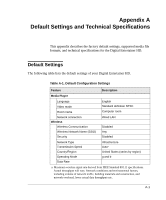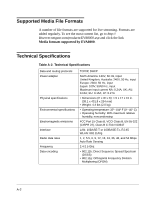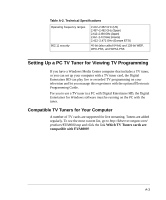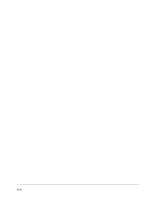Netgear EVA8000 EVA8000 User Manual - Page 95
Using Ping, Digital Entertainer HD. Displaying the IP address is described in IP
 |
UPC - 606449049787
View all Netgear EVA8000 manuals
Add to My Manuals
Save this manual to your list of manuals |
Page 95 highlights
2. For Windows PCs, run the Configuration Wizard to verify that the Digital Entertainer HD and the computer can communicate. From the Windows Start menu, select All > Digital Entertainer > Configuration Wizard. 3. For other systems, try rebuilding the server list. Press Home, and select More > Supervisor Functions > Advanced Setup > Serversa and shared folders > Build network shares list. If you do not see the server, check your network connections and router firewall settings, and try to ping the IP of the Digital Entertainer HD. 4. Try accessing the server from other Windows-based PCs. If these PCs can see the server, the Digital Entertainer HD will too. Using Ping To use ping: 1. From the Windows taskbar, click the Start button, and select Run. 2. In the field provided, type ping followed by the IP address of the Digital Entertainer HD. Displaying the IP address is described in "IP Address" on page 7-12. For example, type: ping 192.168.0.2 3. Click OK. You should see a message like this one: pinging with 32 bytes of data If the path is working, you see this message: reply from < IP address >: bytes=32 time=NN ms TTL=xxx If the path is not working, you see this message: request timed out If you cannot ping the Digital Entertainer HD, then your network might not be working correctly. 7-13