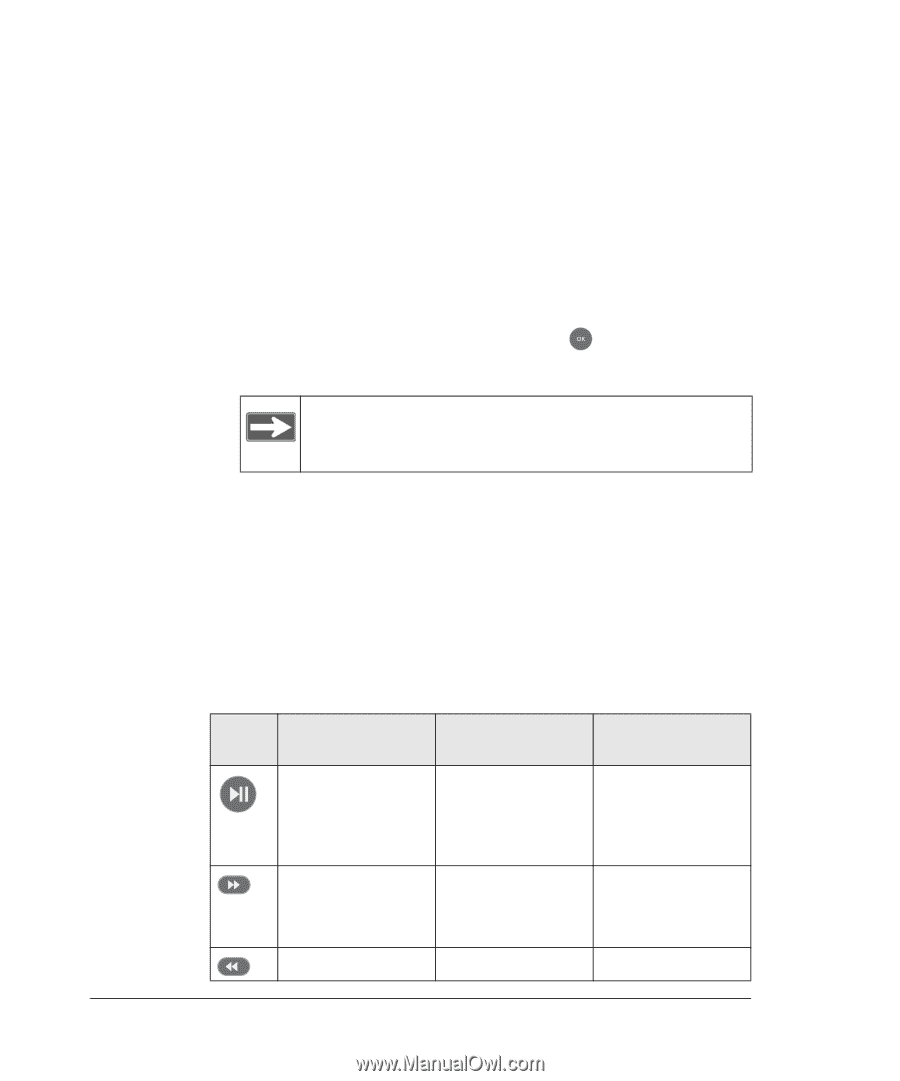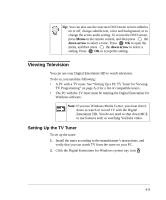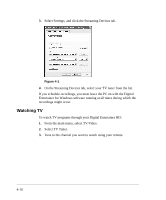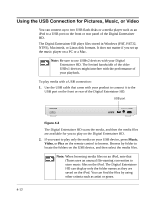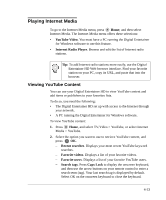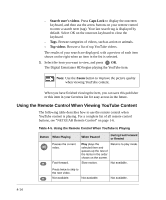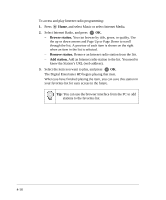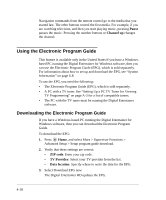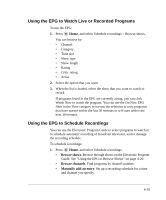Netgear EVA8000 EVA8000 User Manual - Page 46
Using the Remote Control When Viewing YouTube Content, Search user's videos, Caps Lock, Top videos
 |
UPC - 606449049787
View all Netgear EVA8000 manuals
Add to My Manuals
Save this manual to your list of manuals |
Page 46 highlights
- Search user's videos. Press Caps Lock to display the onscreen keyboard, and then use the arrow buttons on your remote control to enter a search term (tag). Your last search tag is displayed by default. Select OK on the onscreen keyboard to close the keyboard. - Tags. Browse categories of videos, such as action or animals. - Top videos. Browse a list of top YouTube videos. The results of your search are displayed, with a preview of each item shown on the right when an item in the list is selected. 3. Select the item you want to view, and press OK. The Digital Entertainer HD begins playing the YouTube item. Note: Use the Zoom button to improve the picture quality when viewing YouTube content. When you have finished viewing the item, you can save this publisher or this item in your favorites list for easy access in the future. Using the Remote Control When Viewing YouTube Content The following table describes how to use the remote control when YouTube content is playing. For a complete list of all remote control buttons, see "NETGEAR Remote Control" on page 1-6. Table 4-5. Using the Remote Control When YouTube Is Playing Button When Playing Pauses the current video. Fast-forward. When Paused During Fast Forward or Rewind Play plays the selected item and queues up the rest of the items in the order shown on the screen. Returns to play mode. Slow motion. Not available. Press twice to skip to the next video. Not available. Not available. Not available. 4-14