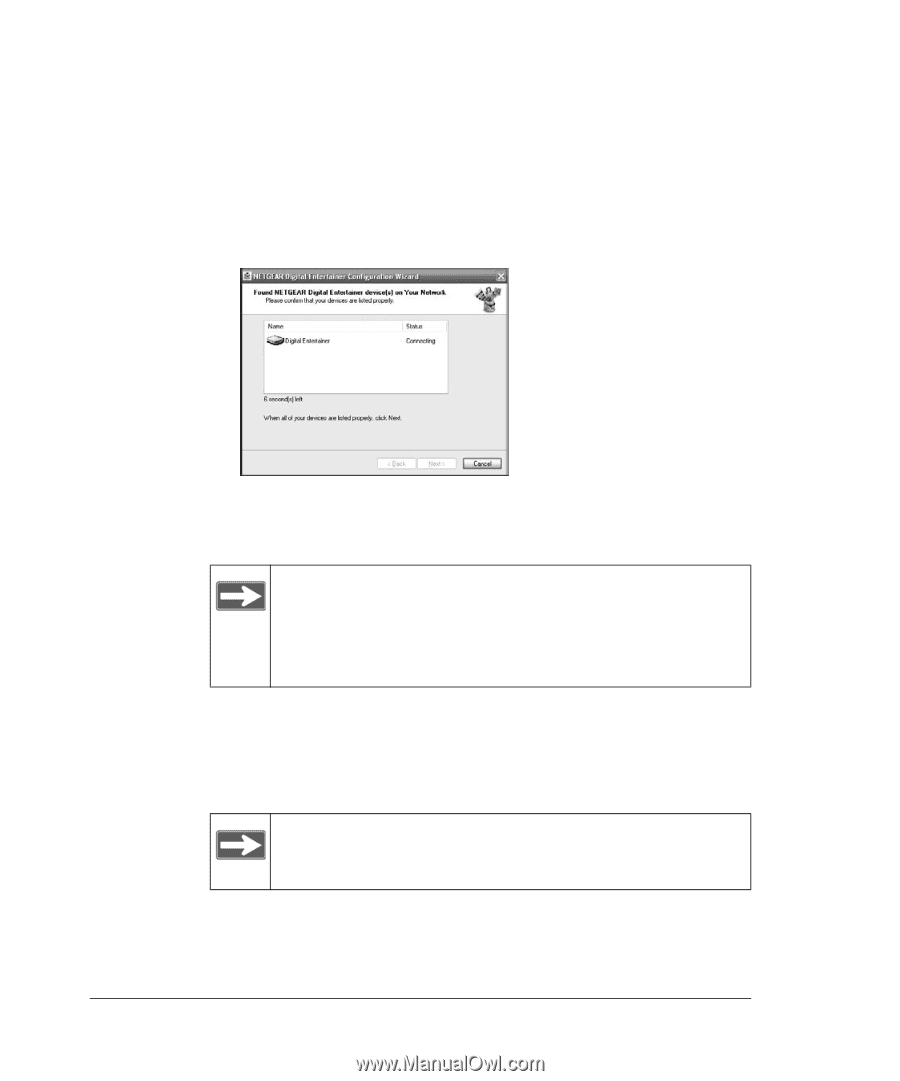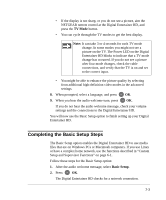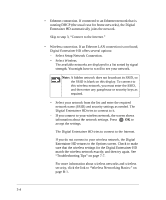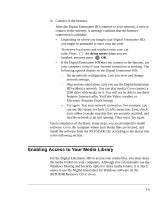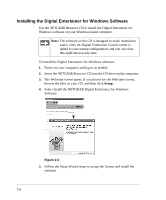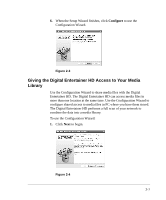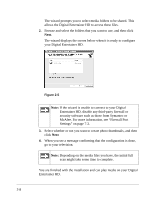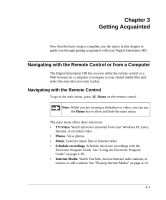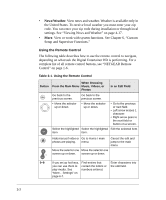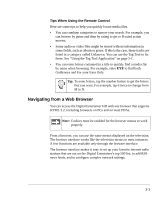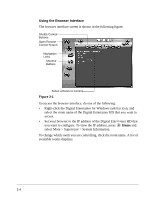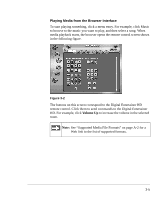Netgear EVA8000 EVA8000 User Manual - Page 24
McAfee. For more information, see Firewall Port, your Digital Entertainer HD. - unable to access share
 |
UPC - 606449049787
View all Netgear EVA8000 manuals
Add to My Manuals
Save this manual to your list of manuals |
Page 24 highlights
The wizard prompts you to select media folders to be shared. This allows the Digital Entertainer HD to access these files. 2. Browse and select the folders that you want to use, and then click Next. The wizard displays the screen below when it is ready to configure your Digital Entertainer HD. Figure 2-5 Note: If the wizard is unable to connect to your Digital Entertainer HD, disable any third-party firewall or security software such as those from Symantec or McAfee. For more information, see "Firewall Port Settings" on page 7-2. 3. Select whether or not you want to create photo thumbnails, and then click Next 4. When you see a message confirming that the configuration is done, go to your television. Note: Depending on the media files you have, the initial full scan might take some time to complete. You are finished with the installation and can play media on your Digital Entertainer HD. 2-8