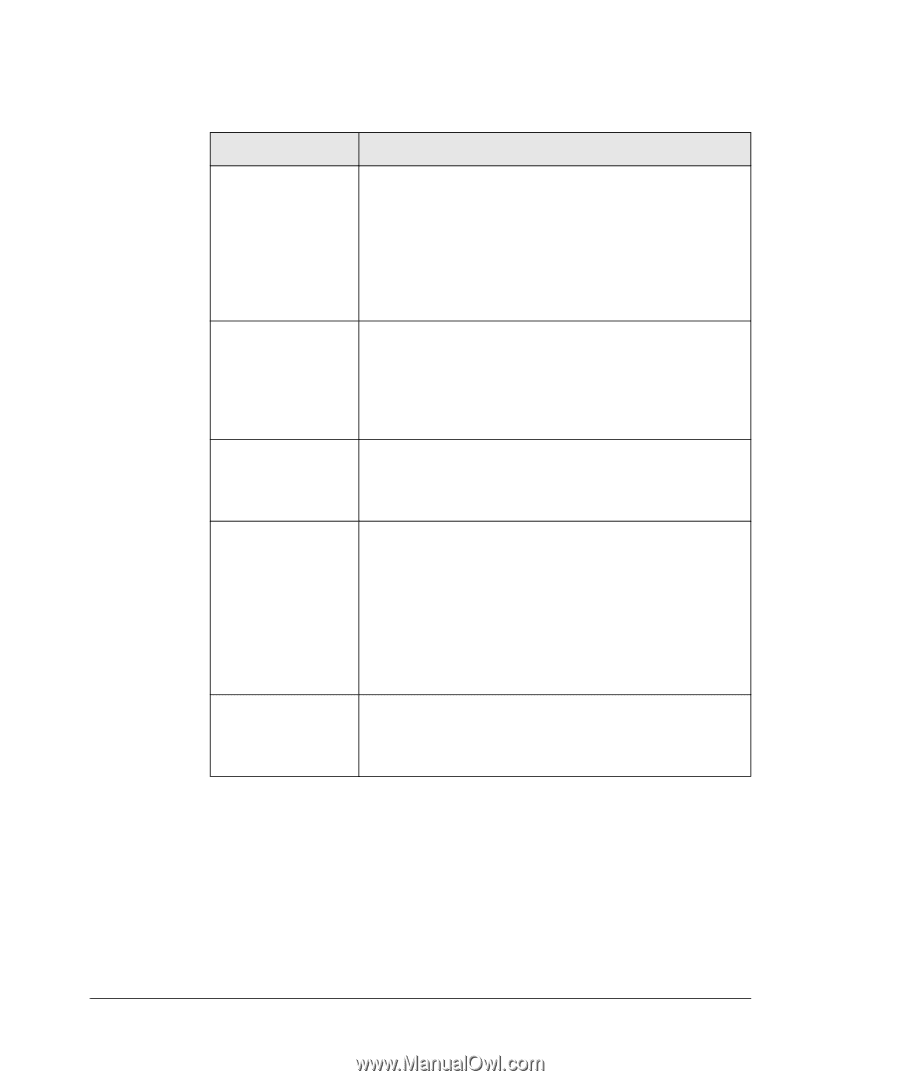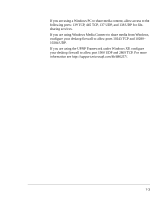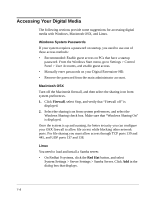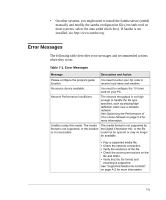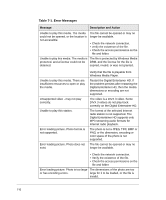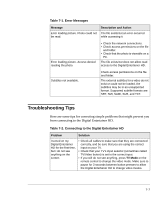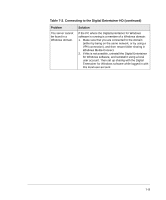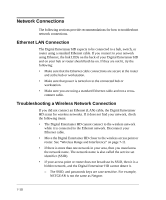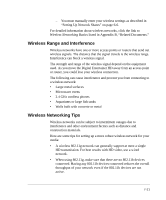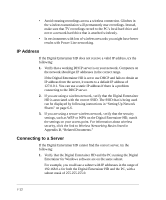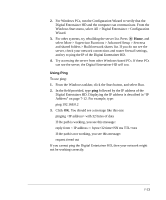Netgear EVA8000 EVA8000 User Manual - Page 90
Table 7-2. Connecting to the Digital Entertainer HD continued, Problem, Solution - battery
 |
UPC - 606449049787
View all Netgear EVA8000 manuals
Add to My Manuals
Save this manual to your list of manuals |
Page 90 highlights
Table 7-2. Connecting to the Digital Entertainer HD (continued) Problem Solution The Digital Entertainer HD does not respond to the remote control. Check the LED on the front panel of the Digital Entertainer HD to make sure that the power is on. Make sure that the television is turned on. The LED on the remote control should flash when you push a button. • If the LED does not flash, and the batteries are working, then the remote might be faulty. • If the LED does flash, reset the Digital Entertainer HD. The Digital Entertainer HD does not find my network. • For wireless networks, make sure that the wireless network name (SSID) and security settings of the Digital Entertainer HD and media server match exactly. • Use the Digital Entertainer Configuration Wizard, and check the settings. On the Windows Start menu, select All > Digital Entertainer folder > Configuration Wizard. Some files do not play or cause the system to reset. The Digital Entertainer HD might not support the audio or video format used in the file. For information about what files are supported, see "Supported Media File Formats" on page A-2. The Digital Entertainer HD does not find the server. • Make sure that the computer and the Digital Entertainer HD are connected to the same network and turned on. • If you do not use DHCP on your network, you must set the IP address of the Digital Entertainer HD in the range of addresses on your network. See "IP Address" on page 7-12. • Use the Configuration Wizard to check the settings. On the Windows Start menu, select All > Digital Entertainer folder > Configuration Wizard. Some files, songs, or videos are not showing up even though others are. Check the file permissions for those items, and make sure that they have read access allowed for everyone. 7-8