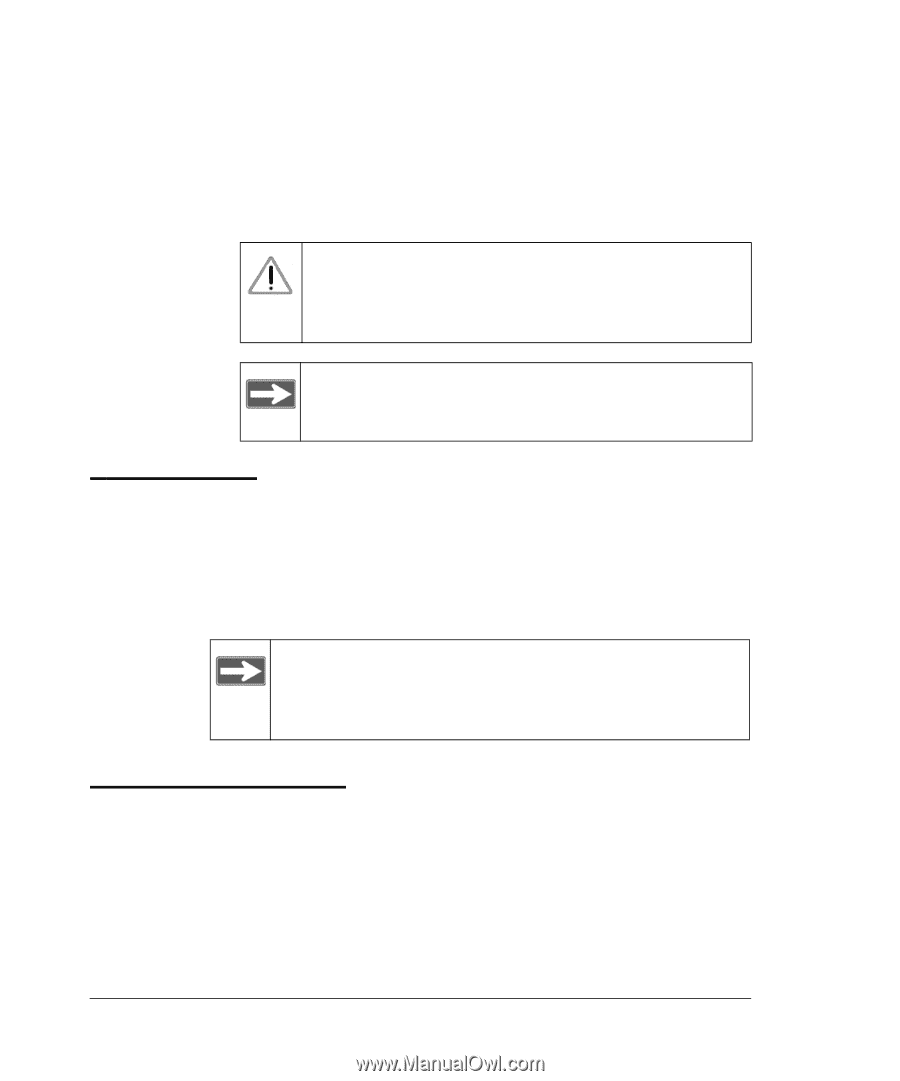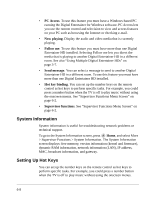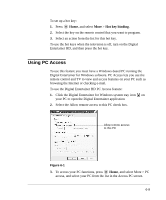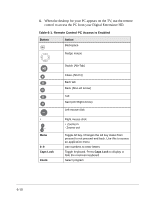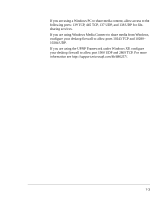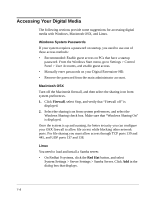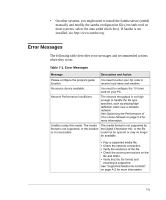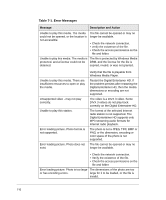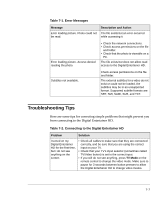Netgear EVA8000 EVA8000 User Manual - Page 84
Playing Media, Firewall Port Settings, Be sure that power to your Digital Entertainer
 |
UPC - 606449049787
View all Netgear EVA8000 manuals
Add to My Manuals
Save this manual to your list of manuals |
Page 84 highlights
• If the firmware file is located on a USB storage device, connect the device to the USB port of your Digital Entertainer HD, and select Specify a location. The .img firmware file must be on the top level (root) of the device. If more than one file is on the device, you are prompted to select a file. Warning: Be sure that power to your Digital Entertainer HD unit is not interrupted during the firmware update process. Failure to observe this precaution can permanently damage the unit. Note: Following a firmware update, you need to reload your media library into the Digital Entertainer HD from the backup location. Playing Media If the Digital Entertainer HD cannot play media or music, check to see if the file is protected. Windows Media Connect is required for Windows XP users to play protected files. See the Microsoft documentation for these products. Note: If you use Windows Media Connect, place protected media files in one folder, and use Windows Media Connect to share only that folder. Then use the Configuration Wizard to share all other folders. Firewall Port Settings The built-in Windows firewall opens ports to communicate with the Digital Entertainer HD. For other firewalls, you might need to open these ports: • TCP: 49156, 49157, 49158, 49159 • UDP: 49152, 49153, 49154, 49155 7-2