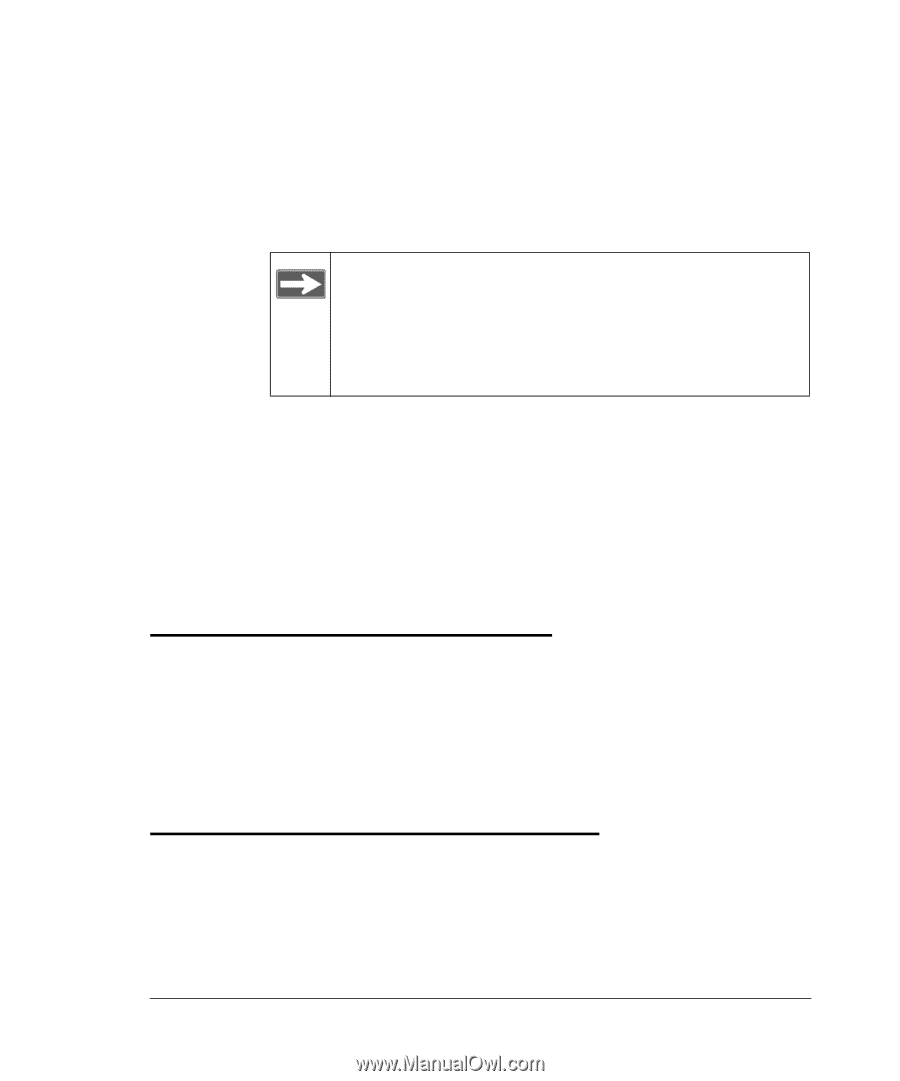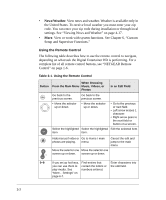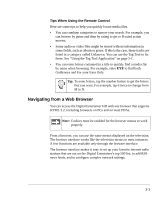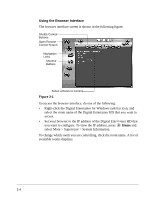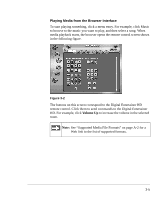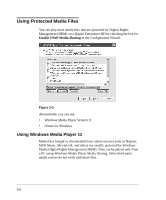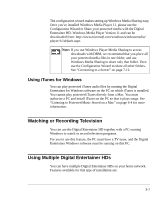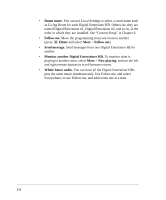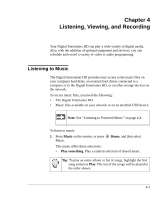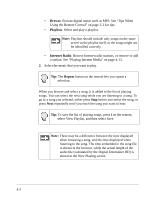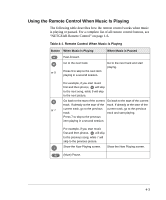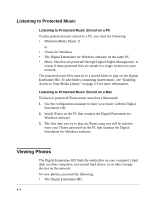Netgear EVA8000 EVA8000 User Manual - Page 31
Using iTunes for Windows, Watching or Recording Television, Using Multiple Digital Entertainer HDs - software download
 |
UPC - 606449049787
View all Netgear EVA8000 manuals
Add to My Manuals
Save this manual to your list of manuals |
Page 31 highlights
The configuration wizard makes setting up Windows Media Sharing easy. Once you've installed Windows Media Player 11, please use the Configuration Wizard to Share your protected media with the Digital Entertainer HD. Windows Media Player Version 11 and can be downloaded from: http://www.microsoft.com/windows/windowsmedia/ player/11/default.aspx. Note: If you use Windows Player Media Sharing to access downloads with DRM, we recommend that you place all your protected media files in one folder, and use Windows Media Sharing to share only that folder. Then use the Configuration Wizard to share all other folders. See "Connecting to a Server" on page 7-12. Using iTunes for Windows You can play protected iTunes audio files by running the Digital Entertainer for Windows software on the PC on which iTunes is installed. You cannot play protected iTunes directly from a Mac. You must authorize a PC and install iTunes on the PC so that it plays songs. See "Listening to Protected Music Stored on a Mac" on page 4-4 for more information. Watching or Recording Television You can use the Digital Entertainer HD together with a PC running Windows to watch or record television programs. For you to use this feature, the PC must have a TV tuner, and the Digital Entertainer Windows software must be running on that PC. Using Multiple Digital Entertainer HDs You can have multiple Digital Entertainer HDs on your home network. Features available for this type of installation are: 3-7