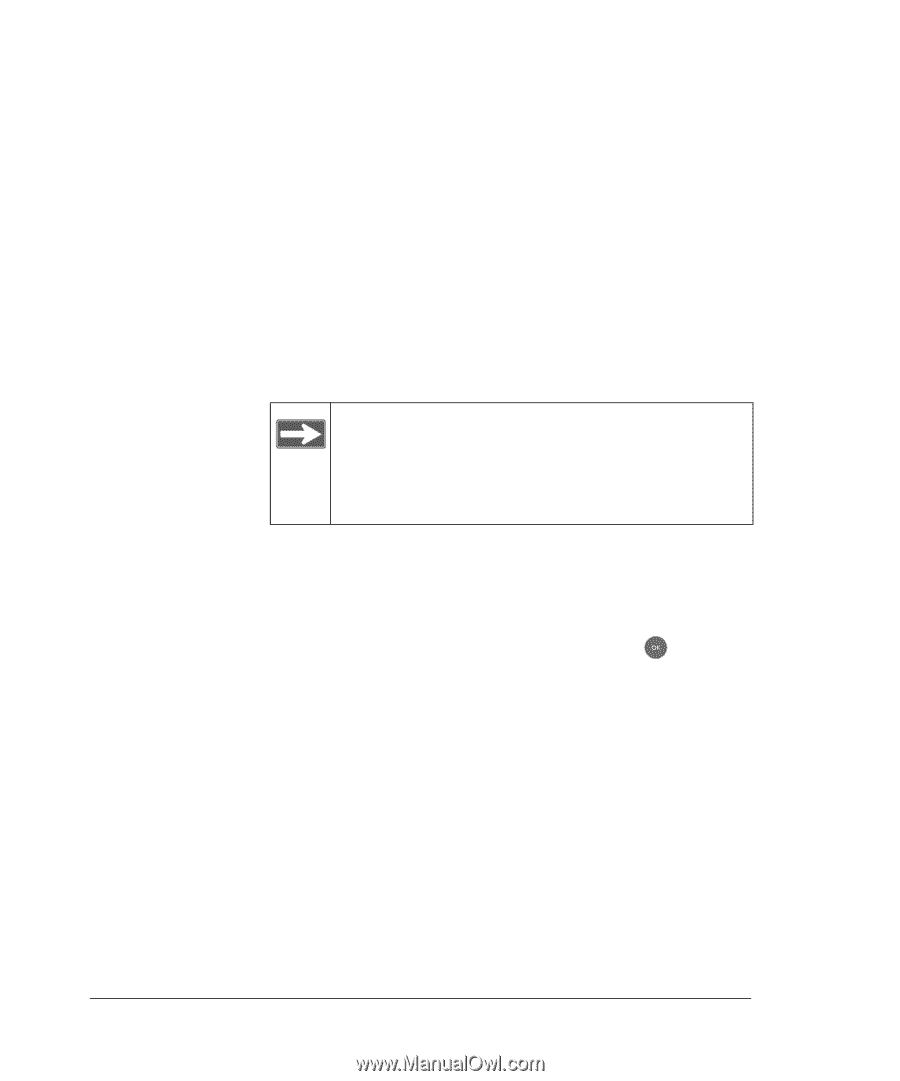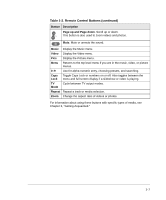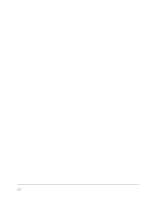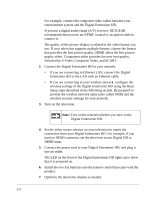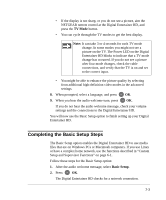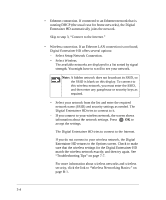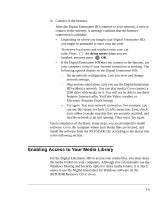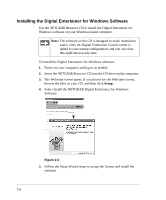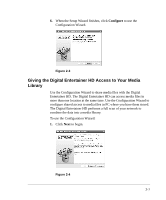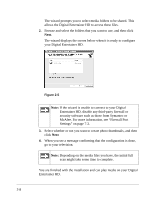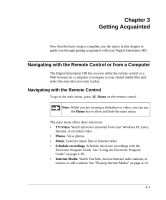Netgear EVA8000 EVA8000 User Manual - Page 20
Select Setup Network Connection., Select Wireless. - hd
 |
UPC - 606449049787
View all Netgear EVA8000 manuals
Add to My Manuals
Save this manual to your list of manuals |
Page 20 highlights
• Ethernet connection. If connected to an Ethernet network that is running DHCP (the usual case for home networks), the Digital Entertainer HD automatically joins the network. Skip to step 3, "Connect to the Internet." • Wireless connection. If an Ethernet LAN connection is not found, Digital Entertainer HD offers several options: - Select Setup Network Connection. - Select Wireless. The available networks are displayed in a list sorted by signal strength. You might have to scroll to see your network. Note: A hidden network does not broadcast its SSID, so the SSID is blank on this display. To connect to this wireless network, you must enter the SSID, and then enter any passphrase or security keys as required. - Select your network from the list and enter the required network name (SSID) and security settings as needed. The Digital Entertainer HD tries to connect to it. - If you connect to your wireless network, the screen shows information about the network settings. Press OK to accept the settings. The Digital Entertainer HD tries to connect to the Internet. If you do not connect to your wireless network, the Digital Entertainer HD returns to the Options screen. Check to make sure that the wireless settings for the Digital Entertainer HD match the wireless network exactly, and then try again. See "Troubleshooting Tips" on page 7-7. For more information about wireless networks and wireless security, click the link to "Wireless Networking Basics:" on page B-1. 2-4