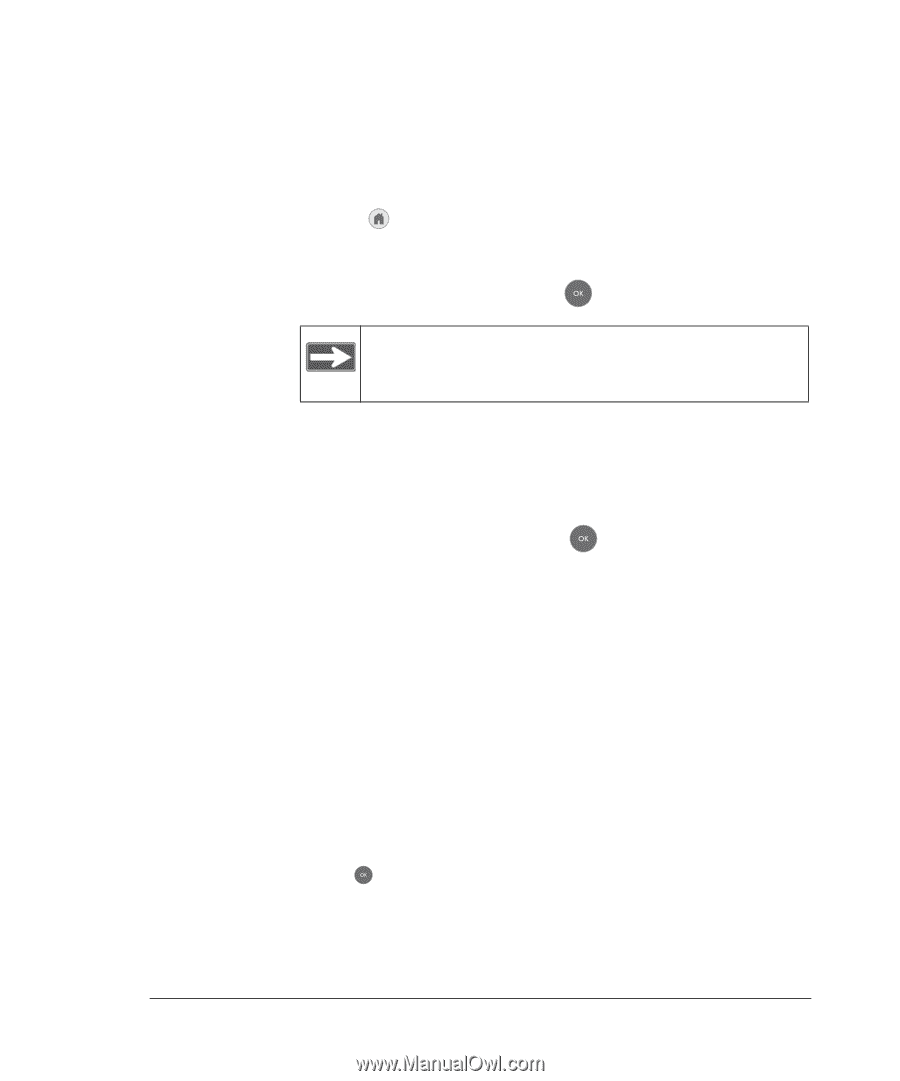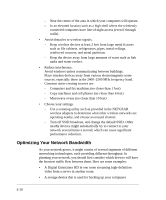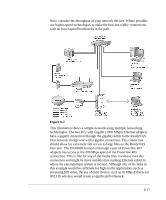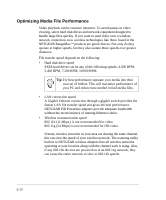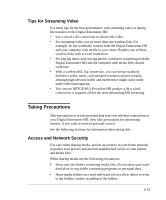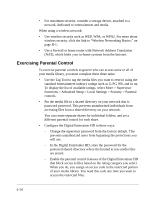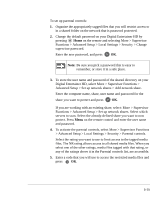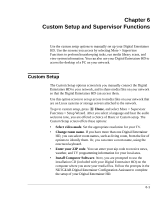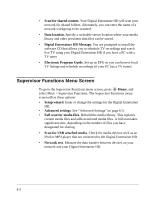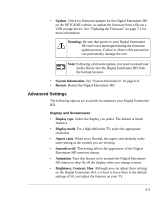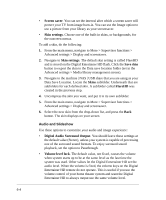Netgear EVA8000 EVA8000 User Manual - Page 71
> Advanced Setup > Local Settings > Security > Parental controls.
 |
UPC - 606449049787
View all Netgear EVA8000 manuals
Add to My Manuals
Save this manual to your list of manuals |
Page 71 highlights
To set up parental controls: 1. Organize the appropriately tagged files that you will restrict access to in a shared folder on the network that is password protected. 2. Change the default password on your Digital Entertainer HD by pressing Home on the remote and selecting More > Supervisor Functions > Advanced Setup > Local Settings > Security > Change supervisor password. Enter the new password, and press OK. Note: Be sure you pick a password that is easy to remember, or store it in a safe place. 3. To store the user name and password of the shared directory on your Digital Entertainer HD, select More > Supervisor Functions > Advanced Setup > Set up network shares > Add network share. Enter the computer name, share, user name and password for the share you want to protect and press OK. If you are working with an existing share, select: More > Supervisor Functions > Advanced Setup > Set up network shares. Select which servers to scan. Select the already-defined share you want to now protect. Press Menu on the remote control and enter the user name and password. 4. To activate the parental controls, select More > Supervisor Functions > Advanced Setup > Local Settings > Security > Parental controls. Select the rating you want to use to limit access to the tagged media files. The NR rating allows access to all shared media files. When you select one of the other ratings, media files tagged with that rating, or any of the ratings above it in the Parental controls list, are accessible. 5. Enter a code that you will use to access the restricted media files and press OK. 5-15