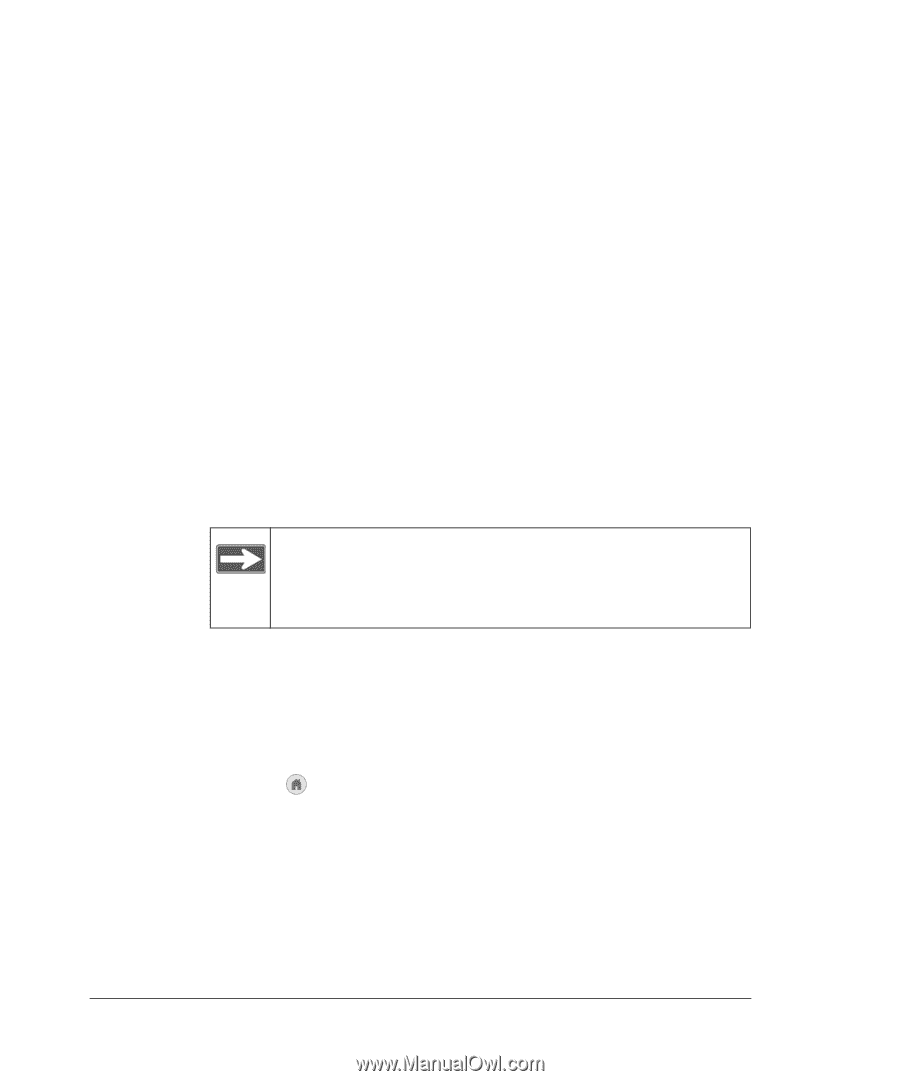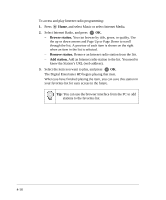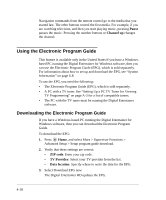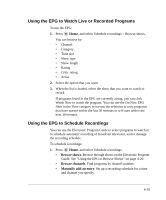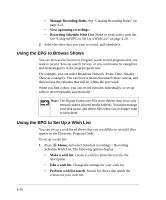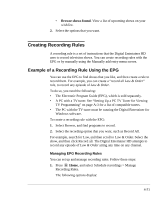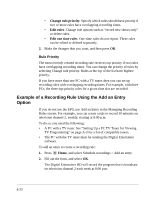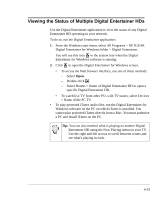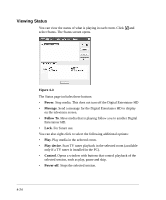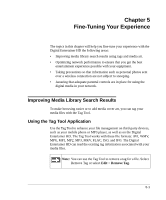Netgear EVA8000 EVA8000 User Manual - Page 52
Using the EPG to Browse Shows, Using the EPG to Set Up a Wish List
 |
UPC - 606449049787
View all Netgear EVA8000 manuals
Add to My Manuals
Save this manual to your list of manuals |
Page 52 highlights
• Manage Recording Rules. See "Creating Recording Rules" on page 4-21. • View upcoming recordings. • Recording Schedule Wish List. Make or work with a wish list. See "Using the EPG to Set Up a Wish List" on page 4-20. 2. Select the show that you want to record, and schedule it. Using the EPG to Browse Shows You can browse the Electronic Program Guide to find programs that you want to record. You can search for text, or you can browse by categories and metacategories in the program guide tree. For example, you can select Broadcast Network /Prime Time / Reality Show as a category. You can browse shows that match those criteria, and then browse the episodes that will air within the next week. When you find a show, you can record episodes individually, or set up rules to record episodes automatically. Note: The Digital Entertainer HD never deletes data from your network shares (shared media folders). You must manage your disk space, and delete files when you no longer want to keep them. Using the EPG to Set Up a Wish List You can set up a wish list of shows that you would like to record if they appear on the Electronic Program Guide. To set up a wish list: 1. Press Home, and select Schedule recordings > Recording Schedule Wish List. The following options display: • Make a wish list. Create a wish list. Enter the text for the description. • Edit a wish list. Change the settings for your wish list. • Perform wish list search. Search for shows that match the criteria on your wish list. 4-20