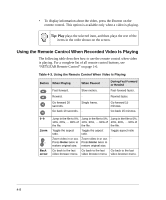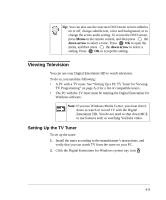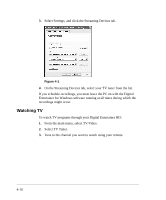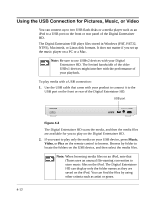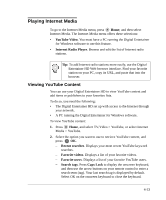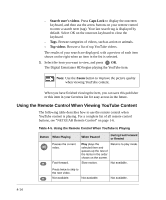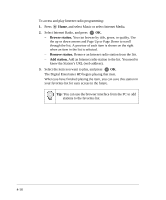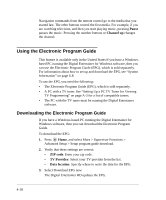Netgear EVA8000 EVA8000 User Manual - Page 45
Playing Internet Media, Viewing YouTube Content
 |
UPC - 606449049787
View all Netgear EVA8000 manuals
Add to My Manuals
Save this manual to your list of manuals |
Page 45 highlights
Playing Internet Media To go to the Internet Media menu, press Home, and then select Internet Media. The Internet Media menu offers these selections: • YouTube Video. You must have a PC running the Digital Entertainer for Windows software to use this feature. • Internet Radio Player. Browse and edit the list of Internet radio stations. Tip: To add Internet radio stations more easily, use the Digital Entertainer HD Web browser interface. Find your favorite station on your PC, copy its URL, and paste that into the browser. Viewing YouTube Content You can use your Digital Entertainer HD to view YouTube content and add items or publishers to your favorites lists. To do so, you need the following: • The Digital Entertainer HD set up with access to the Internet through your network. • A PC running the Digital Entertainer for Windows software. To view YouTube content: 1. Press Home, and select TV/Video > YouTube, or select Internet Media > YouTube. 2. Select the option you want to use to retrieve YouTube content, and press OK. - Recent searches. Displays your most recent YouTube keyword searches. - Favorite videos. Displays a list of your favorite videos. - Favorite users. Displays a list of your favorite YouTube users. - Search tags. Press Caps Lock to display the onscreen keyboard, and then use the arrow buttons on your remote control to enter a search term (tag). Your last search tag is displayed by default. Select OK on the onscreen keyboard to close the keyboard. 4-13