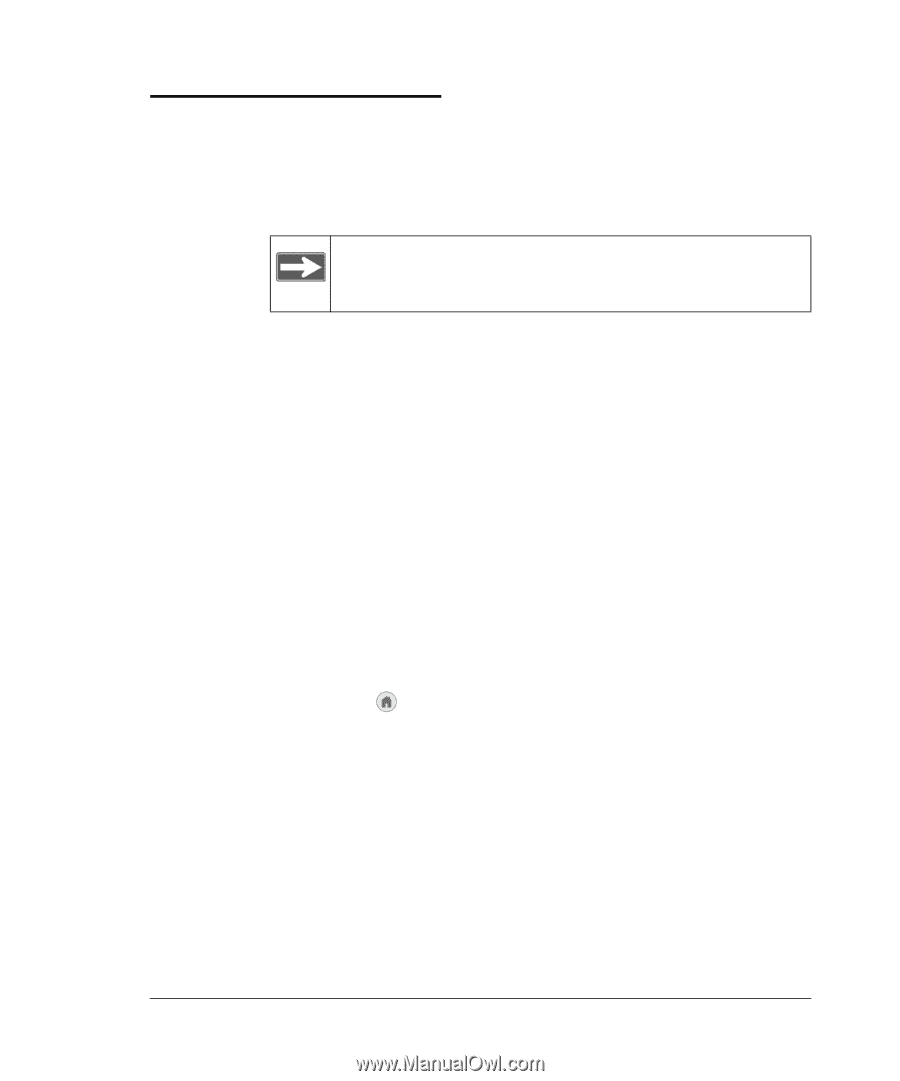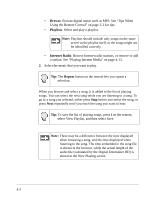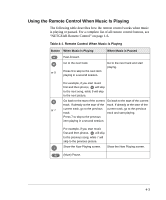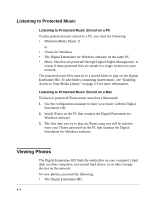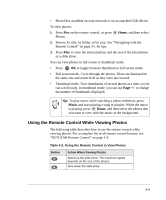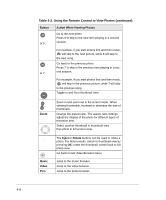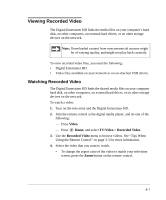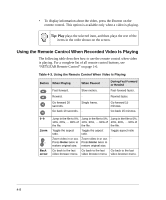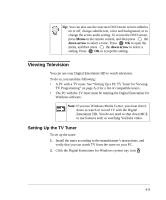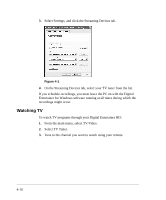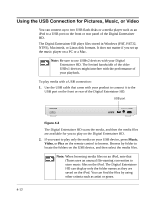Netgear EVA8000 EVA8000 User Manual - Page 39
Viewing Recorded Video - media player
 |
UPC - 606449049787
View all Netgear EVA8000 manuals
Add to My Manuals
Save this manual to your list of manuals |
Page 39 highlights
Viewing Recorded Video The Digital Entertainer HD finds the media files on your computer's hard disk, on other computers, on external hard drives, or on other storage devices on the network. Note: Downloaded content from noncommercial sources might be of varying quality, and might not play back correctly. To view recorded video files, you need the following: • Digital Entertainer HD. • Video files available on your network or on an attached USB device. Watching Recorded Video The Digital Entertainer HD finds the shared media files on your computer hard disk, on other computers, on external hard drives, or on other storage devices on the network. To watch a video: 1. Turn on the television and the Digital Entertainer HD. 2. Aim the remote control at the digital media player, and do one of the following: - Press Video. - Press Home, and select TV/Video > Recorded Video. 3. Use the Recorded Video menu to browse videos. See "Tips When Using the Remote Control" on page 3-3 for more information. 4. Select the video that you want to watch. • To change the aspect ratio of the video to match your television screen, press the Zoom button on the remote control. 4-7