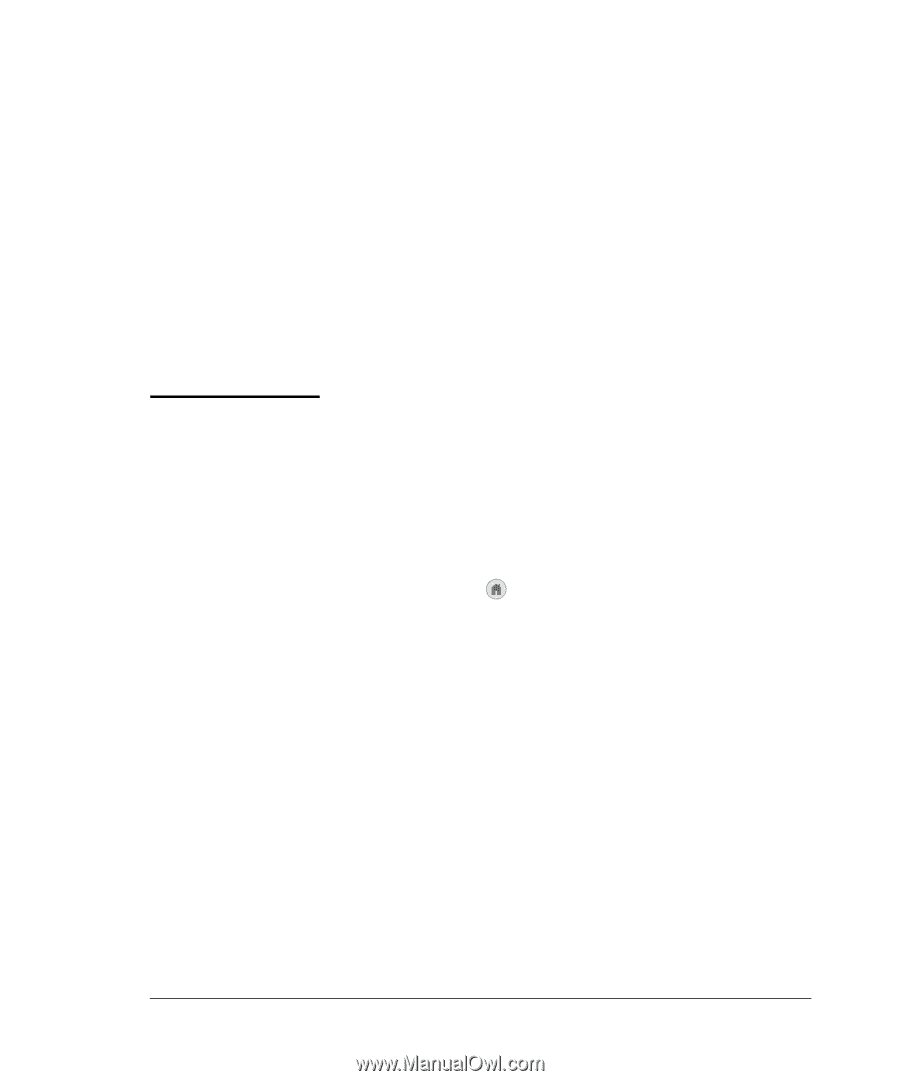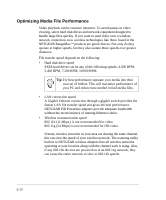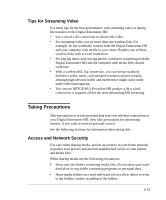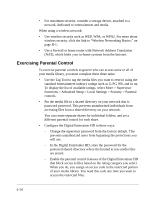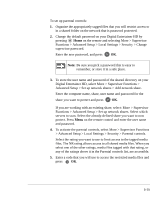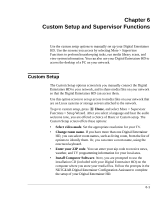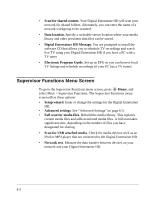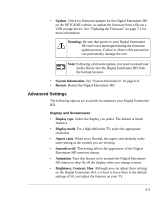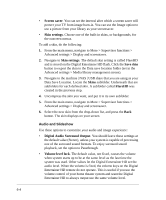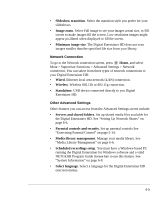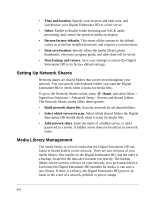Netgear EVA8000 EVA8000 User Manual - Page 73
Custom Setup and Supervisor Functions, Custom Setup, Custo
 |
UPC - 606449049787
View all Netgear EVA8000 manuals
Add to My Manuals
Save this manual to your list of manuals |
Page 73 highlights
Chapter 6 Custom Setup and Supervisor Functions Use the custom setup options to manually set up your Digital Entertainer HD. Use the screens you access by selecting More > Supervisor Functions to perform housekeeping tasks, run media library scans, and view system information. You can also use your Digital Entertainer HD to access the desktop of a PC on your network. Custom Setup The Custom Setup options screen lets you manually connect the Digital Entertainer HD to your network, and to share media files on your network so that the Digital Entertainer HD can access them. Use this option screen to set up access to media files on your network that are on Linux systems or storage servers attached to the network. To go to custom setup, press Home, and select More > Supervisor Functions > Setup Wizard. After you select a language and hear the audio welcome tune, you are offered a choice of Basic or Custom setup. The Custom Setup screen offers these options: • Select video mode. Set the appropriate resolution for your TV. • Change room name. If you have more than one Digital Entertainer HD, you can select room names, such as living room, from the list of options to identify them. Or, you can enter a room name, using the onscreen keyboard. • Enter your ZIP code. You can enter your zip code to receive news, weather, and TV programming information for your local area. • Install Computer Software. Next, you are prompted to use the installation CD (included with your Digital Entertainer HD) on the computer where you store your media files. Follow the prompts in the NETGEAR Digital Entertainer Configuration Assistant to complete the setup of your Digital Entertainer HD. 6-1