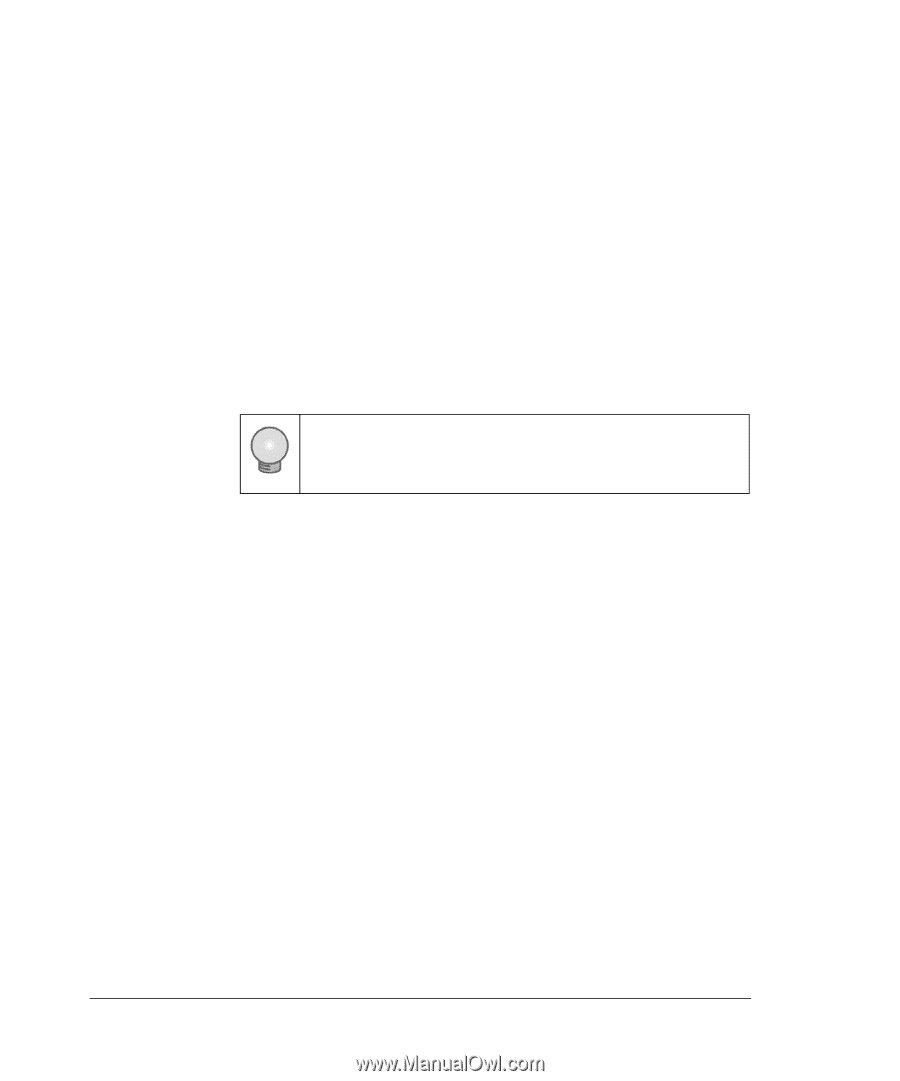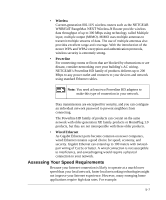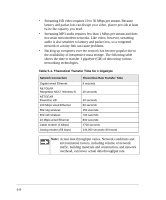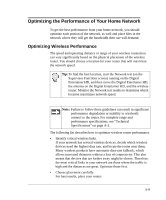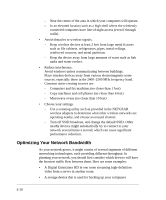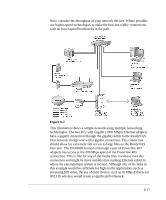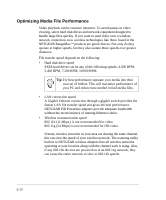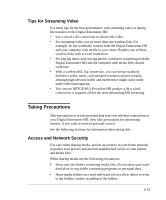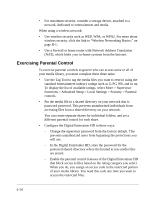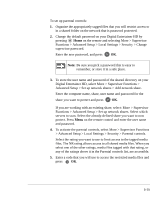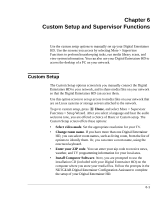Netgear EVA8000 EVA8000 User Manual - Page 68
Optimizing Media File Performance, 400 RPM
 |
UPC - 606449049787
View all Netgear EVA8000 manuals
Add to My Manuals
Save this manual to your list of manuals |
Page 68 highlights
Optimizing Media File Performance Video playback can be resource intensive. To avoid pauses in video viewing, select hard disk drives and network equipment designed to handle large files quickly. If you want to send video over a wireless network connection, new wireless technologies like those found in the NETGEAR RangeMaxTM products are good choices. Not only do they operate at higher speeds, but they also sustain those speeds over greater distances. File transfer speed depends on the following: • Hard disk drive speed SATA hard drives can be any of the following speeds: 4,500 RPM, 5,400 RPM, 7,200 RPM, 10,000 RPM. Tip:For best performance separate your media into their own set of folders. This will maximize performance of your PC and reduce time needed to find media files. • LAN connection speed A Gigabit Ethernet connection through a gigabit switch provides the fastest LAN file transfer speed and gives the best performance. NETGEAR HD Powerline adapters provide adequate bandwidth without the inconvenience of running Ethernet cables. • Wireless communication speed 802.11b (11 Mbps,) is not recommended for video. 802.11g (54 Mbps) is not recommended for HD video. If many wireless networks in your area are sharing the same channel, this can slow the speed of your wireless network. The scanning utility built in to NETGEAR wireless adapters lists all wireless networks operating at your location along with the channel each is using. Also, if any 802.11b devices are powered on in an 802.11g network, they can cause the entire network to slow to 802.11b speeds. 5-12