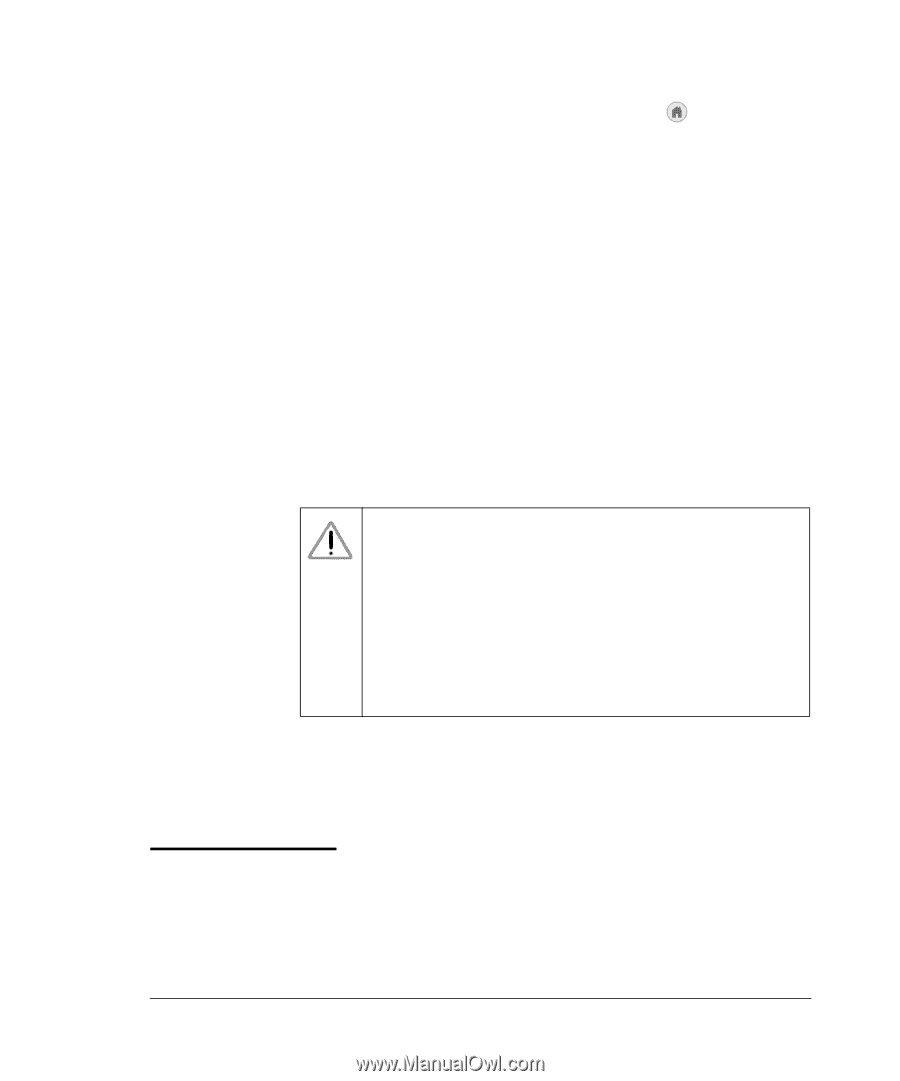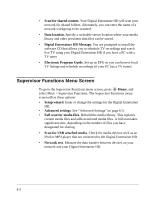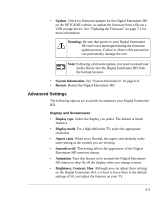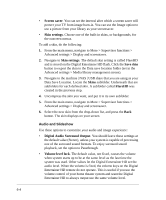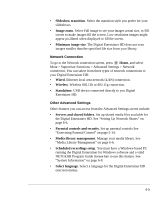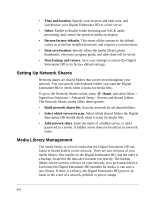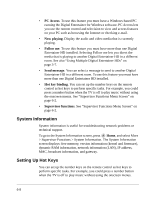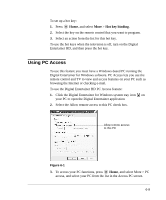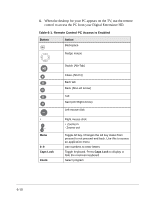Netgear EVA8000 EVA8000 User Manual - Page 79
More... Settings, Auto load on power-up
 |
UPC - 606449049787
View all Netgear EVA8000 manuals
Add to My Manuals
Save this manual to your list of manuals |
Page 79 highlights
To go to the Media library management screen, press Home, and select More > Supervisor Functions > Advanced Settings > Media library management. The Media library management screen offers these options: • Data save location. Specify where your backup library should be saved. • Load library. Load the media library. • Save library. Save the media library to a new location, either on your network or on an external device. This creates a backup library. • Auto load on power-up. If this option is on, the Digital Entertainer HD loads the backup library following a power failure. • Auto save after scan. Immediately after new files are scanned, the backup library is updated to the version on the Digital Entertainer HD. • Daily auto-scan. Set the Digital Entertainer HD to scan your files every day at the specified time, or you can disable this option. Warning: This option requires your computer to be on and the shared files available at the specified time. If your computer is in sleep, standby, or any mode other than on, the scan will find no shared files, and your library will contain no media. To avoid this, you can disable Daily auto-scan, or leave the computer on, or enable the computer Wake on LAN feature so that your computer is activated by the scan. • Show file details. This option is for use in detecting invalid files and should be left off unless you are instructed to use it by NETGEAR support personnel. More... Settings The following settings are available in the More screen: • Quick scan for media files. Look for new media files and add them to the media library. 6-7