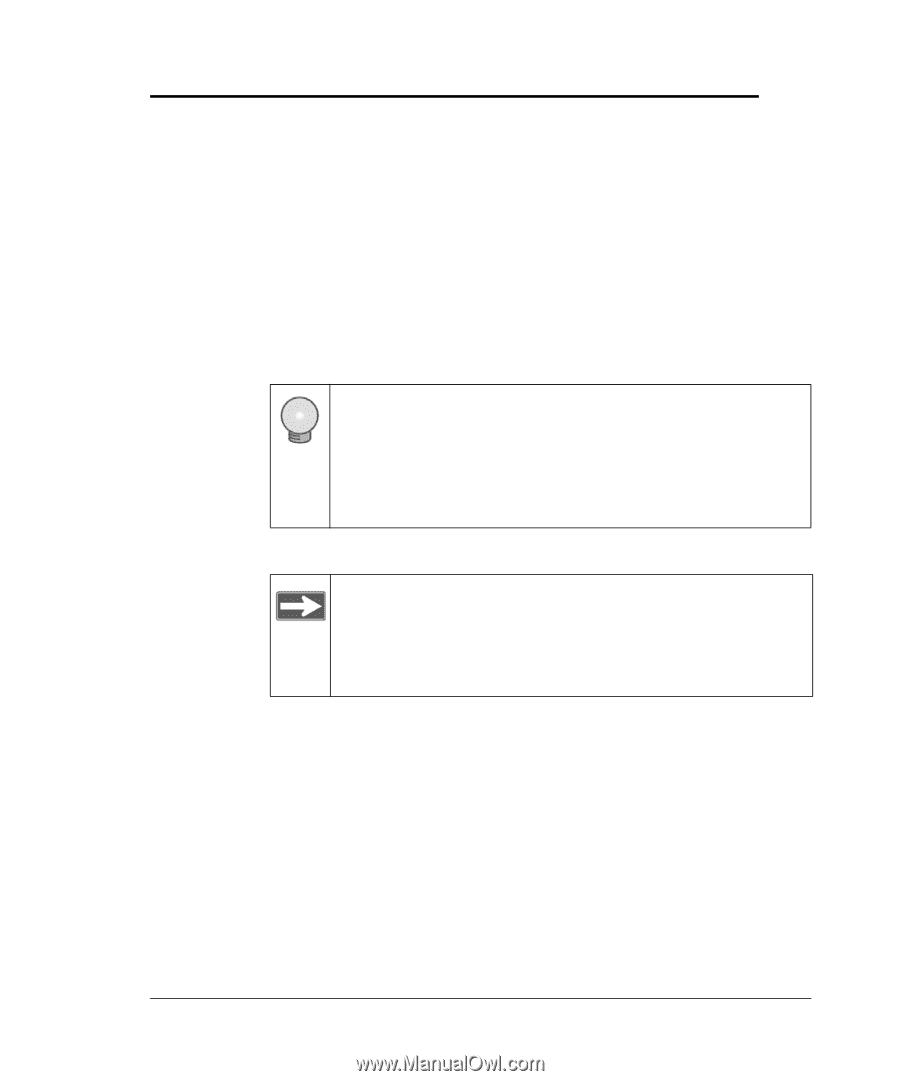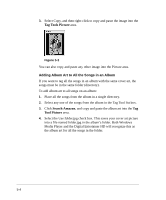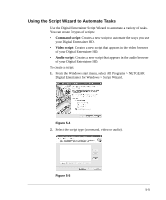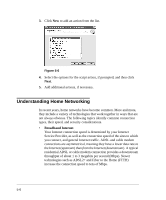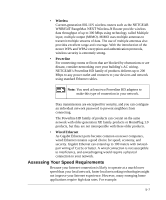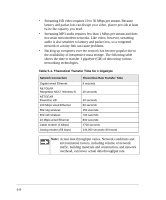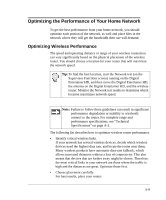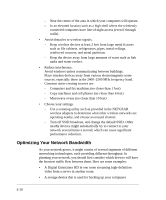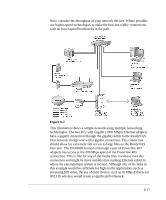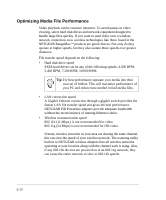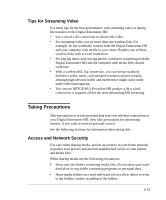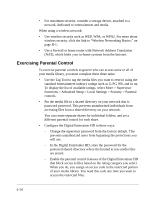Netgear EVA8000 EVA8000 User Manual - Page 65
Optimizing the Performance of Your Home Network, Optimizing Wireless Performance
 |
UPC - 606449049787
View all Netgear EVA8000 manuals
Add to My Manuals
Save this manual to your list of manuals |
Page 65 highlights
Optimizing the Performance of Your Home Network To get the best performance from your home network, you should optimize each portion of the network, as well and place files in the network where they will get the bandwidth their use will demand. Optimizing Wireless Performance The speed and operating distance or range of your wireless connection can vary significantly based on the physical placement of the wireless router. You should choose a location for your router that will maximize the network speed. Tip:To find the best location, start the Network test (on the Supervisor Functions screen) running on the Digital Entertainer HD, and then move the Digital Entertainer HD, the antenna on the Digital Entertainer HD, and the wireless router. Monitor the Network test results to determine which location maximizes network speed. Note: Failure to follow these guidelines can result in significant performance degradation or inability to wirelessly connect to the router. For complete range and performance specifications, see "Technical Specifications" on page A-2. The following list describes how to optimize wireless router performance. • Identify critical wireless links. If your network has several wireless devices, decide which wireless devices need the highest data rate, and locate the router near them. Many wireless products have automatic data-rate fallback, which allows increased distances without a loss of connectivity. This also means that devices that are farther away might be slower. Therefore, the most critical links in your network are those where the traffic is high and the distances are great. Optimize those first. • Choose placement carefully. For best results, place your router: 5-9