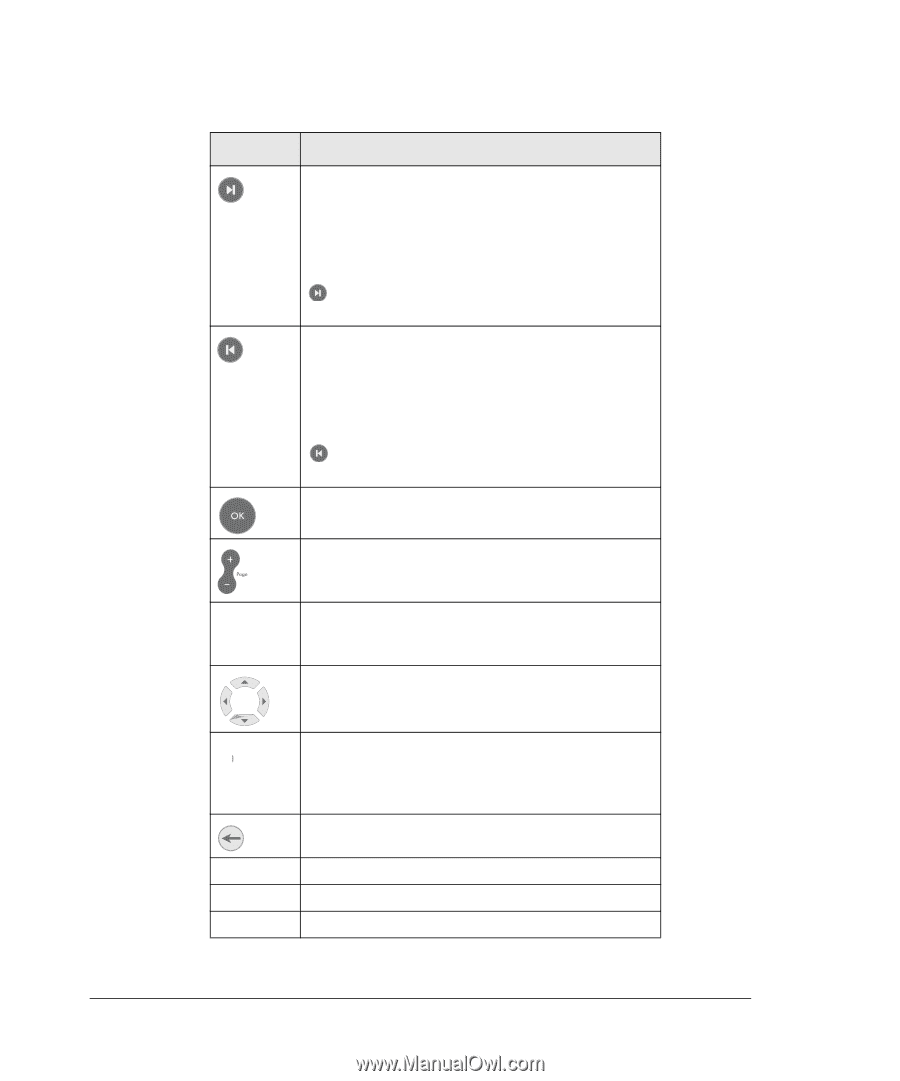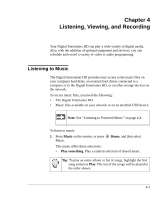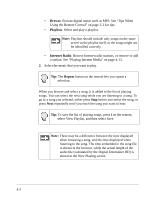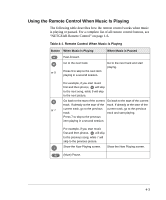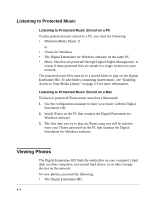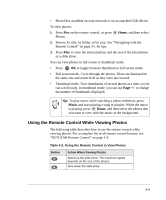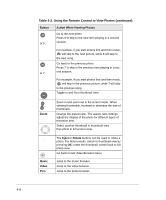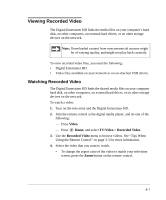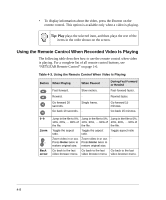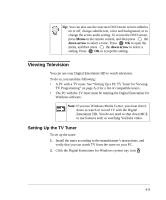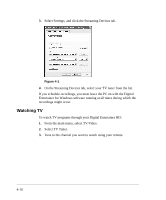Netgear EVA8000 EVA8000 User Manual - Page 38
Table 4-2. Using the Remote Control to View Photos continued, Eject, Rotate, Music, Video, Button
 |
UPC - 606449049787
View all Netgear EVA8000 manuals
Add to My Manuals
Save this manual to your list of manuals |
Page 38 highlights
Table 4-2. Using the Remote Control to View Photos (continued) Button or 9 Action When Viewing Photos Go to the next photo. Press 9 to skip to the next item playing in a second session. For example, if you start photos first and then music, will skip to the next picture, while 9 will skip to the next song. Go back to the previous photo. Press 7 to skip to the previous item playing in a sec- or 7 ond session. For example, if you start photos first and then music, will skip to the previous picture, while 7 will skip to the previous song Toggle to and from thumbnail view. Zoom Zoom in and zoom out in full screen mode. When viewing thumbnails, increase or decrease the size of thumbnails. Change the aspect ratio. The aspect ratio settings adjust the display of the photo for different types of television sets. Select another thumbnail in thumbnail view. Pan photo in full screen view. Music Video Pics The Eject or Rotate buttons can be used to rotate a photo. For faster results, switch to thumbnail view by pressing OK; rotate the thumbnail; switch back to full photo view. Go back to last Video Browser menu. Jump to the music browser. Jump to the video browser. Jump to the photo browser. 4-6