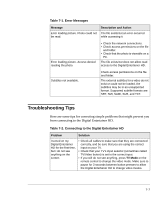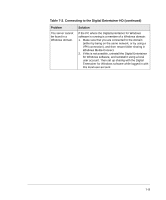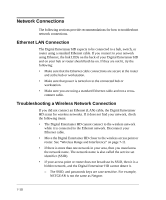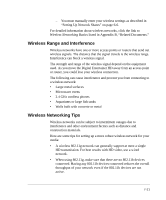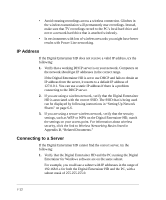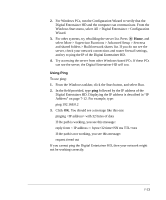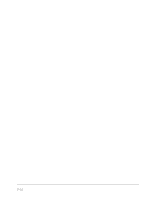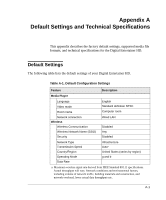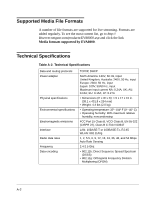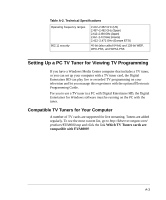Netgear EVA8000 EVA8000 User Manual - Page 94
IP Address, Connecting to a Server, Appendix B, Related Documents.
 |
UPC - 606449049787
View all Netgear EVA8000 manuals
Add to My Manuals
Save this manual to your list of manuals |
Page 94 highlights
• Avoid creating recordings across a wireless connection. Glitches in the wireless transmission will permanently mar recordings. Instead, make sure that TV recordings record to the PC's local hard drive and not to a network hard drive that is attached wirelessly. • In environments with lots of wireless networks you might have better results with Power Line networking. IP Address If the Digital Entertainer HD does not receive a valid IP address, try the following: 1. Verify that a working DHCP server is on your network. Computers on the network should get IP addresses in the correct range. If the Digital Entertainer HD is set to use DHCP and fails to obtain an IP address from the server, it resorts to a default IP address of 127.0.0.1. You can use a static IP address if there is a problem connecting to the DHCP server. 2. If you are using a wireless network, verify that the Digital Entertainer HD is associated with the correct SSID. The SSID that is being used can be displayed by following instructions in "Setting Up Network Shares" on page 6-6. 3. If you are using a secure wireless network, verify that the security settings, such as WEP or WPA on the Digital Entertainer HD, match the settings on your access point. For information about wireless security, click the link to Wireless Networking Basics listed in Appendix B, "Related Documents." Connecting to a Server If the Digital Entertainer HD cannot find the correct server, try the following: 1. Verify that the Digital Entertainer HD and the PC running the Digital Entertainer for Windows software are on the same subnet. For example, you could use a subnet with IP addresses in the range of 192.168.0.x for both the Digital Entertainer HD and the PC, with a subnet mask of 255.255.255.0. 7-12