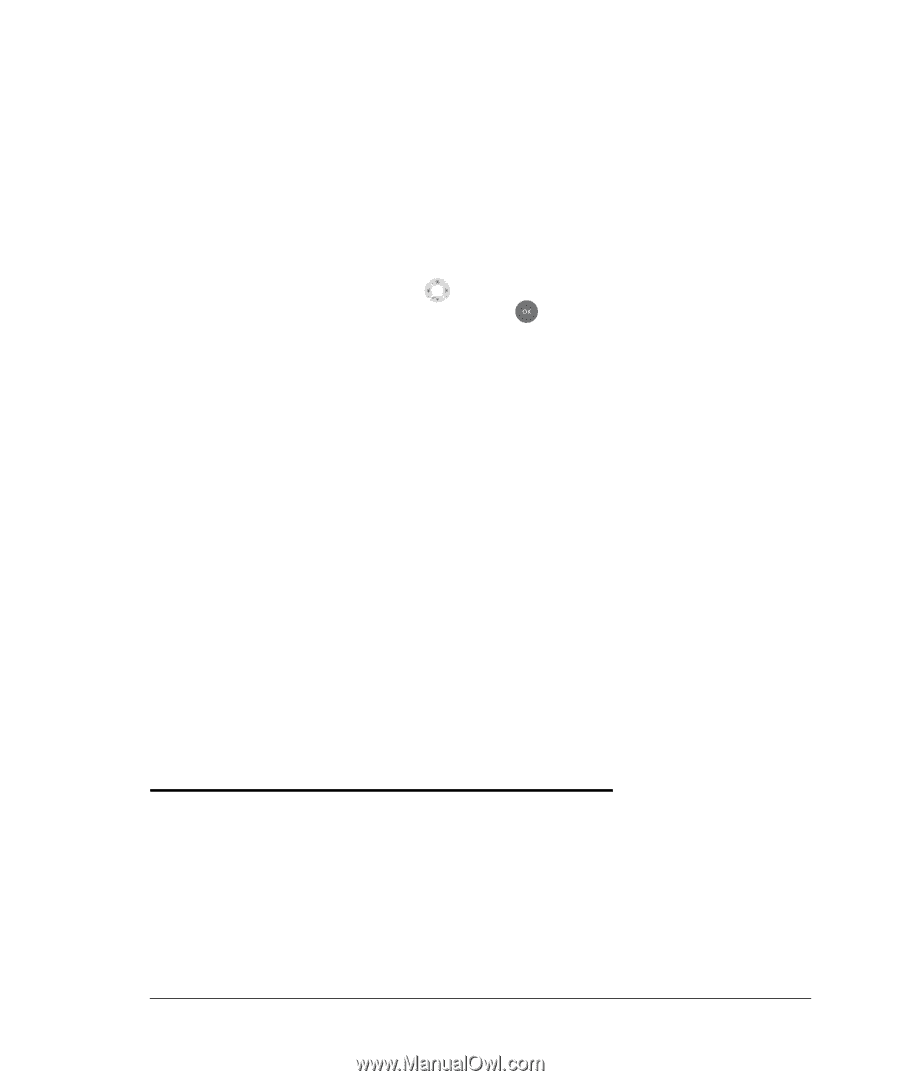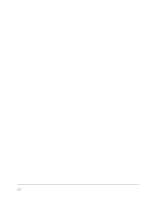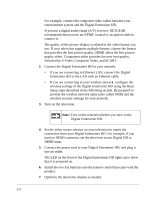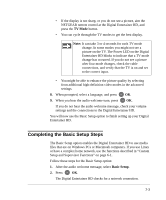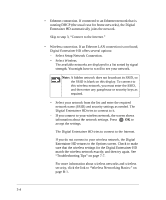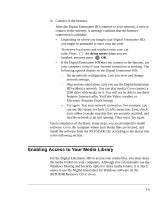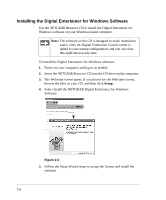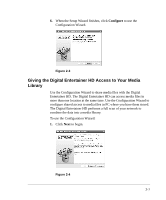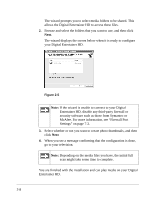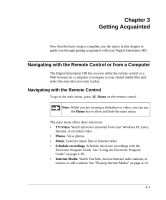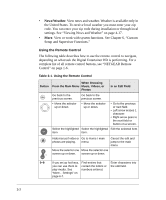Netgear EVA8000 EVA8000 User Manual - Page 21
Enabling Access to Your Media Library, down arrow - cabling
 |
UPC - 606449049787
View all Netgear EVA8000 manuals
Add to My Manuals
Save this manual to your list of manuals |
Page 21 highlights
3. Connect to the Internet. After the Digital Entertainer HD connects to your network, it tries to connect to the Internet. A message confirms that the Internet connection is available. • Depending on where you bought your Digital Entertainer HD, you might be prompted to enter your zip code. To receive local news and weather, enter your zip code. Press the down arrow when you are finished, and then press OK. • If the Digital Entertainer HD does not connect to the Internet, use your computer to see if your Internet connection is working. The following options display on the Digital Entertainer HD: - Set up network configuration. Lets you view and change network settings. - Skip and use stand alone. Lets you use the Digital Entertainer HD without a network. You can play media if you connect a USB drive with media on it. You will not be able to use these features: Internet radio, YouTube Video, weather, or Electronic Program Guide listings. - Try again. Test your network connection. For example, you can use this option to check a LAN connection. First, check your cables to make sure that they are securely attached, and that the network is up and running. Then select Try again. Upon completion of the Basic Setup steps, you are prompted to install software. Go to the computer where your media files are located, and install the software from the NETGEAR CD, according to the instruction in the following section. Enabling Access to Your Media Library For the Digital Entertainer HD to access your media files, you must share the media folders on your computers. Although you can manually use the Windows Sharing and Security option to share media folders, it is much easier to use the Digital Entertainer for Windows software on the NETGEAR Resource CD to do so. 2-5