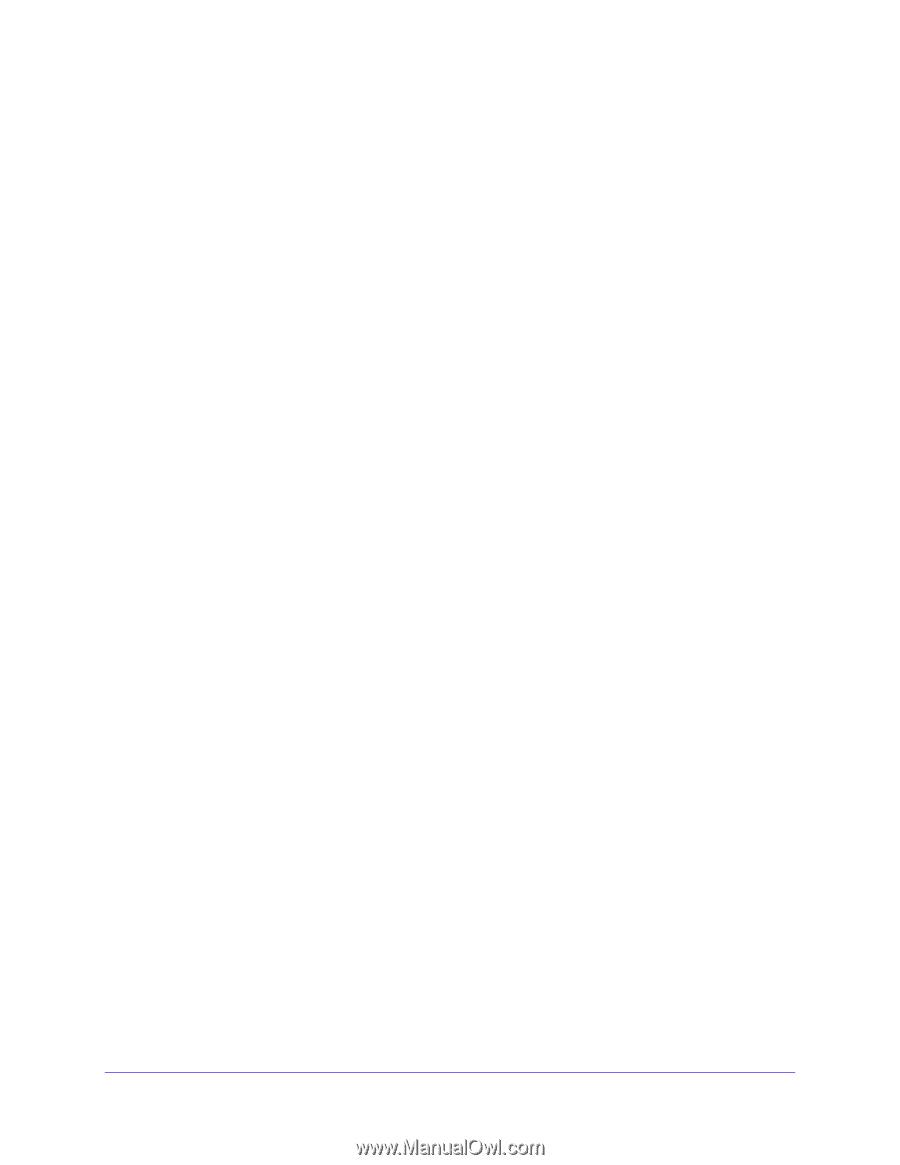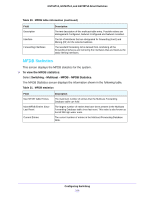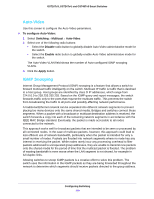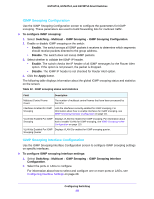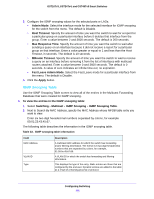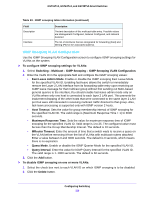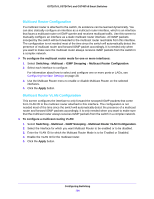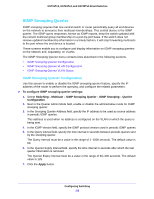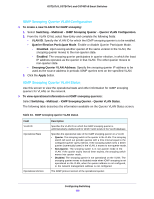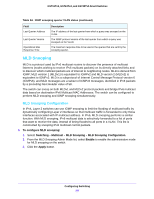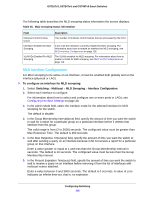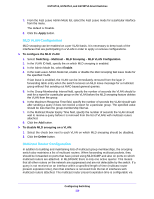Netgear GS748Tv5 Software Administration Manual - Page 114
Multicast Router Configuration
 |
View all Netgear GS748Tv5 manuals
Add to My Manuals
Save this manual to your list of manuals |
Page 114 highlights
GS716Tv3, GS724Tv4, and GS748Tv5 Smart Switches Multicast Router Configuration If a multicast router is attached to the switch, its existence can be learned dynamically. You can also statically configure an interface as a multicast router interface, which is an interface that faces a multicast router or IGMP querier and receives multicast traffic. Use this screen to manually configure an interface as a static multicast router interface. All IGMP packets snooped by the switch will be forwarded to the multicast router reachable from this interface. The configuration is not needed most of the time since the switch will automatically detect the presence of multicast router and forward IGMP packet accordingly. It is needed only when you want to make sure the multicast router always receives IGMP packets from the switch in a complex network. To configure the multicast router mode for one or more interfaces: 1. Select Switching > Multicast > IGMP Snooping > Multicast Router Configuration. 2. Select each interface to configure. For information about how to select and configure one or more ports or LAGs, see Configuring Interface Settings on page 28. 3. Use the Multicast Router menu to enable or disable Multicast Router on the selected interfaces. 4. Click the Apply button. Multicast Router VLAN Configuration This screen configures the interface to only forward the snooped IGMP packets that come from VLAN ID to the multicast router attached to this interface. The configuration is not needed most of the time since the switch will automatically detect the presence of a multicast router and forward IGMP packets accordingly. It is only needed when you want to make sure that the multicast router always receives IGMP packets from the switch in a complex network. To configure a multicast routing VLAN: 1. Select Switching > Multicast > IGMP Snooping > Multicast Router VLAN Configuration. 2. Select the Interface for which you want Multicast Router to be enabled or to be disabled. 3. Enter the VLAN ID for which the Multicast Router Mode is to be Enabled or Disabled. 4. Enable the VLAN ID for the multicast router. 5. Click the Apply button. Configuring Switching 114