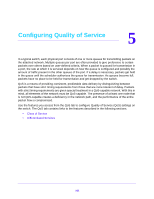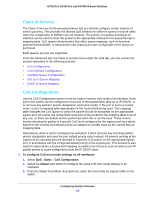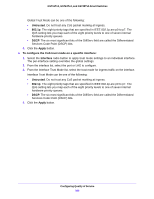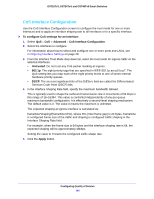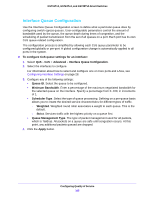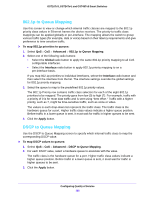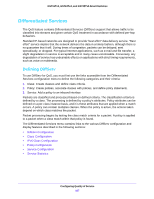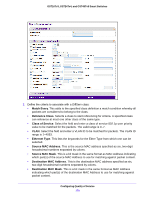Netgear GS748Tv5 Software Administration Manual - Page 165
Interface Queue Configuration
 |
View all Netgear GS748Tv5 manuals
Add to My Manuals
Save this manual to your list of manuals |
Page 165 highlights
GS716Tv3, GS724Tv4, and GS748Tv5 Smart Switches Interface Queue Configuration Use the Interface Queue Configuration screen to define what a particular queue does by configuring switch egress queues. User-configurable parameters control the amount of bandwidth used by the queue, the queue depth during times of congestion, and the scheduling of packet transmission from the set of all queues on a port. Each port has its own CoS queue-related configuration. The configuration process is simplified by allowing each CoS queue parameter to be configured globally or per-port. A global configuration change is automatically applied to all ports in the system. To configure CoS queue settings for an interface: 1. Select QoS > CoS > Advanced > Interface Queue Configuration. 2. Select the interfaces to configure. For information about how to select and configure one or more ports and LAGs, see Configuring Interface Settings on page 28. 3. Configure any of the following settings: • Queue ID. Select the queue to be configured. • Minimum Bandwidth. Enter a percentage of the maximum negotiated bandwidth for the selected queue on the interface. Specify a percentage from 0-100, in increments of 1. • Scheduler Type. Select the type of queue processing. Defining on a per-queue basis allows you to create the desired service characteristics for different types of traffic. - Weighted. Weighted round robin associates a weight to each queue. This is the default. - Strict. Services traffic with the highest priority on a queue first. • Queue Management Type. The type of packet management used for all packets, which is Taildrop. All packets on a queue are safe until congestion occurs. At this point, any additional packets queued are dropped. 4. Click the Apply button. Configuring Quality of Service 165