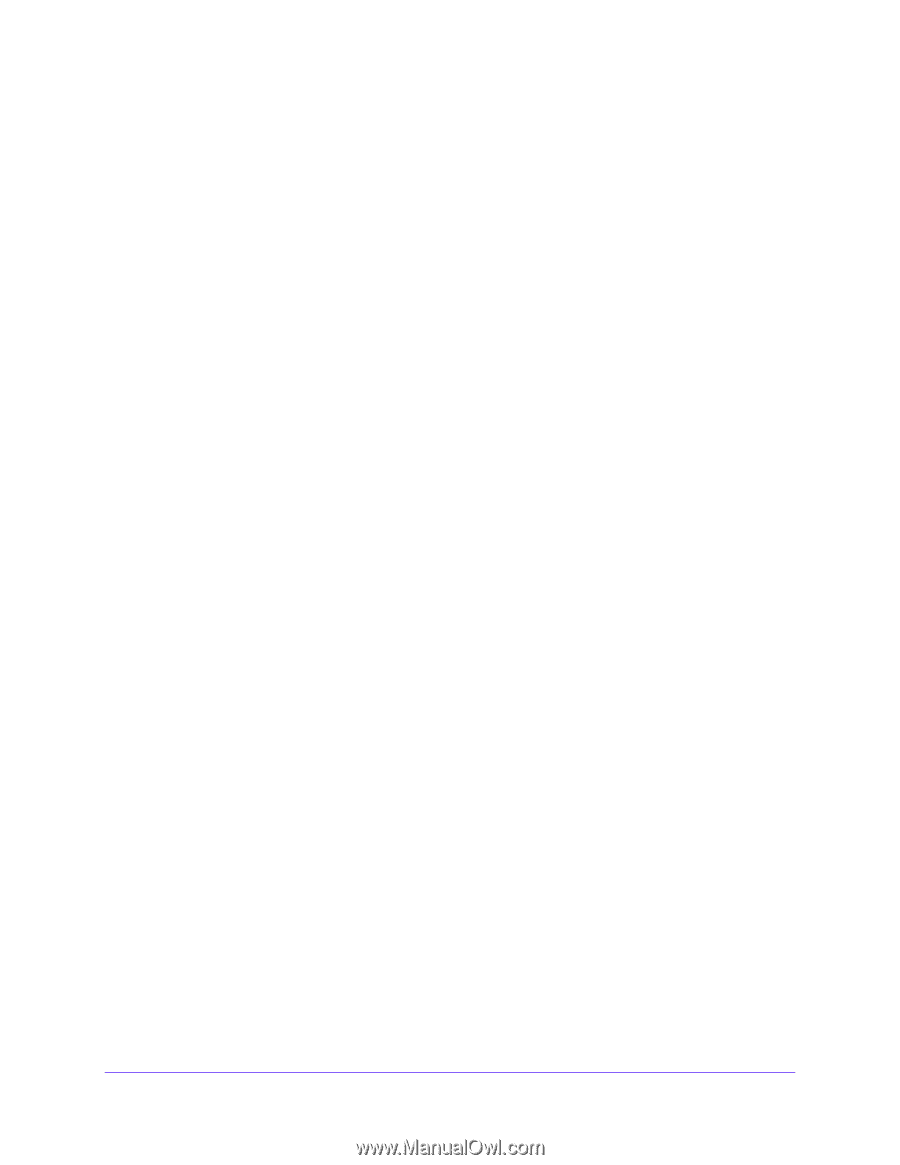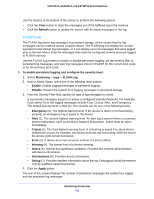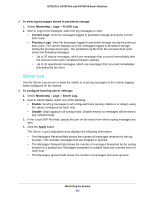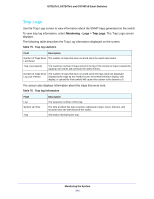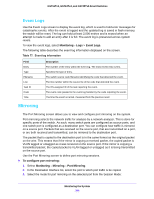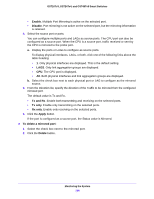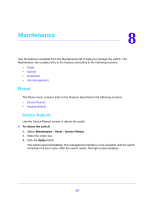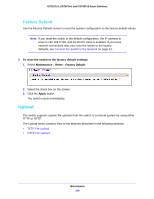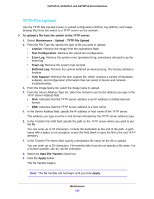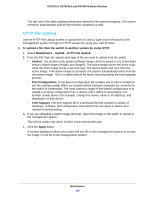Netgear GS748Tv5 Software Administration Manual - Page 246
Enable, Disable, Tx and Rx, Tx only, Apply, To delete a mirrored port, Delete, From the Direction
 |
View all Netgear GS748Tv5 manuals
Add to My Manuals
Save this manual to your list of manuals |
Page 246 highlights
GS716Tv3, GS724Tv4, and GS748Tv5 Smart Switches • Enable. Multiple Port Mirroring is active on the selected port. • Disable. Port mirroring is not active on the selected port, but the mirroring information is retained. 4. Select the source port or ports. You can configure multiple ports and LAGs as source ports. The CPU port can also be configured as a source port. When the CPU is a source port, traffic received or sent by the CPU is mirrored to the probe port. a. Display the ports or LAGs to configure as source ports. To display physical interfaces, LAGs, or both, click one of the following links above the table heading: • 1. Only physical interfaces are displayed. This is the default setting. • LAGS. Only link aggregation groups are displayed. • CPU. The CPU port is displayed. • All. Both physical interfaces and link aggregation groups are displayed. b. Select the check box next to each physical port or LAG to configure as the mirrored source. 5. From the Direction list, specify the direction of the Traffic to be mirrored from the configured mirrored port. The default value is Tx and Rx. • Tx and Rx. Enable both transmitting and receiving on the selected ports. • Tx only. Enable only transmitting on the selected ports. • Rx only. Enable only receiving on the selected ports. 6. Click the Apply button. If the port is configured as a source port, the Status value is Mirrored. To delete a mirrored port: 1. Select the check box next to the mirrored port. 2. Click the Delete button. Monitoring the System 246