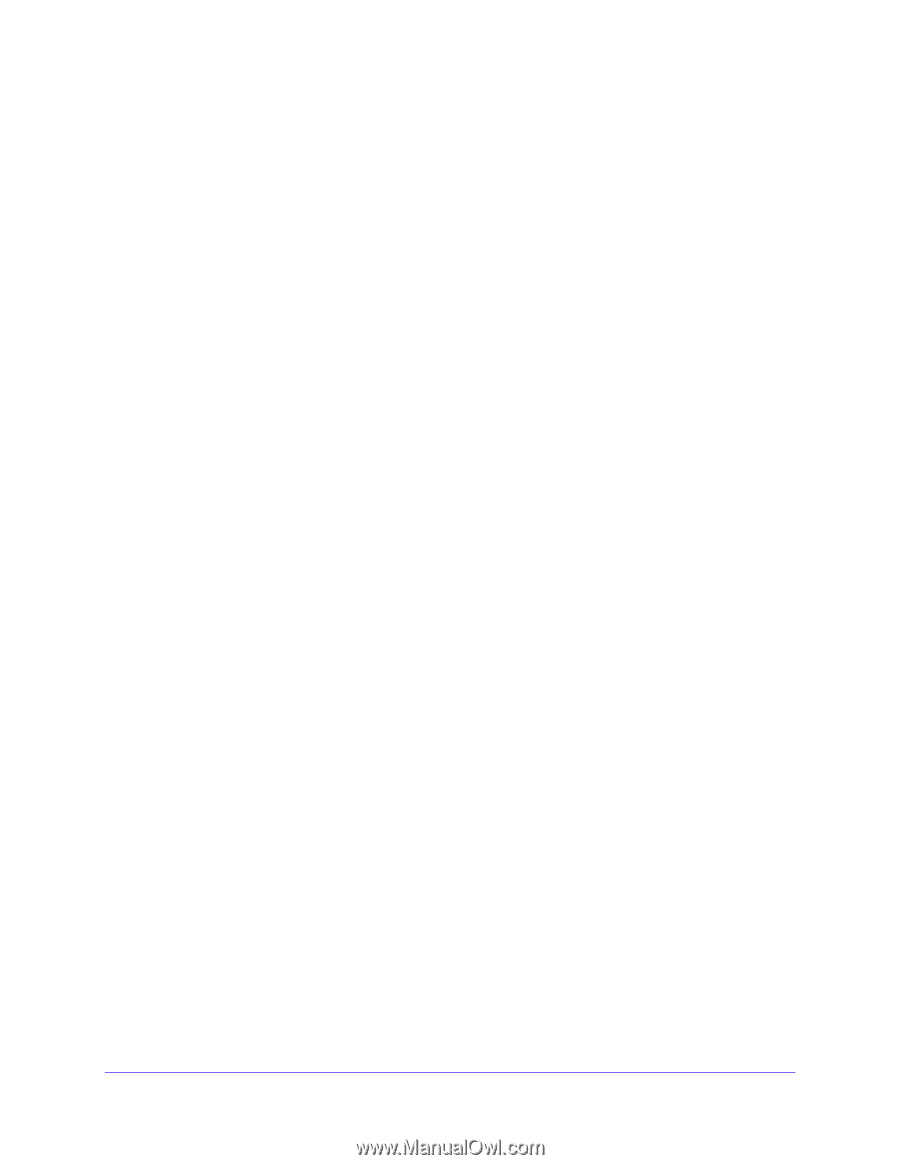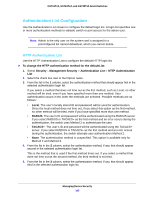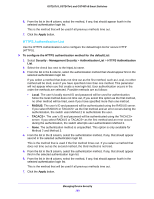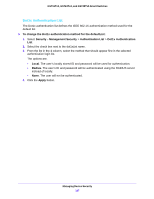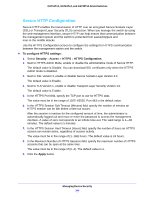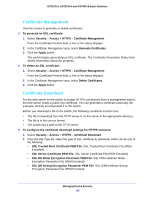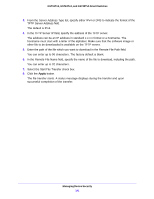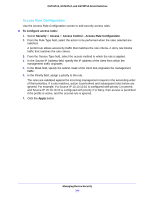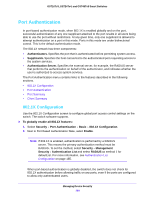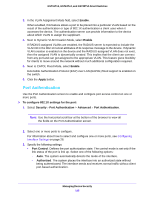Netgear GS748Tv5 Software Administration Manual - Page 190
Certificate Management, Certificate Download, SSL DH Strong Encryption Parameter PEM File
 |
View all Netgear GS748Tv5 manuals
Add to My Manuals
Save this manual to your list of manuals |
Page 190 highlights
GS716Tv3, GS724Tv4, and GS748Tv5 Smart Switches Certificate Management Use this screen to generate or delete certificates. To generate an SSL certificate: 1. Select Security > Access > HTTPS > Certificate Management. From the Certificate Present field, a Yes or No status displays. 2. In the Certificate Management area, select Generate Certificates. 3. Click the Apply button. The switch begins generating an SSL certificate. The Certificate Generation Status field shows information about the progress. To delete an SSL certificate: 1. Select Security > Access > HTTPS > Certificate Management. From the Certificate Present field, a Yes or No status displays. 2. In the Certificate Management area, select Delete Certificates. 3. Click the Apply button. Certificate Download For the web server on the switch to accept HTTPS connections from a management station, the web server needs a public key certificate. You can generate a certificate externally (for example, off-line) and download it to the switch. Before you download a file to the switch, the following conditions must be true: • The file to download from the TFTP server is on the server in the appropriate directory. • The file is in the correct format. • The switch has a path to the TFTP server. To configure the certificate download settings for HTTPS sessions: 1. Select Security > Access > HTTPS > Certificate Download. 2. From the File Type list, select the type of SSL certificate to download, which can be one of the following: • SSL Trusted Root Certificate PEM File. SSL Trusted Root Certificate File (PEM Encoded). • SSL Server Certificate PEM File. SSL Server Certificate File (PEM Encoded). • SSL DH Weak Encryption Parameter PEM File. SSL Diffie-Hellman Weak Encryption Parameter File (PEM Encoded). • SSL DH Strong Encryption Parameter PEM File. SSL Diffie-Hellman Strong Encryption Parameter File (PEM Encoded). Managing Device Security 190