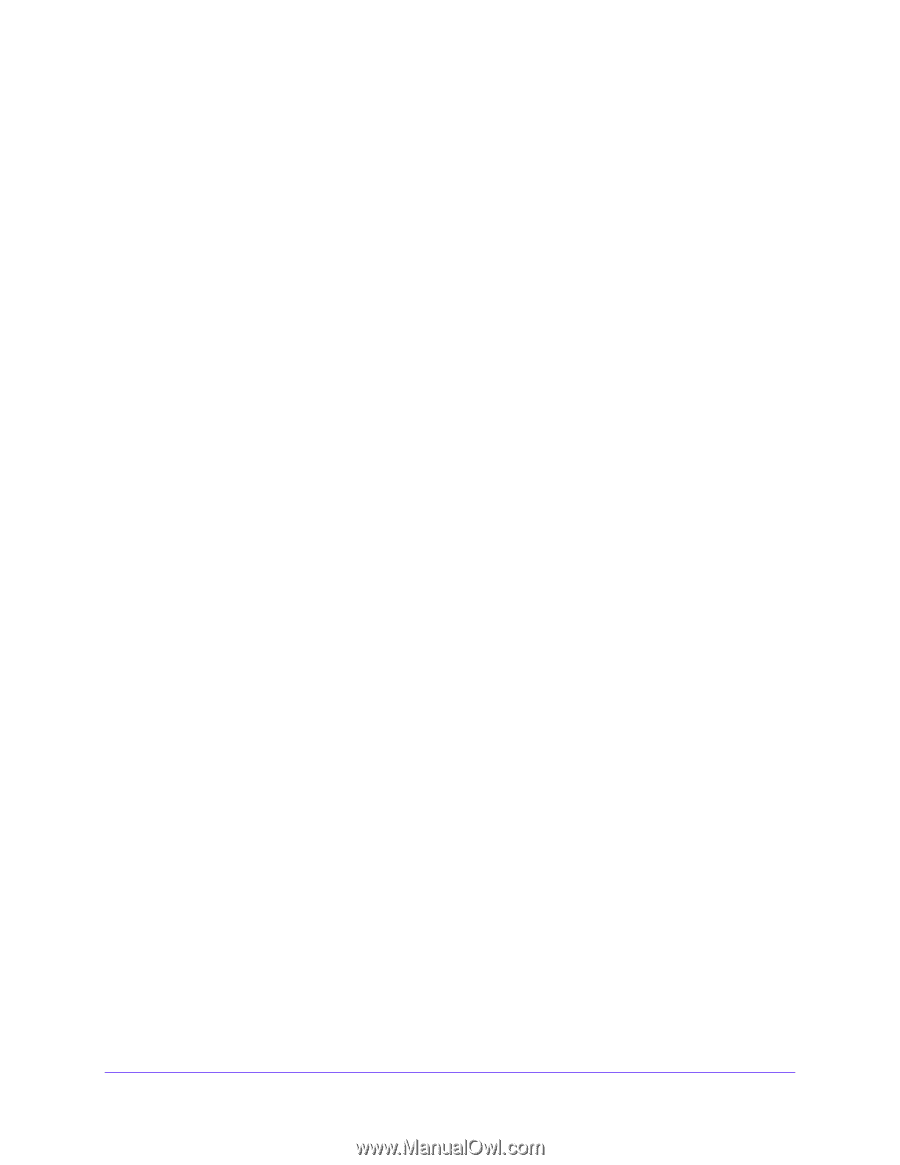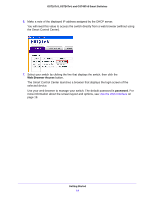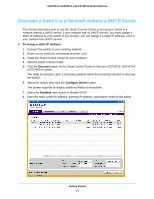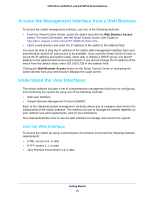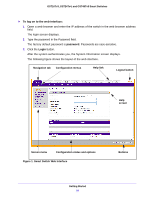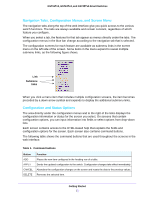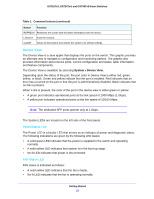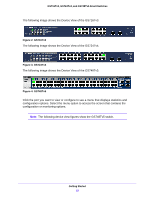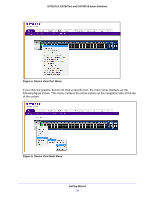Netgear GS748Tv5 Software Administration Manual - Page 19
Access the Management Interface from a Web Browser, Understand the User Interfaces
 |
View all Netgear GS748Tv5 manuals
Add to My Manuals
Save this manual to your list of manuals |
Page 19 highlights
GS716Tv3, GS724Tv4, and GS748Tv5 Smart Switches Access the Management Interface from a Web Browser To access the switch management interface, use one of the following methods: • From the Smart Control Center, select the switch and click the Web Browser Access button. For more information, see the Smart Control Center User Guide at http://docs.netgear.com/scc/enu/202-10685-01/index.htm. • Open a web browser and enter the IP address of the switch in the address field. You must be able to ping the IP address of the switch web management interface from your administrative system for web access to be available. If you used the Smart Control Center to set up the IP address and subnet mask, either with or without a DHCP server, use that IP address in the address field of your web browser. If you did not change the IP address of the switch from the default value, enter 192.168.0.239 in the address field. Clicking the Web Browser Access button on the Smart Control Center or accessing the switch directly from your web browser displays the Login screen. Understand the User Interfaces The switch software includes a set of comprehensive management functions for configuring and monitoring the system by using one of the following methods: • Web user interface • Simple Network Management Protocol (SNMP) Each of the standards-based management methods allows you to configure and monitor the components of the switch software. The method you use to manage the system depends on your network size and requirements, and on your preference. This manual describes how to use the web interface to manage and monitor the system. Use the Web Interface To access the switch by using a web browser, the browser must meet the following software requirements: • HTML version 4.0, or later • HTTP version 1.1, or later • Java Runtime Environment 1.6 or later Getting Started 19