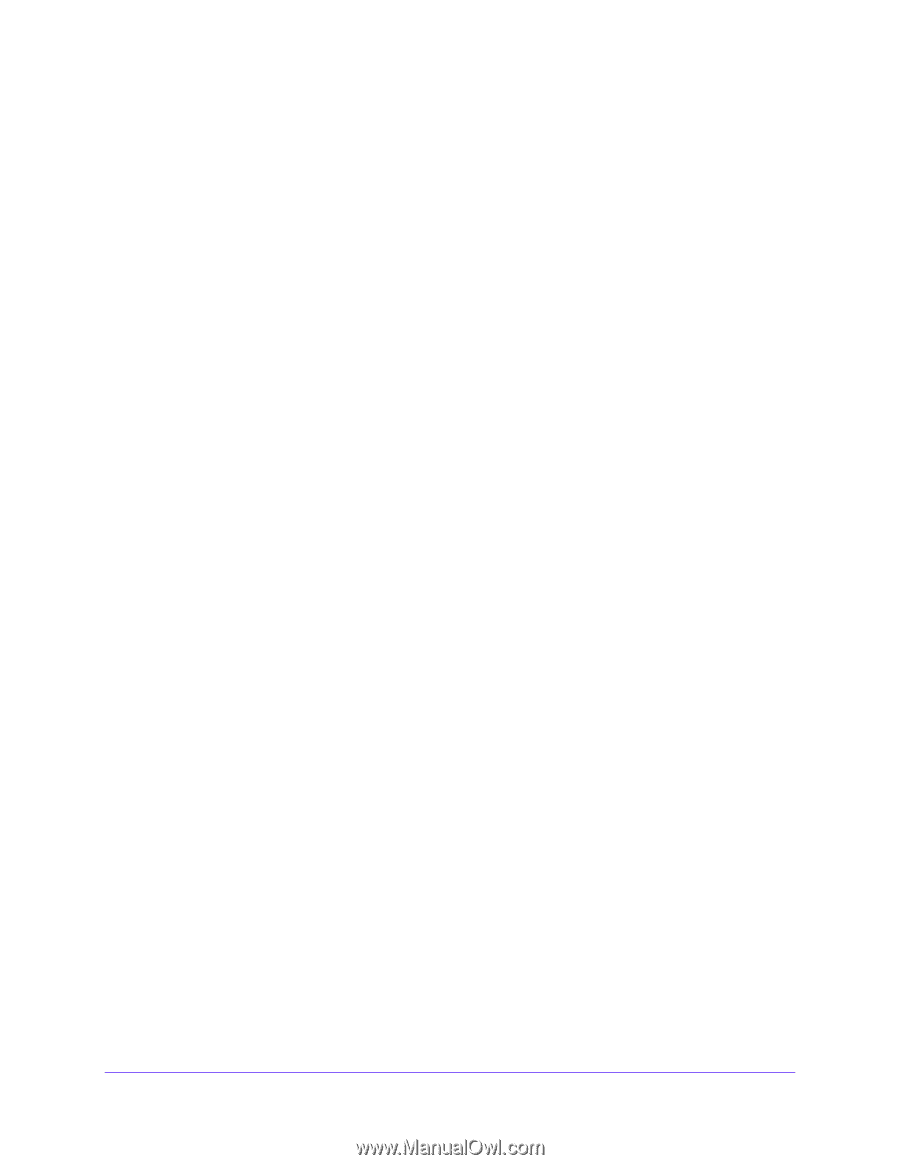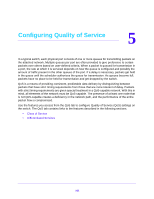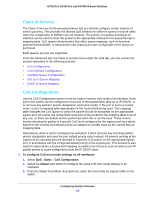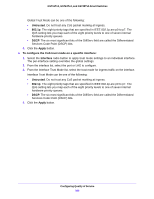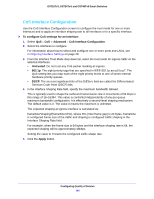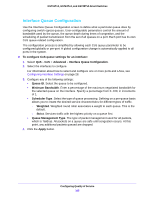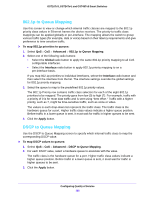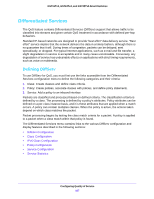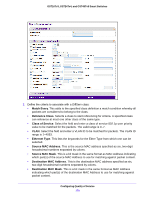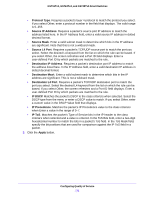Netgear GS748Tv5 Software Administration Manual - Page 166
p to Queue Mapping, To map 802.1p priorities to queues, Advanced, Global, Interface, Apply
 |
View all Netgear GS748Tv5 manuals
Add to My Manuals
Save this manual to your list of manuals |
Page 166 highlights
GS716Tv3, GS724Tv4, and GS748Tv5 Smart Switches 802.1p to Queue Mapping Use this screen to view or change which internal traffic classes are mapped to the 802.1p priority class values in Ethernet frames the device receives. The priority-to-traffic class mappings can be applied globally or per-interface. The mapping allows the switch to group various traffic types (for example, data or voice) based on their latency requirements and give preference to time-sensitive traffic. To map 802.1p priorities to queues: 1. Select QoS > CoS > Advanced > 802.1p to Queue Mapping. 2. Select one of the following radio buttons: • Select the Global radio button to apply the same 802.1p priority mapping to all CoS configurable interfaces. • Select the Interface radio button to apply 802.1p priority mapping to on a per-interface basis. If you map 802.1p priorities to individual interfaces, select the Interface radio button and then select the interface from the list. The interface settings override the global settings for 802.1p priority mapping. 3. Select the queue to map to the predefined 802.1p priority values. The 802.1p Priority row contains traffic class selectors for each of the eight 802.1p priorities to be mapped. The priority goes from low (0) to high (7). For example, traffic with a priority of 0 is for most data traffic and is sent using "best effort." Traffic with a higher priority, such as 7, might be time-sensitive traffic, such as voice or video. The values in each drop-down list represent the traffic class. The traffic class is the hardware queue for a port. Higher traffic class values indicate a higher queue position. Before traffic in a lower queue is sent, it must wait for traffic in higher queues to be sent. 4. Click the Apply button. DSCP to Queue Mapping Use the DSCP to Queue Mapping screen to specify which internal traffic class to map the corresponding DSCP value. To map DSCP values to queues: 1. Select QoS > CoS > Advanced > DSCP to Queue Mapping. 2. For each DSCP value, select a hardware queue to associate with the value. The traffic class is the hardware queue for a port. Higher traffic class values indicate a higher queue position. Before traffic in a lower queue is sent, it must wait for traffic in higher queues to be sent. 3. Click the Apply button. Configuring Quality of Service 166