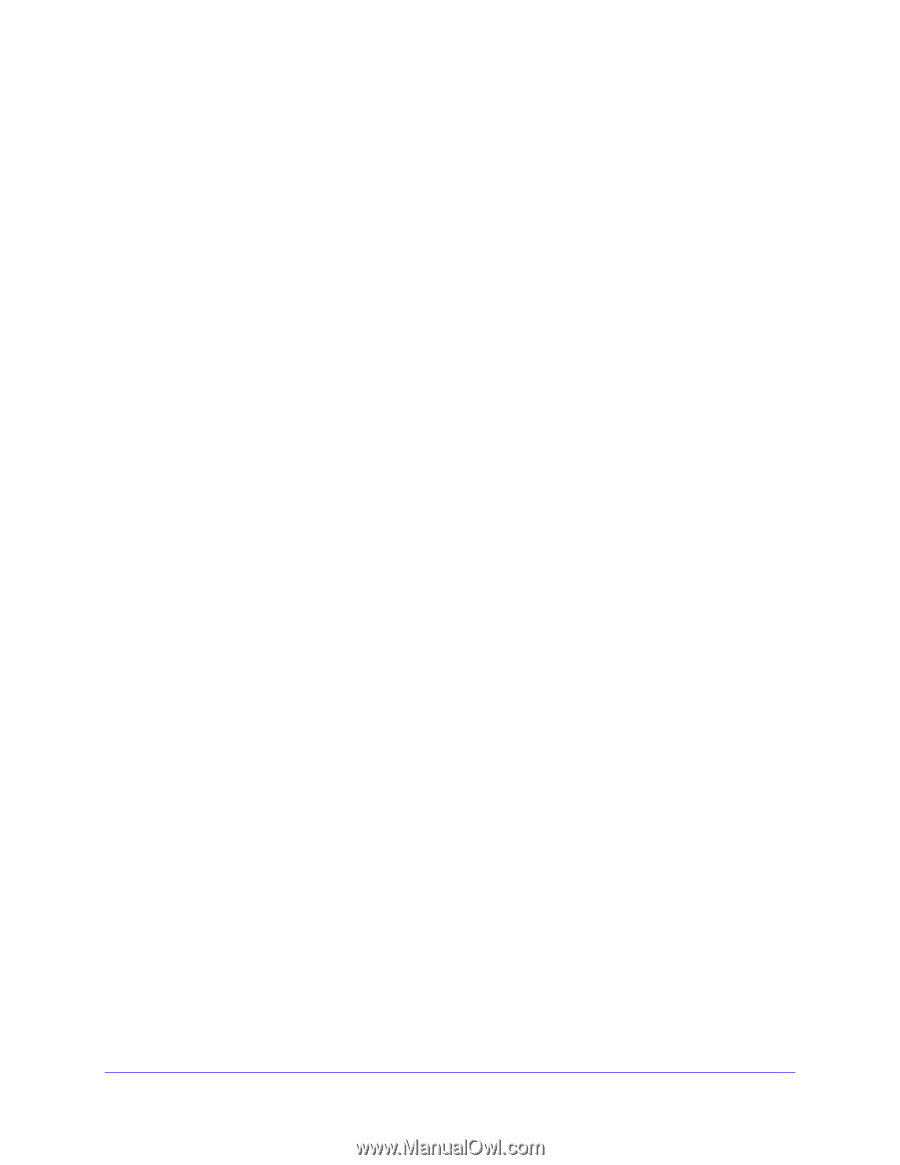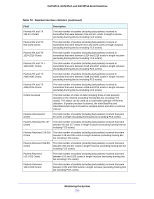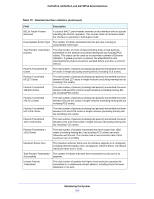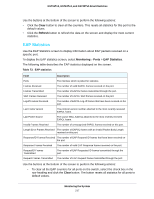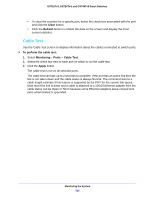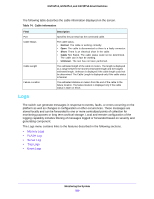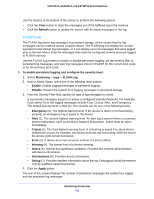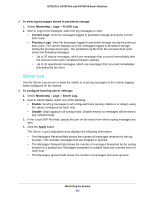Netgear GS748Tv5 Software Administration Manual - Page 238
Cable Test, Clear, Refresh, To perform the cable test, Monitoring, Ports, Apply
 |
View all Netgear GS748Tv5 manuals
Add to My Manuals
Save this manual to your list of manuals |
Page 238 highlights
GS716Tv3, GS724Tv4, and GS748Tv5 Smart Switches • To clear the counters for a specific port, select the check box associated with the port and click the Clear button. • Click the Refresh button to refresh the data on the screen and display the most current statistics. Cable Test Use the Cable Test screen to display information about the cables connected to switch ports. To perform the cable test: 1. Select Monitoring > Ports > Cable Test. 2. Select the check box next to each port on which to run the cable test. 3. Click the Apply button. The cable test is run on all selected ports. The cable test can take up to 2 seconds to complete. If the port has an active link then the link is not taken down and the cable status is always Normal. The command returns a cable length estimate if this feature is supported by the PHY for the current link speed. Note that if the link is down and a cable is attached to a 10/100 Ethernet adapter then the cable status can be Open or Short because some Ethernet adapters leave unused wire pairs unterminated or grounded. Monitoring the System 238