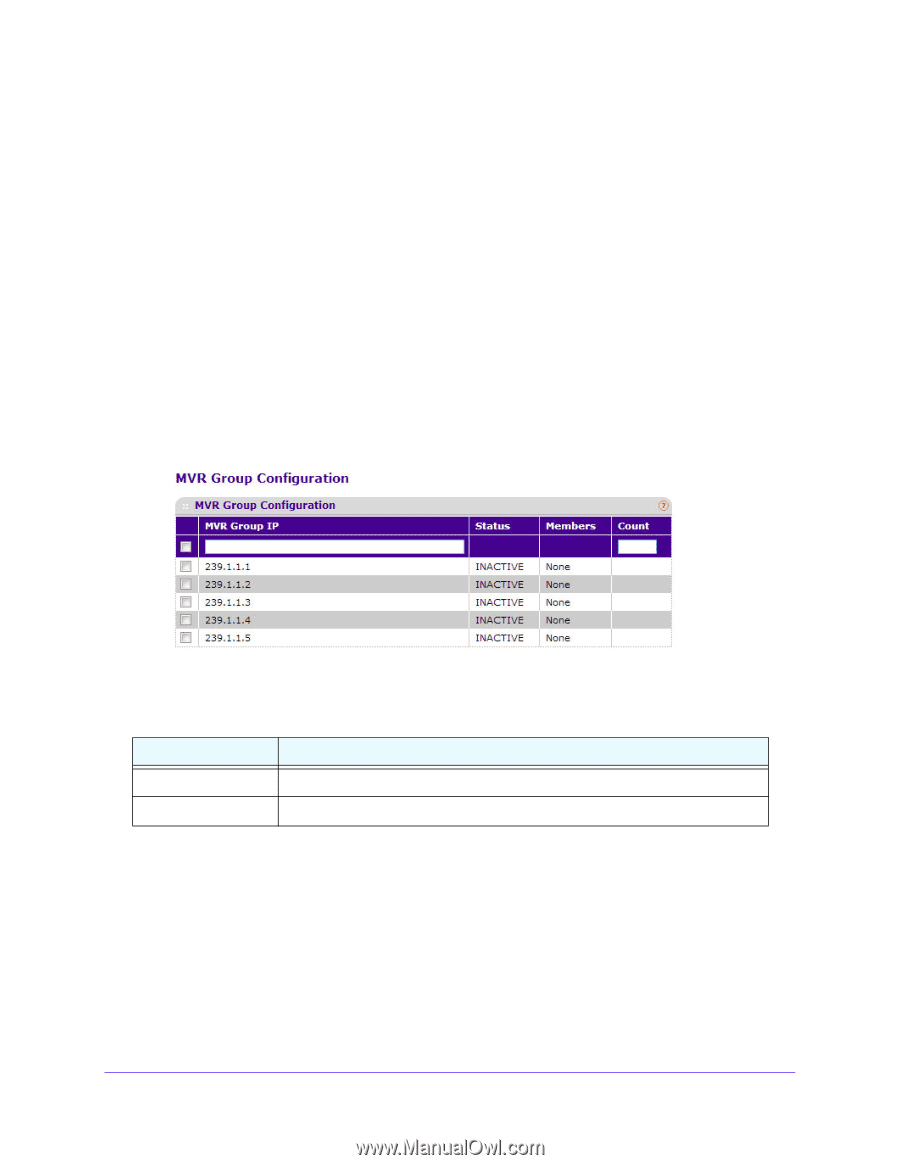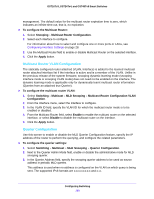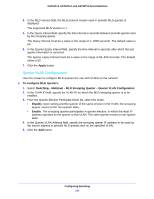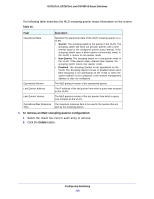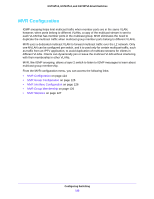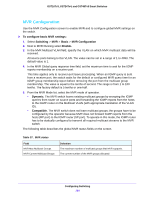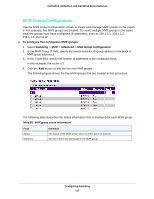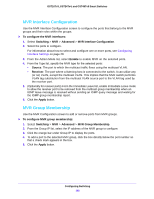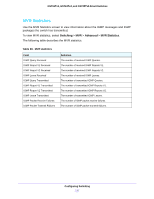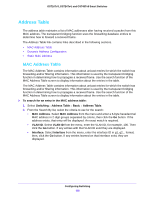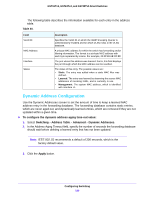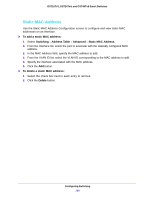Netgear GS748Tv5 Software Administration Manual - Page 125
MVR Group Configuration, To con five contiguous MVR groups, Switching, Advanced
 |
View all Netgear GS748Tv5 manuals
Add to My Manuals
Save this manual to your list of manuals |
Page 125 highlights
GS716Tv3, GS724Tv4, and GS748Tv5 Smart Switches MVR Group Configuration Use the MVR Group Configuration screen to create and manage MVR groups on the switch. In this example, five MVR groups are created. To create multiple MVR groups in the same step, the groups must have contiguous IP addresses, such as 239.1.1.1, 239.1.1.2, 239.1.1.3, and so on. To configure five contiguous MVR groups: 1. Select Switching > MVR > Advanced > MVR Group Configuration. 2. In the MVR Group IP field, specify the lowest multicast IP group address in the block of MVR group addresses. 3. In the Count field, specify the number of addresses in the contiguous block. In this example, the count is 5. 4. Click the Add button to add the five new MVR groups. The following figure shows the five MVR groups that are created in this procedure. The following table describes the status information that is displayed for each MVR group. Table 38. MVR group status information Field Status Members Definition The status of the MVR group, which is either active or inactive. The list of ports that participate in the MVR group. Configuring Switching 125