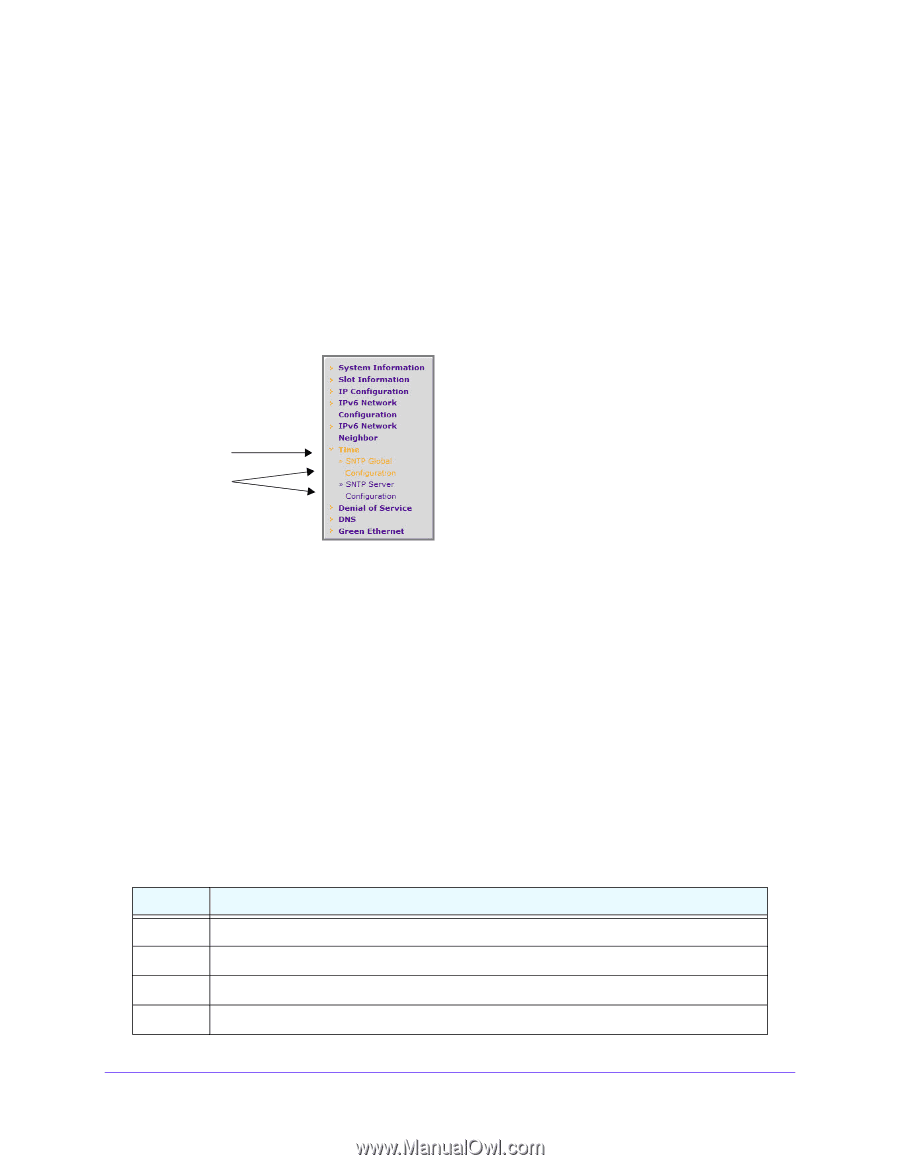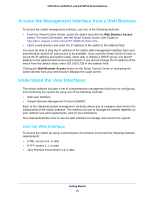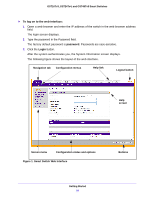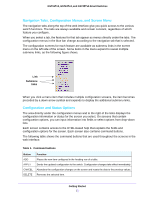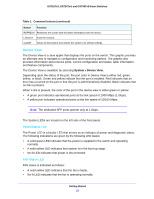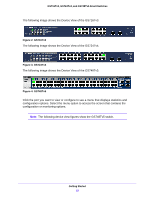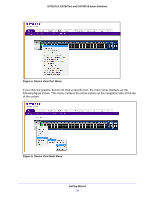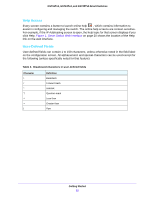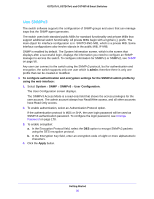Netgear GS748Tv5 Software Administration Manual - Page 21
Navigation Tabs, Configuration Menus, and Screen Menu, Configuration and Status Options, Table 1.
 |
View all Netgear GS748Tv5 manuals
Add to My Manuals
Save this manual to your list of manuals |
Page 21 highlights
GS716Tv3, GS724Tv4, and GS748Tv5 Smart Switches Navigation Tabs, Configuration Menus, and Screen Menu The navigation tabs along the top of the web interface give you quick access to the various switch functions. The tabs are always available and remain constant, regardless of which feature you configure. When you select a tab, the features for that tab appear as menus directly under the tabs. The configuration menus in the blue bar change according to the navigation tab that is selected. The configuration screens for each feature are available as submenu links in the screen menu on the left side of the screen. Some items in the menu expand to reveal multiple submenu links, as the following figure shows. Link Submenu links When you click a menu item that includes multiple configuration screens, the item becomes preceded by a down arrow symbol and expands to display the additional submenu links. Configuration and Status Options The area directly under the configuration menus and to the right of the links displays the configuration information or status for the screen you select. On screens that contain configuration options, you can input information into fields or select options from drop-down lists. Each screen contains access to the HTML-based help that explains the fields and configuration options for the screen. Each screen also contains command buttons. The following table shows the command buttons that are used throughout the screens in the web interface: Table 1. Command buttons Button ADD APPLY CANCEL DELETE Function Places the new item configured in the heading row of a table. Sends the updated configuration to the switch. Configuration changes take effect immediately. Abandons the configuration changes on the screen and resets the data to the previous values. Removes the selected item. Getting Started 21